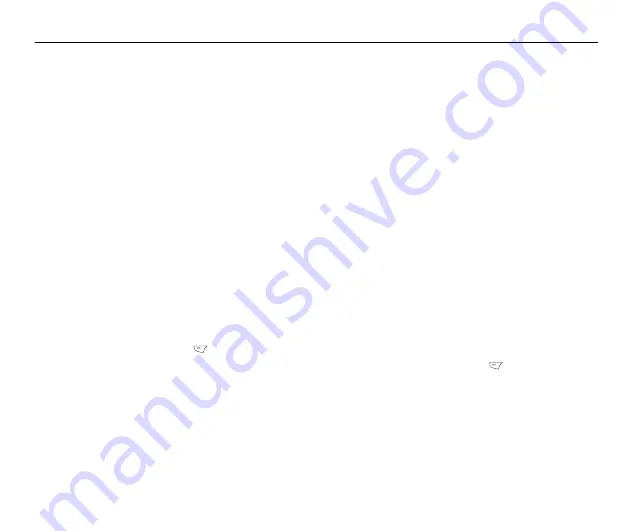
67
Camera and Video Recorder
The phone is equipped with a high quality camera
for capturing still pictures and video.
Taking Photos
Follow these steps to capture still pictures with
your phone.
1.
Press the menu button on the keypad to dis-
play the main menu screen.
2.
Use the joystick to highlight the
Camera
icon
and press the
Enter
key to confirm.
3.
Highlight the
Capture
option, then press the
Enter
key to enter capture mode.
4.
Point the camera lens at the subject and use
the LCD screen to frame your picture.
5.
Press the
Enter
key or the capture button on
the side of the camera to capture the image
capture button
6.
Press the
Left Soft Key
to save the
image in your album.
Zoom Function
The phone has an easy-to-use zoom function. To
zoom in on an object, press the up joystick key.
To zoom out, press the down joystick key. You can
preview the zoom effect on the phone’s screen. In
addition, a slide bar on the right of the screen
moves as zoom is applied.
Brightness
While in capture mode, adjust the brightness of the
display by pressing the right and left joystick keys.
Viewing and Managing Photos
Use the My Album option to view and manage the
still images in your album.
To open My Album:
1.
While in capture mode, select
Option > My Album,
or
From the main menu, select
Camera > My Album
.
A list of stored images is displayed.
2.
To view an enlarged thumbnail, highlight an
image and press the
Enter
key. You can
browse photos in this enlarged view using the
up and down joystick keys.
3.
Press the
Left Soft Key
to display the
Option
menu. You can
view
,
send
,
rename
,
delete
, and
sort
photos. You can also set the
default storage to handset or memory card.
Photo Capture Settings
The camera can be configured to capture images
of different size and quality. You can also capture
photos with frames or special effects, take multi-
Summary of Contents for Castor
Page 1: ...Asus Castor User Manual ...
Page 2: ......
Page 8: ...vi ...
Page 12: ......
Page 23: ...11 Features Front View Speaker Screen Up down buttons Charger USB socket Closed Open ...
Page 24: ...12 Left View Right View Headphone jack Volume up Volume down ...
Page 36: ...24 ...
Page 56: ...44 ...
Page 62: ...50 ...
Page 66: ...54 ...
Page 68: ...56 ...
Page 76: ...64 ...
Page 78: ...66 ...




















