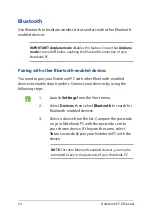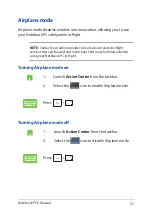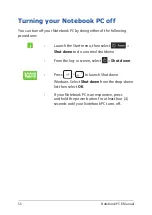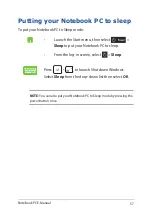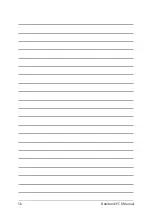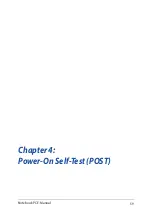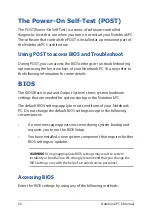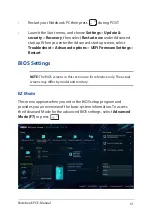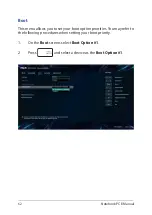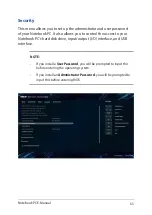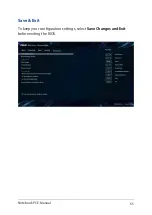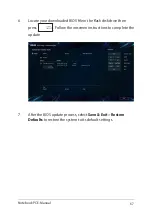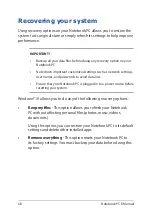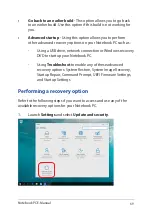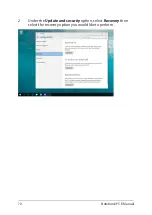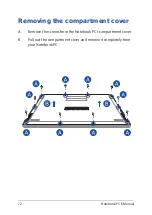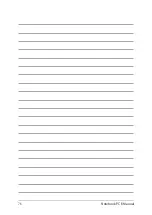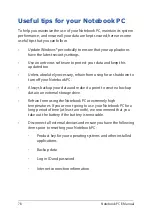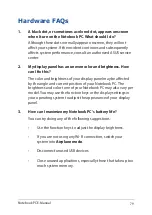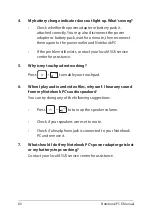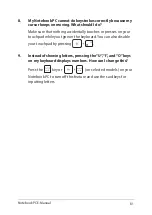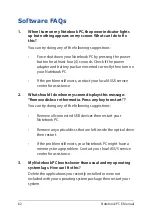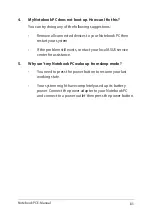68
Notebook PC E-Manual
Recovering your system
Using recovery options on your Notebook PC allows you to restore the
system to its original state or simply refresh its settings to help improve
performance.
IMPORTANT!
•
Backup all your data files before doing any recovery option on your
Notebook PC.
•
Note down important customized settings such as network settings,
user names, and passwords to avoid data loss.
•
Ensure that your Notebook PC is plugged in to a power source before
resetting your system.
Windows® 10 allows you to do any of the following recovery options:
•
Keep my files
- This option allows you refresh your Notebook
PC without affecting personal files (photos, music, videos,
documents).
Using this option, you can restore your Notebook PC to its default
settings and delete other installed apps.
•
Remove everything
- This option resets your Notebook PC to
its factory settings. You must backup your data before doing this
option.
Summary of Contents for B9440UA-GV0028R-OSS
Page 1: ...E Manual E11943 First Edition November 2016 ...
Page 13: ...Notebook PC E Manual 13 Chapter 1 Hardware Setup ...
Page 25: ...Notebook PC E Manual 25 Chapter 2 Using your Notebook PC ...
Page 28: ...28 Notebook PC E Manual Lift to open the display panel Press the power button ...
Page 38: ...38 Notebook PC E Manual ...
Page 39: ...Notebook PC E Manual 39 Chapter 3 Working with Windows 10 ...
Page 58: ...58 Notebook PC E Manual ...
Page 59: ...Notebook PC E Manual 59 Chapter 4 Power On Self Test POST ...
Page 71: ...Notebook PC E Manual 71 Chapter 5 Upgrading your Notebook PC ...
Page 76: ...76 Notebook PC E Manual ...
Page 77: ...Notebook PC E Manual 77 Tips and FAQs ...
Page 84: ...84 Notebook PC E Manual ...
Page 85: ...Notebook PC E Manual 85 Appendices ...
Page 107: ...Notebook PC E Manual 107 German Greek Italian Portuguese Spanish Swedish ...