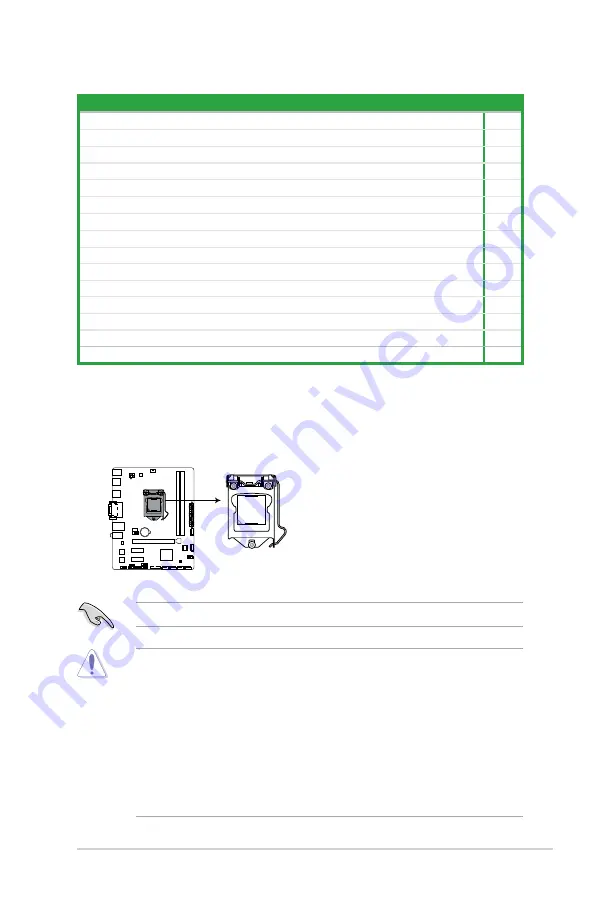
ASUS B85M-V PLUS
1-3
1.3
Central Processing Unit (CPU)
This motherboard comes with a surface mount LGA1150 socket designed for New 4th
Generation Intel
®
Core™ i7 / i5 / i3, Pentium
®
and Celeron
®
processors.
B85M-V PLUS
B85M-V PLUS CPU socket LGA1150
1.2.4
Layout contents
Unplug all power cables before installing the CPU.
•
Upon purchase of the motherboard, ensure that the PnP cap is on the socket and
the socket contacts are not bent. Contact your retailer immediately if the PnP cap
is missing, or if you see any damage to the PnP cap/socket contacts/motherboard
components. ASUS will shoulder the cost of repair only if the damage is shipment/
transit-related.
•
Keep the cap after installing the motherboard. ASUS will process Return Merchandise
Authorization (RMA) requests only if the motherboard comes with the cap on the
LGA1150 socket.
•
The product warranty does not cover damage to the socket contacts resulting from
incorrect CPU installation/removal, or misplacement/loss/incorrect removal of the PnP
cap.
Connectors/Jumpers/Slots/LED
Page
1.
ATX power connectors (24-pin EATXPWR, 4-pin ATX12V)
1-15
2.
CPU and chassis fan connectors (4-pin CPU_FAN, 4-pin CHA_FAN)
1-14
3.
Intel
®
LGA1150 CPU socket
1-3
4. DDR3 DIMM slots
1-6
5. Intel
®
B85 Serial ATA 6.0Gb/s connector (7-pin SATA6G_1~4 [gray])
1-16
6.
Speaker connector (4-pin SPEAKER)
1-15
7. System panel connector (10-1 pin F_PANEL)
1-17
8. Clear RTC RAM (2-pin CLRTC)
1-10
9.
Intel
®
B85 Serial ATA 3.0Gb/s connector (7-pin SATA3G_1~2 [black])
1-16
10. USB 3.0 connector (20-1 pin USB3_1314)
1-17
11.
USB 2.0 connectors (10-1 pin USB1112, USB910)
1-14
12.
TPM header (20-1 pin TPM)
1-18
13.
Digital audio connector (4-1 pin SPDIF_OUT)
1-13
14. Front panel audio connector (10-1 pin AAFP)
1-13
15. Serial port connectors (10-1 pin COM)
1-18











































