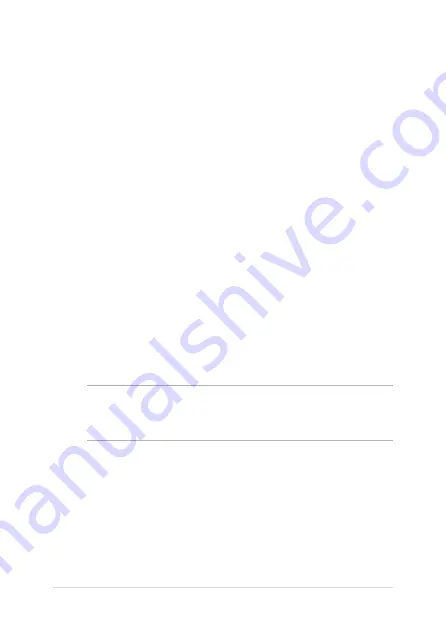
68
Notebook PC E-Manual
MyASUS Splendid
MyASUS Splendid ensures that all ASUS display panels show identical
and accurate colors. You may select Vivid, Eye Care, or Manual Mode
beside Normal Mode to adjust the display settings.
•
Normal Mode:
Through Gamma and Color temperature
correction, the image output from the panel is as close as possible
as what your eye can naturally see. For model with OLED panel,
this mode is compliant with TÜV Low Blue Light Certification.
•
Vivid Mode:
This mode allows you to adjust the saturation of the
image, making it more vivid and vibrant.
•
Manual Mode:
This mode allows you to adjust the color
temperature value to your personal needs, ranging from -50 to
+50.
•
Eye Care Mode:
This mode reduces blue light emission by up to
30%, helping to protect your eyes.
Level 1-5: The higher the level, the more blue light emission is
reduced. For model with LCD panel, Level 5 is the optimized
setting, and is compliant with TÜV Low Blue Light Certification.
NOTE:
Enable
HDR
from
Settings
>
System
>
Display
for a better
viewing experience with your OLED panel (on selected models), and is
compliant with TÜV Flicker Free Certification.
Summary of Contents for AX211D2
Page 1: ...E19482 First Edition March 2022 E Manual ...
Page 14: ...14 Notebook PC E Manual ...
Page 15: ...Notebook PC E Manual 15 Chapter 1 Hardware Setup ...
Page 17: ...Notebook PC E Manual 17 14 Clamshell model without SensePoint ...
Page 18: ...18 Notebook PC E Manual 14 Flip model with SensePoint ...
Page 19: ...Notebook PC E Manual 19 14 Flip model without SensePoint ...
Page 20: ...20 Notebook PC E Manual 15 Clamshell model with SensePoint ...
Page 21: ...Notebook PC E Manual 21 15 Clamshell model without SensePoint ...
Page 22: ...22 Notebook PC E Manual 15 Flip model with SensePoint ...
Page 23: ...Notebook PC E Manual 23 15 Flip model without SensePoint ...
Page 40: ...40 Notebook PC E Manual ...
Page 41: ...Notebook PC E Manual 41 Chapter 2 Using your Notebook PC ...
Page 44: ...44 Notebook PC E Manual Lift to open the display panel Press the power button ...
Page 63: ...Notebook PC E Manual 63 Chapter 3 Working with Windows ...
Page 76: ...76 Notebook PC E Manual ...
Page 77: ...Notebook PC E Manual 77 Chapter 4 Power On Self Test POST ...
Page 81: ...Notebook PC E Manual 81 Tips and FAQs ...
Page 89: ...Notebook PC E Manual 89 Appendices ...
Page 103: ...Notebook PC E Manual 103 German Greek Italian Portuguese Spanish Swedish ...
Page 110: ...110 Notebook PC E Manual ...






























