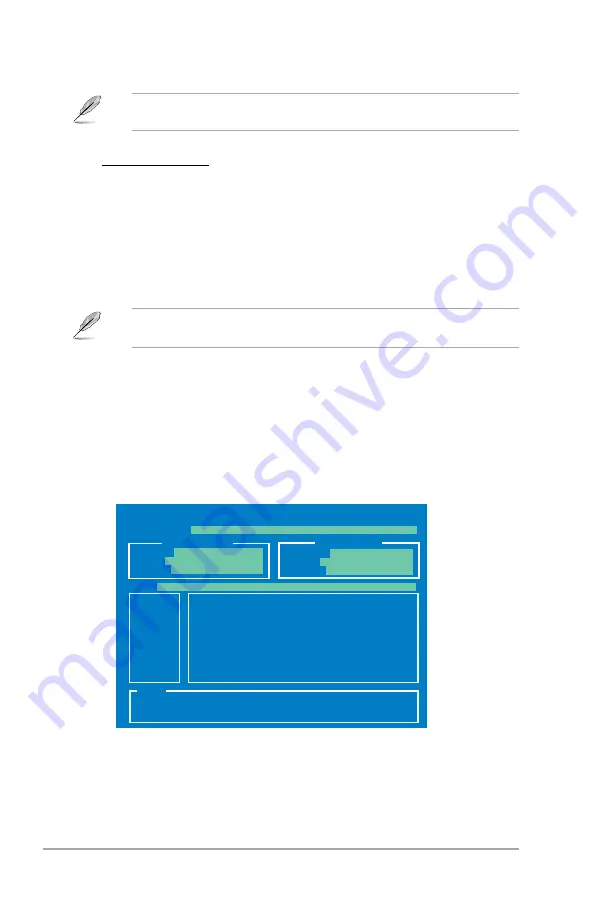
2-2
Chapter 2: BIOS information
The ASUS Update utility is capable of updating itself through the Internet. Always update
the utility to avail all its features.
Updating from a BIOS file
a. Select
Update BIOS from a file
, then click
Next
.
b. Locate the BIOS file from the
Open
window, then click
Open
.
3.
Follow the onscreen instructions to complete the updating process.
2.1.2
ASUS EZ Flash 2
The ASUS EZ Flash 2 feature allows you to update the BIOS without using an OS-based
utility.
Before you start using this utility, download the latest BIOS file from the ASUS website at
www.asus.com.
To update the BIOS using EZ Flash 2:
1.
Insert the USB flash disk that contains the latest BIOS file to the USB port, then launch
EZ Flash 2 in any of these two ways:
•
Press
<Alt> + <F2>
during POST.
•
Enter the BIOS setup program. Go to the
Tools
menu to select
EZ Flash 2
and
press
<Enter>
to enable it.
Press
<Tab>
to switch between drives until the correct BIOS file is found.
2.
When the correct BIOS file is found, EZ Flash 2 performs the BIOS update process
and automatically reboots the system when done.
ASUSTek EZ Flash 2 BIOS ROM Utility V3.38
Current ROM
Update ROM
A:
Note
FLASH TYPE:
MXIC 25L8005
PATH:
A:\
BOARD:
AT3N7A-I
VER:
0210 (H:00 B:05)
DATE:
07/16/2009
BOARD:
Unknown
VER:
Unknown
DATE:
Unknown
[Enter] Select or Load [Tab] Switch [V] Drive Info
[Up/Down/Home/End] Move [B] Backup [ESC] Exit
Summary of Contents for AT3N7A-I - Motherboard - Mini ITX
Page 1: ...Motherboard AT3N7A I ...














































