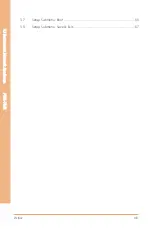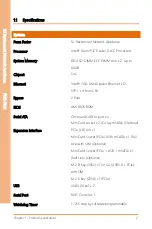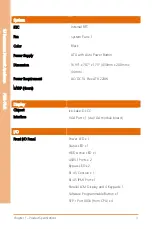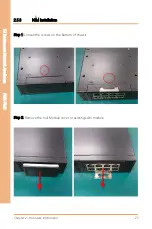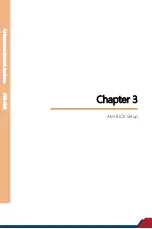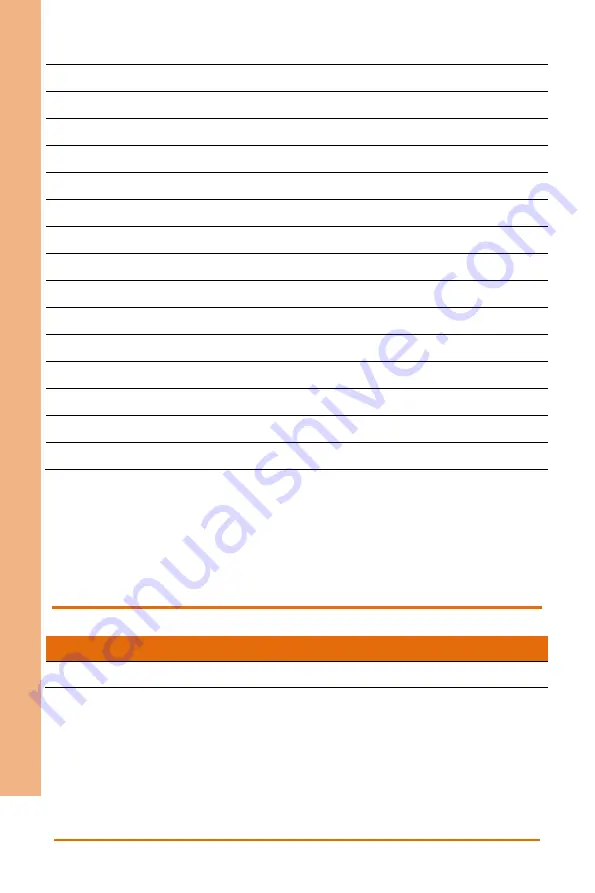
Chapter 2
–
Hardware Information
12
1U
Rack
mou
nt
Net
work
Ap
pli
an
ce
FW
S-
75
41
CN20
M.2 B-Key slot
CN21
Micro SIM
CN22
M.2 E-Key slot
CN23
USB3.1 + RJ45 Connector (IPMI Ethernet)
CN24
Serial Port
CN25, CN27
FAN1/FAN2
CN26, CN28
LCM
CN30
Console
CN31, CN32
ATX Power Connector
M1, M2, M3, M4
10Gb SFP+
GF1
PCIe*8 Gold Finger (NIM riser card PER-R40X only)
SATA1, SATA2, SATA3
SATA Connector
FP1
Front Panel Header
IPMI1
IPMI Slot
SW1
Software Programmable Button
Note: Bypass Function on CN13.
Note: PCIe*8 on GF1 is for NIM riser card PER-R40X only, not for standard PCIe signal.
2.4.1
Battery Holder (CN4)
Pin
Signal
Pin
Signal
1
+3.3V
2
Ground
Summary of Contents for AAEON FWS-7541
Page 1: ...Last Updated July 6 2022 FWS 7541 1U Rackmount Network Appliance User s Manual 1st Ed ...
Page 14: ...1U Rackmount Network Appliance FWS 7541 Chapter 1 Chapter 1 Product Specifications ...
Page 18: ...1U Rackmount Network Appliance FWS 7541 Chapter 2 Chapter 2 Hardware Information ...
Page 20: ...Chapter 2 Hardware Information 7 1U Rackmount Network Appliance FWS 7541 ...
Page 21: ...Chapter 2 Hardware Information 8 1U Rackmount Network Appliance FWS 7541 Board Component Side ...
Page 22: ...Chapter 2 Hardware Information 9 1U Rackmount Network Appliance FWS 7541 Solder Side ...
Page 40: ...1U Rackmount Network Appliance FWS 7541 Chapter 3 Chapter 3 AMI BIOS Setup ...
Page 43: ...Chapter 3 AMI BIOS Setup 30 1U Rackmount Network Appliance FWS 7541 3 3 Setup Submenu Main ...
Page 47: ...Chapter 3 AMI BIOS Setup 34 1U Rackmount Network Appliance FWS 7541 3 4 2 Hardware Monitor ...
Page 50: ...Chapter 3 AMI BIOS Setup 37 1U Rackmount Network Appliance FWS 7541 3 4 4 SIO Configuration ...
Page 64: ...Chapter 3 AMI BIOS Setup 51 1U Rackmount Network Appliance FWS 7541 3 5 2 SATA Configuration ...
Page 70: ...Chapter 3 AMI BIOS Setup 57 1U Rackmount Network Appliance FWS 7541 3 5 8 Memory Topology ...
Page 71: ...Chapter 3 AMI BIOS Setup 58 1U Rackmount Network Appliance FWS 7541 3 5 9 IIO Configuration ...