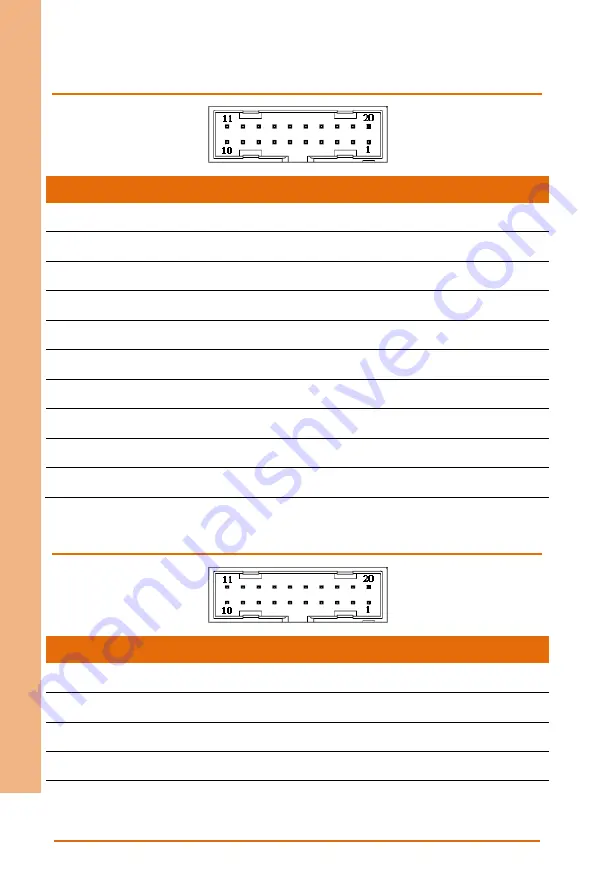
Chapter 2 – Hardware Information
19
N
etw
ork
A
pp
lia
nc
e
FW
S-
75
20
2.4.5 USB3.0 Box Header (USB1)
Pin
Signal
Pin
Signal
1
+5V_USB
11
USBP_1P
2
USB3_RX1_DN
12
USBP_1N
3
USB3_RX1_DP
13
GND
4
GND
14
USB3_TX2_DP
5
USB3_TX1_DN
15
USB3_TX2_DN
6
USB3_TX1_DP
16
GND
7
GND
17
USB3_RX2_DP
8
USBP_0N
18
USB3_RX2_DN
9
USBP_0P
19
+5V_USB
10
N.C.
20
N.C.
2.4.6 USB3.0 Box Header (USB2)
Pin
Signal
Pin
Signal
1
+5V_USB
11
N.C.
2
USB3_RX1_DN
12
N.C.
3
USB3_RX1_DP
13
GND
4
GND
14
USB3_TX2_DP
5
USB3_TX1_DN
15
USB3_TX2_DN
Summary of Contents for AAEON FWS-7520
Page 1: ...Last Updated March 8 2019 FWS 7520 Network Appliance User s Manual 1st Ed ...
Page 14: ...Network Appliance FWS 7520 Chapter 1 Chapter 1 Product Specifications ...
Page 18: ...Network Appliance FWS 7520 Chapter 2 Chapter 2 Hardware Information ...
Page 19: ...Chapter 2 Hardware Information 6 Network Appliance FWS 7520 2 1 Dimensions System ...
Page 20: ...Chapter 2 Hardware Information 7 Network Appliance FWS 7520 Board ...
Page 21: ...Chapter 2 Hardware Information 8 Network Appliance FWS 7520 ...
Page 22: ...Chapter 2 Hardware Information 9 Network Appliance FWS 7520 PER T362 ...
Page 23: ...Chapter 2 Hardware Information 10 Network Appliance FWS 7520 ...
Page 25: ...Chapter 2 Hardware Information 12 Network Appliance FWS 7520 Solder Side ...
Page 26: ...Chapter 2 Hardware Information 13 Network Appliance FWS 7520 PER T362 ...
Page 39: ...Chapter 2 Hardware Information 26 Network Appliance FWS 7520 ...
Page 44: ...Chapter 2 Hardware Information 31 Network Appliance FWS 7520 ...
Page 45: ...Chapter 2 Hardware Information 32 Network Appliance FWS 7520 ...
Page 46: ...Chapter 2 Hardware Information 33 Network Appliance FWS 7520 ...
Page 54: ...Network Appliance FWS 7520 Chapter 3 Chapter 3 AMI BIOS Setup ...
Page 57: ...Chapter 3 AMI BIOS Setup 44 Network Appliance FWS 7520 3 3 Setup Submenu Main ...
Page 58: ...Chapter 3 AMI BIOS Setup 45 Network Appliance FWS 7520 3 4 Setup Submenu Advanced ...
Page 68: ...Chapter 3 AMI BIOS Setup 55 Network Appliance FWS 7520 3 4 5 Advanced SIO Configuration ...
Page 76: ...Chapter 3 AMI BIOS Setup 63 Network Appliance FWS 7520 3 5 Setup submenu IntelRCSetup ...
Page 79: ...Chapter 3 AMI BIOS Setup 66 Network Appliance FWS 7520 3 5 3 IntelRCSetup PCH Configuration ...
Page 89: ...Chapter 3 AMI BIOS Setup 76 Network Appliance FWS 7520 3 6 2 Server Mgmt View FRU information ...
Page 95: ...Chapter 3 AMI BIOS Setup 82 Network Appliance FWS 7520 3 9 Setup submenu Save Exit ...
Page 96: ...Network Appliance FWS 7520 Chapter 4 Chapter 4 Drivers Installation ...
Page 98: ...Network Appliance FWS 7520 Appendix A Appendix A Watchdog Timer Programming ...
Page 105: ...Network Appliance FWS 7520 Appendix B Appendix B I O Information ...
Page 106: ...Appendix B I O Information 93 Network Appliance FWS 7520 B 1 I O Address Map ...
Page 107: ...Appendix B I O Information 94 Network Appliance FWS 7520 ...
Page 108: ...Appendix B I O Information 95 Network Appliance FWS 7520 B 2 Memory Address Map ...
Page 109: ...Appendix B I O Information 96 Network Appliance FWS 7520 ...
Page 110: ...Appendix B I O Information 97 Network Appliance FWS 7520 ...
Page 111: ...Appendix B I O Information 98 Network Appliance FWS 7520 B 3 IRQ Mapping Chart ...
Page 112: ...Appendix B I O Information 99 Network Appliance FWS 7520 ...
Page 113: ...Appendix B I O Information 100 Network Appliance FWS 7520 ...
Page 114: ...Appendix B I O Information 101 Network Appliance FWS 7520 ...
Page 115: ...Appendix B I O Information 102 Network Appliance FWS 7520 ...
Page 116: ...Appendix B I O Information 103 Network Appliance FWS 7520 ...
Page 117: ...Appendix B I O Information 104 Network Appliance FWS 7520 ...
Page 118: ...Appendix B I O Information 105 Network Appliance FWS 7520 ...
Page 119: ...Appendix B I O Information 106 Network Appliance FWS 7520 ...
Page 120: ...Appendix B I O Information 107 Network Appliance FWS 7520 ...
Page 121: ...Appendix B I O Information 108 Network Appliance FWS 7520 ...
Page 122: ...Appendix B I O Information 109 Network Appliance FWS 7520 ...
Page 123: ...Appendix B I O Information 110 Network Appliance FWS 7520 ...
Page 124: ...Appendix B I O Information 111 Network Appliance FWS 7520 ...
Page 125: ...Appendix B I O Information 112 Network Appliance FWS 7520 ...
Page 126: ...Appendix B I O Information 113 Network Appliance FWS 7520 ...
Page 127: ...Appendix B I O Information 114 Network Appliance FWS 7520 ...
Page 128: ...Network Appliance FWS 7520 Appendix C Appendix C Standard LAN Bypass Platform Setting ...
















































