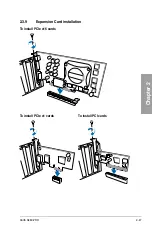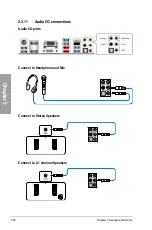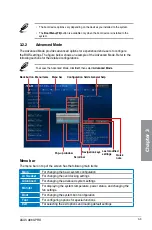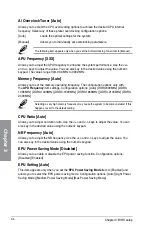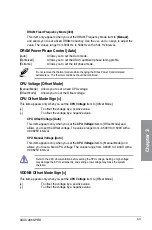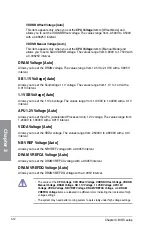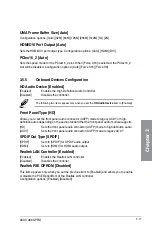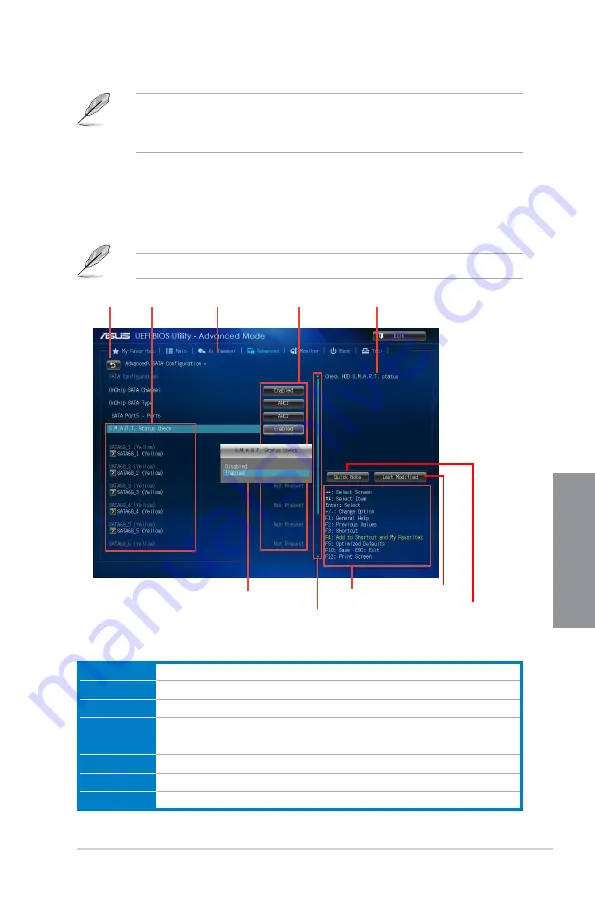
ASUS A88X-PRO
3-3
Chapter 3
3.2.2
Advanced Mode
The Advanced Mode provides advanced options for experienced end-users to configure
the BIOS settings. The figure below shows an example of the Advanced Mode. Refer to the
following sections for the detailed configurations.
To access the Advanced Mode, click
Exit
, then select
Advanced Mode
.
Menu bar
The menu bar on top of the screen has the following main items:
Main
For changing the basic system configuration
Ai Tweaker
For changing the overclocking settings
Advanced
For changing the advanced system settings
Monitor
For displaying the system temperature, power status, and changing the
fan settings.
Boot
For changing the system boot configuration
Tool
For configuring options for special functions
Exit
For selecting the exit options and loading default settings
• The boot device options vary depending on the devices you installed to the system.
• The
Boot Menu(F8)
button is available only when the boot device is installed to the
system.
Navigation keys
General help
Menu bar
Configuration fields
Menu items
Back button
Pop-up window
Scroll bar
Last modified
settings
Quick
note
Summary of Contents for A88X PRO
Page 1: ...Motherboard A88X PRO ...
Page 20: ...1 8 Chapter 1 Product Introduction Chapter 1 ...
Page 61: ...ASUS A88X PRO 2 41 Chapter 2 1 2 3 To remove a DIMM 2 3 4 DIMM installation B A A ...
Page 64: ...2 44 Chapter 2 Hardware information Chapter 2 2 3 6 ATX Power connection 1 2 OR ...
Page 65: ...ASUS A88X PRO 2 45 Chapter 2 2 3 7 SATA device connection OR 1 2 ...