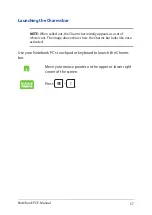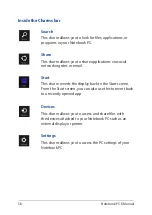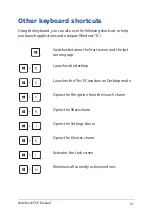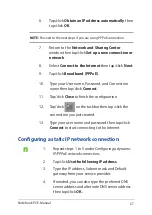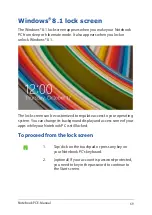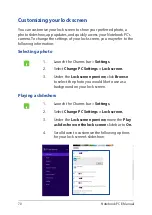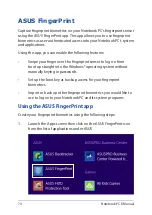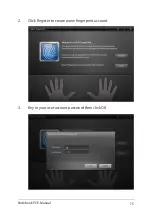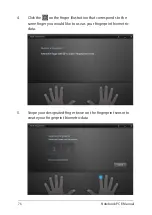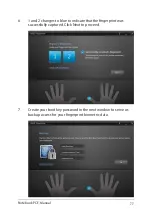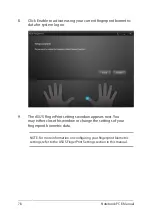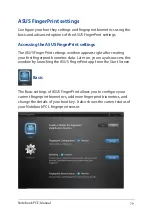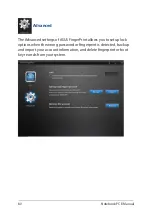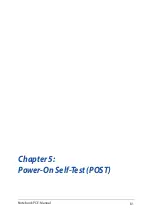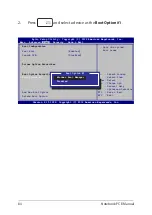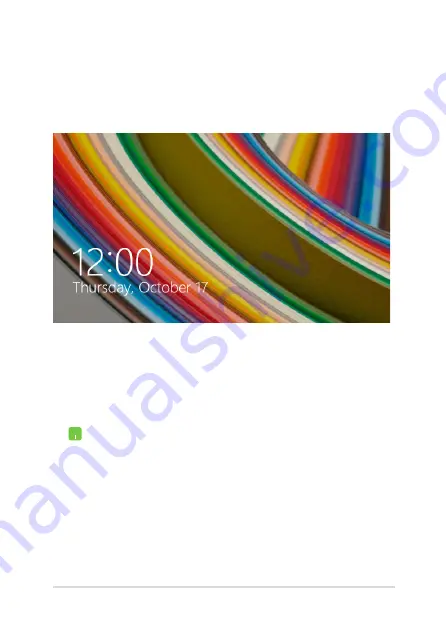
Notebook PC E-Manual
69
Windows
®
8.1 lock screen
The Windows® 8.1 lock screen appears when you wake your Notebook
PC from sleep or hibernate mode. It also appears when you lock or
unlock Windows® 8.1.
The lock screen can be customized to regulate access to your operating
system. You can change its background display and access some of your
apps while your Notebook PC is still locked.
To proceed from the lock screen
1.
Tap/click on the touchpad or press any key on
your Notebook PC's keyboard.
2.
(optional) If your account is password-protected,
you need to key in the password to continue to
the Start screen.
Summary of Contents for A555D
Page 1: ...Notebook PC E Manual First Edition April 2015 E10114 ...
Page 13: ...Notebook PC E Manual 13 Chapter 1 Hardware Setup ...
Page 25: ...Notebook PC E Manual 25 Chapter 2 Using your Notebook PC ...
Page 28: ...28 Notebook PC E Manual Lift to open the display panel Press the power button ...
Page 43: ...Notebook PC E Manual 43 Chapter 3 Working with Windows 8 1 ...
Page 72: ...72 Notebook PC E Manual ...
Page 73: ...Notebook PC E Manual 73 Chapter 4 Featured apps ...
Page 81: ...Notebook PC E Manual 81 Chapter 5 Power On Self Test POST ...
Page 97: ...Notebook PC E Manual 97 Tips and FAQs ...
Page 105: ...Notebook PC E Manual 105 Appendices ...
Page 123: ...Notebook PC E Manual 123 German Greek Italian Portuguese Spanish Swedish ...
Page 128: ...128 Notebook PC E Manual ...