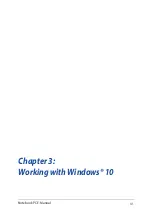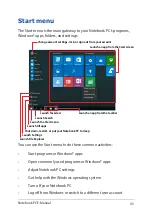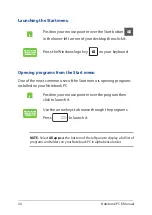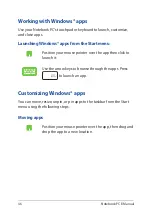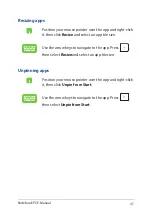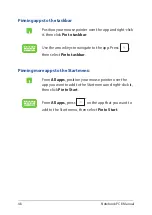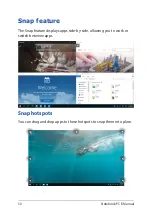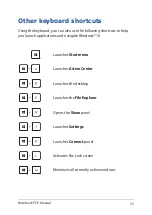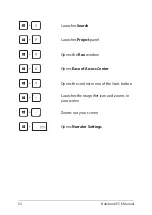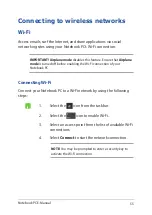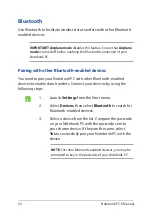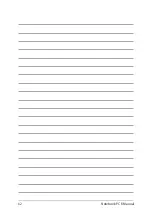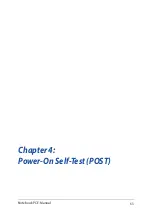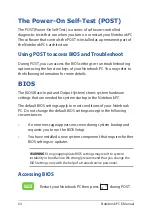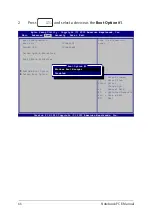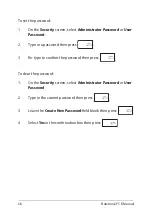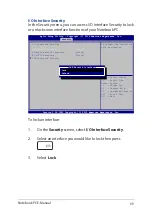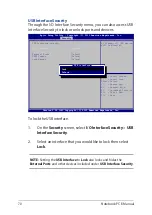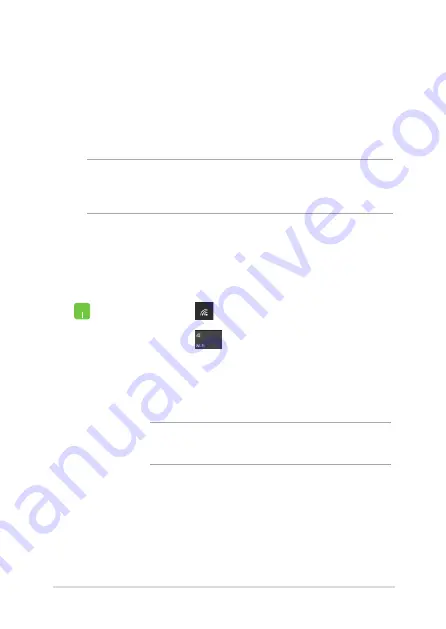
Notebook PC E-Manual
55
Connecting to wireless networks
Wi-Fi
Access emails, surf the Internet, and share applications via social
networking sites using your Notebook PC’s Wi-Fi connection.
IMPORTANT!
Airplane mode
disables this feature. Ensure that
Airplane
mode
is turned off before enabling the Wi-Fi connection of your
Notebook PC.
Connecting Wi-Fi
Connect your Notebook PC to a Wi-Fi network by using the following
steps:
1.
Select the
icon from the taskbar.
2.
Select the
icon to enable Wi-Fi.
3.
Select an access point from the list of available Wi-Fi
connections.
4. Select
Connect
to start the network connection.
NOTE:
You may be prompted to enter a security key to
activate the Wi-Fi connection.
Summary of Contents for A555B
Page 1: ...E Manual E11616 First Edition June 2016 ...
Page 13: ...Notebook PC E Manual 13 Chapter 1 Hardware Setup ...
Page 25: ...Notebook PC E Manual 25 Chapter 2 Using your Notebook PC ...
Page 28: ...28 Notebook PC E Manual Lift to open the display panel Press the power button ...
Page 40: ...40 Notebook PC E Manual ...
Page 41: ...Notebook PC E Manual 41 Chapter 3 Working with Windows 10 ...
Page 62: ...62 Notebook PC E Manual ...
Page 63: ...Notebook PC E Manual 63 Chapter 4 Power On Self Test POST ...
Page 78: ...78 Notebook PC E Manual ...
Page 79: ...Notebook PC E Manual 79 Chapter 5 Upgrading your Notebook PC ...
Page 84: ...84 Notebook PC E Manual ...
Page 85: ...Notebook PC E Manual 85 Tips and FAQs ...
Page 92: ...92 Notebook PC E Manual ...
Page 93: ...Notebook PC E Manual 93 Appendices ...
Page 111: ...Notebook PC E Manual 111 German Greek Italian Portuguese Spanish Swedish ...