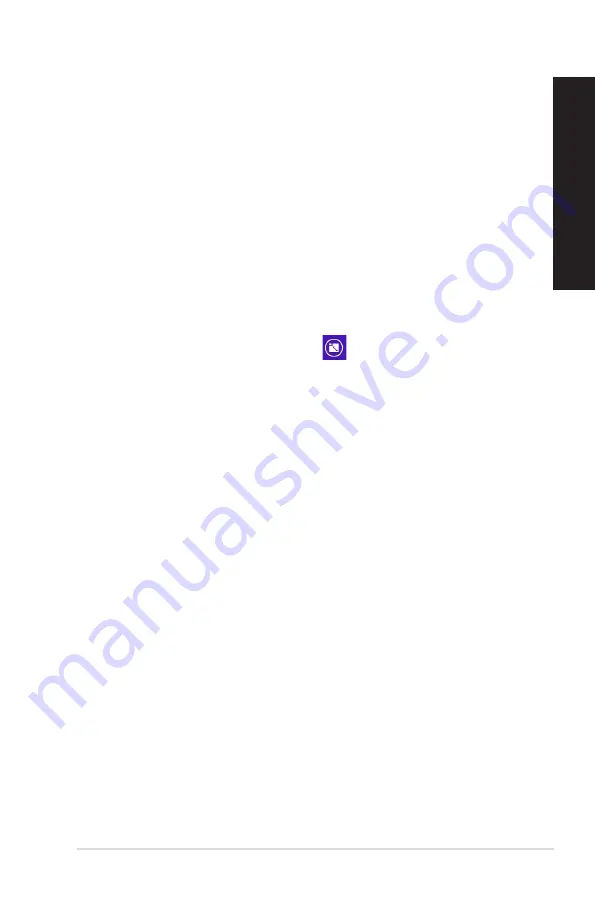
ASUS Thin Client
51
ENGLISH
ENGLISH
Working with Windows
®
apps
Use your Thin Client’s keyboard or mouse to launch and customize your apps.
Launching apps
•
Position your mouse pointer on an app then left-click once to launch it.
•
Press <Tab> twice then use the arrow keys to browse through the apps. Press <Enter> to
launch your selected app.
Customizing apps
You can move, resize, or unpin apps from the Start screen using the following steps.
•
To move an app, drag and drop the app to a new location.
Resizing apps
Right-click the app to activate its settings bar, then tap
and select an app tile size.
Unpinning apps
To unpin an app from the Start screen, right-click on the app to activate its settings bar then click
Unpin from Start.
Closing apps
•
Move your mouse pointer on the top side of the launched app then wait for the pointer to
change to a hand icon.
•
Drag then drop the app to the bottom of the screen to close it.
•
From the running app’s screen, press <Alt> + <F4>.
Summary of Contents for A31AN
Page 1: ...Thin Client K31AN A31AN F31AN User Guide ...
Page 8: ...8 BSMI TaiwanWireless Statement Japan RF Equipment Statement KC RF Equipment ...
Page 12: ...12 ...
Page 30: ...30 Chapter 3 Using your computer ENGLISH ...
Page 36: ...36 Chapter 4 Connecting to the Internet ENGLISH ...
Page 46: ...46 ...






























