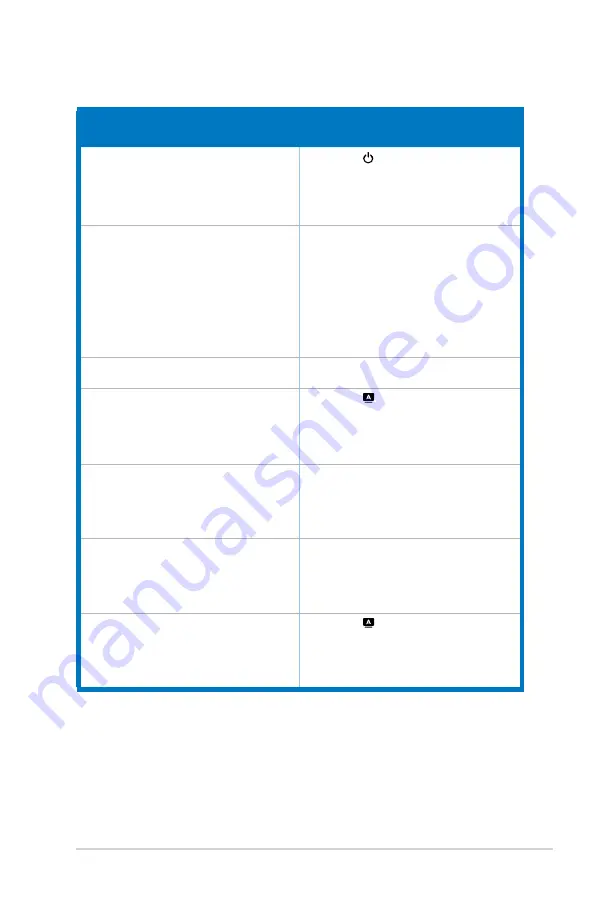
3-7
ASUS VA249 Series LCD Monitor
3.3
Troubleshooting (FAQ)
Problem
Possible.Solution
Power LED is not ON
• Press the Button to check if the monitor
is in the ON mode.
• Check if the power cord is properly
connected to the monitor and the power
outlet.
The power LED lights amber and there is
no screen image
• Check if the monitor and the computer are
in the ON mode.
• Make sure the signal cable is properly
connected the monitor and the computer.
• Inspect the signal cable and make sure
none of the pins are bent.
• Connect the computer with another
available monitor to check if the computer
is properly working.
Screen image is too light or dark
• Adjust the Contrast and Brightness
settings via OSD.
Screen image is not centered or sized
properly
• Press the Button for 2-4 seconds to
automatically adjust the image (for VGA
mode only).
• Adjust the H-Position or V-Position
settings via OSD.
Screen image bounces or a wave pattern is
present in the image
• Make sure the signal cable is properly
connected to the monitor and the
computer.
• Move electrical devices that may cause
electrical interference.
Screen image has color defects (white does
not look white)
• Inspect the signal cable and make sure
that none of the pins are bent.
• Perform All Reset via OSD.
• Adjust the R/G/B color settings or select
the Color Temperature via OSD.
Screen image is blurry or fuzzy
• Press the Button for 2-4 seconds to
automatically adjust the image (for VGA
mode only).
• Adjust the Phase and Clock settings via
OSD.
Summary of Contents for 90LM02W1-B02370
Page 1: ...VA249 series LCD Monitor User Guide ...
Page 8: ...viii ...
Page 13: ...1 5 ASUS VA249 Series LCD Monitor ...
Page 17: ...2 4 Chapter 2 Setup ...



































