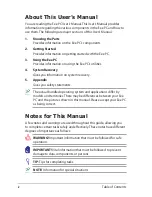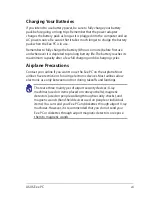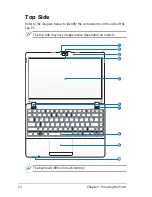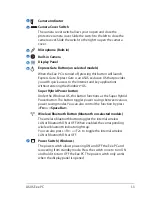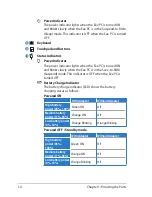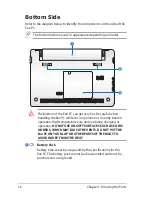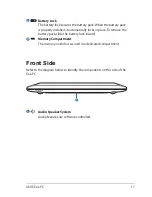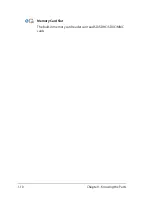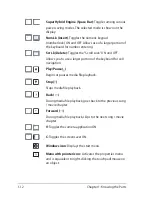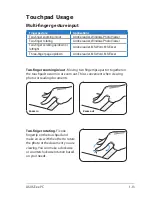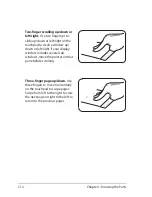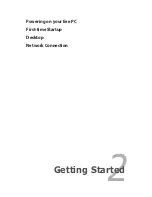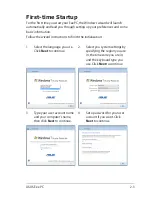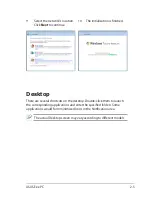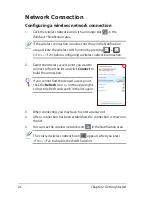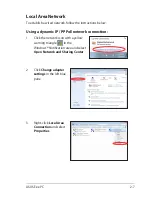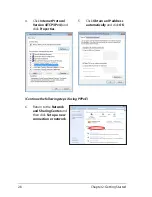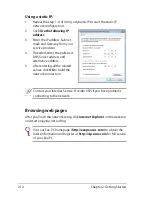ASUS Eee PC
1-9
1
Left Side
Refer to the diagram below to identify the components on this side of the
Eee PC.
Power (DC) Input
The supplied power adapter converts AC power to DC power
for use with this jack. Power supplied through this jack supplies
power to the Eee PC and charges the internal battery pack. To
prevent damage to the Eee PC and battery pack, always use the
supplied power adapter.
THE ADAPTER MAY BECOME WARM TO HOT WHEN IN USE. BE
SURE NOT TO COVER THE ADAPTER AND KEEP IT AWAY FROM
YOUR BODY.
15 pin D-Sub Display (Monitor) Output
HDMI
HDMI output (on selected models)
Remember to detach the HDMI cable when using your EeePC as
the major video and audio playback device.
USB Port (2.0/1.1)
USB (on selected models)
Allows you to charge your mobile phones or digital audio players
while your Eee PC is sleeping, hibernating or shut down. Launch
the USB application from Eee Docking tool bar and
configure related settings.
Air vents
The air vents allow cool air to enter and warm air to exit the Eee
PC.
Ensure that paper, books, clothing, cables, or other objects do not
block any of the air vents or else overheating may occur.
2
3
4
5
1
2
4
6
3
5