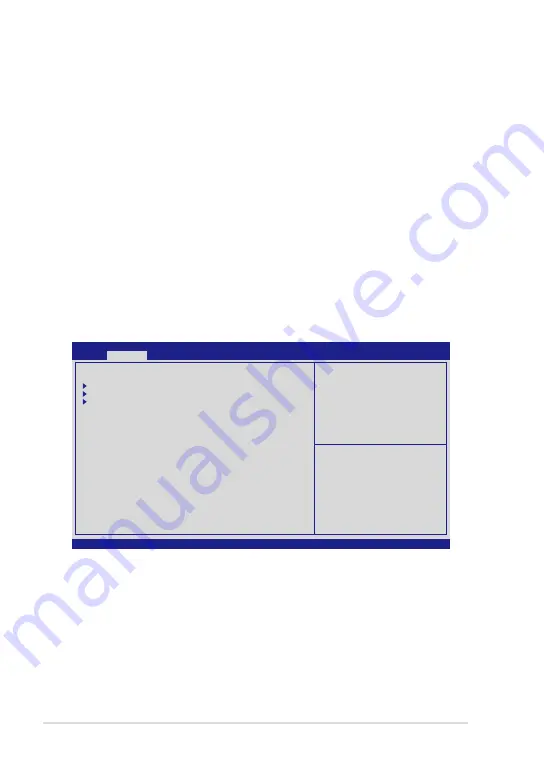
Chapter 3: Using the Eee PC
3-4
Version 2.01.1204. Copyright (C) 2010 American Megatrends, Inc.
Aptio Setup Utility - Copyright (C) 2010 American Megatrends, Inc.
Main
Advanced
Boot Security Exit
Start Easy Flash
CPU Configuration
IDE Configuration
Onboard Devices Configuration
←→:
Select Screen
↑↓
: Select Item
Enter: Select
+/-: Change Opt.
F1: General Help
F9: Optimized Defaults
F10: Save and Exit
ESC: Exit
Press ENTER to run the utility
to select and update BIOS.
Updating BIOS via "Easy Flash"
(on selected models)
To update BIOS through Easy Flash:
1.
Verify the exact model name of your EeePC and download the latest
BIOS file for the model from the ASUS website. Save the BIOS file into
your USB Flash Disk Drive.
2.
Connect your USB Flash Disk Drive to the USB 2.0 port of your EeePC
and then power on your EeePC.
3.
Press <F2> as soon as you power on your EeePC to open BIOS menu.
4.
By following the instructions shown in the right-hand boxes, use the
Select Screen direction arrow buttons to go to Advanced page.
5.
Select the Start Easy Flash function in the Advanced page.
Summary of Contents for 1011CX-MU27-BK
Page 1: ...Eee PC User Manual Windows 7 Edition Eee PC 1011 1015 R051 R011 Series E6701 ...
Page 8: ...viii Table of Contents ...
Page 22: ...Chapter 1 Knowing the Parts 1 14 ...
Page 46: ...Chapter 3 Using the Eee PC 3 14 ...
Page 47: ...System Recovery Boot Booster on selected models 4 Chapter 4 System Recovery ...
Page 52: ...Chapter 4 System Recovery 4 6 ...






























