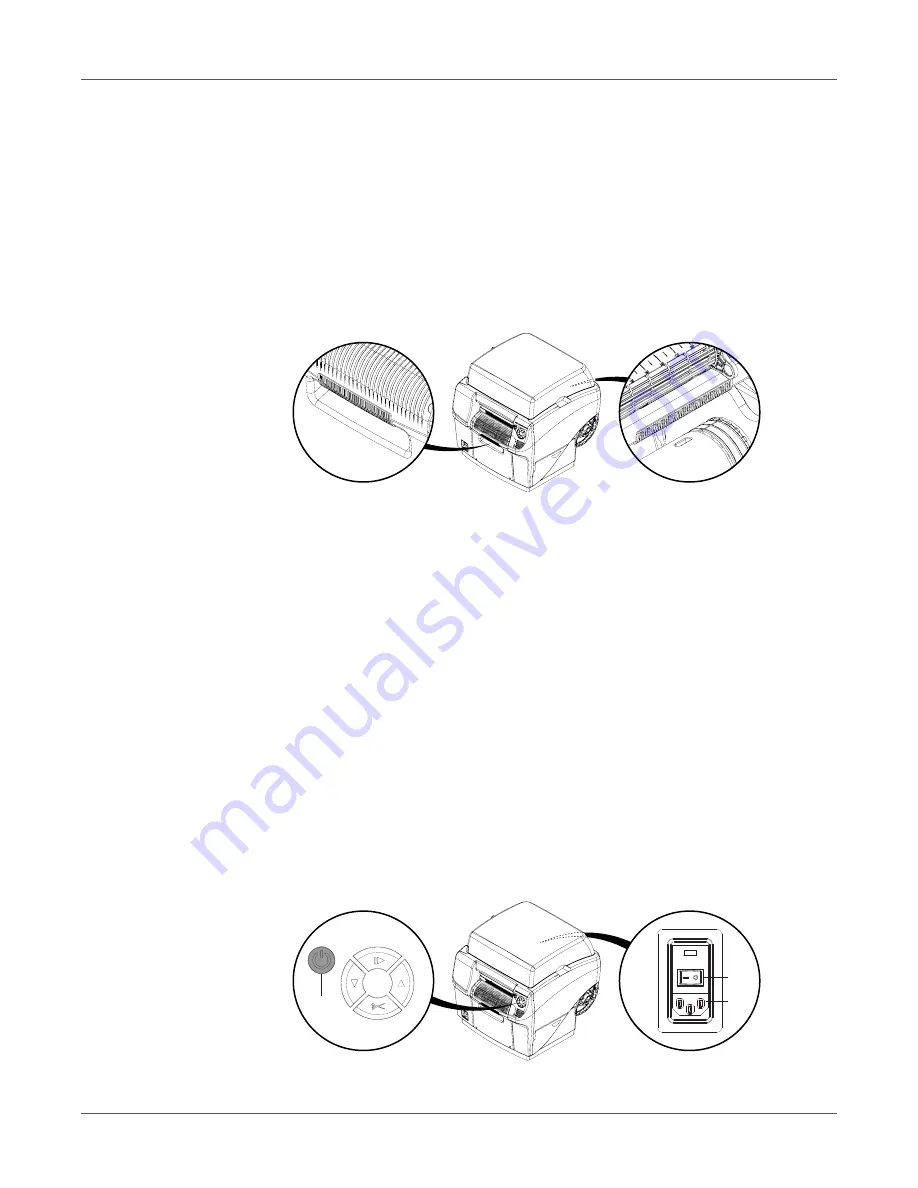
Getting Started
QL-800 User Guide
23
Installation Precautions
When installing the printer, observe the following precautions.
•
Imaging faults can result from dew condensation that occurs when the printer is moved
from a cold place to a warm place. Leave the unpacked printer as is for at least two hours
before installing it.
•
The printer is heavy and moving it requires two people. One person should lift the front by
the indicated lift point, while the other person should lift the back by the indicated lift point.
Do not lift the printer by the mandrel. Lift the front of the printer by the recessed handle. Lift
the rear of the printer by the flat area of the purple frame above the mandrel. Keep the
printer level while lifting it.
•
The printer has rubber feet that help secure the printer and prevent accidental movement.
When moving the printer on the installation surface, apply slight upward lifting pressure.
Dragging the printer may result in damage to the rubber feet.
System Requirements
•
Windows® 10/8/7
•
Microsoft .NET Framework 3.5 SP1
•
350 MB free hard drive space
•
CD/DVD drive (or Internet connection)
•
One available USB 2.0 port for USB installation
or
network connectivity for network
installation
Powering On
1
Connect the power cable to the printer power inlet [1]. Connect the other end of the power
cable to the power source. Then turn on the power via the power inlet switch [2].
[1]
[2]
[3]
Summary of Contents for QuickLabel QL800
Page 1: ...QL 800 User Guide ...
Page 2: ......
Page 38: ...Getting Started 38 QL 800 User Guide ...
Page 84: ...QL 800 Maintenance Utility 84 QL 800 User Guide ...
Page 96: ...Printer Maintenance 96 QL 800 User Guide ...
Page 128: ...Error Messages 128 QL 800 User Guide ...
Page 150: ...Rewinder 150 QL 800 User Guide ...
Page 158: ...Shipping Precautions 158 QL 800 User Guide ...
Page 168: ...Specifications 168 QL 800 User Guide ...
Page 172: ...Index 172 QL 800 User Guide ...






























