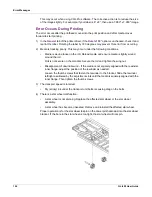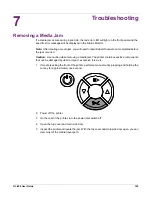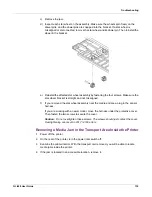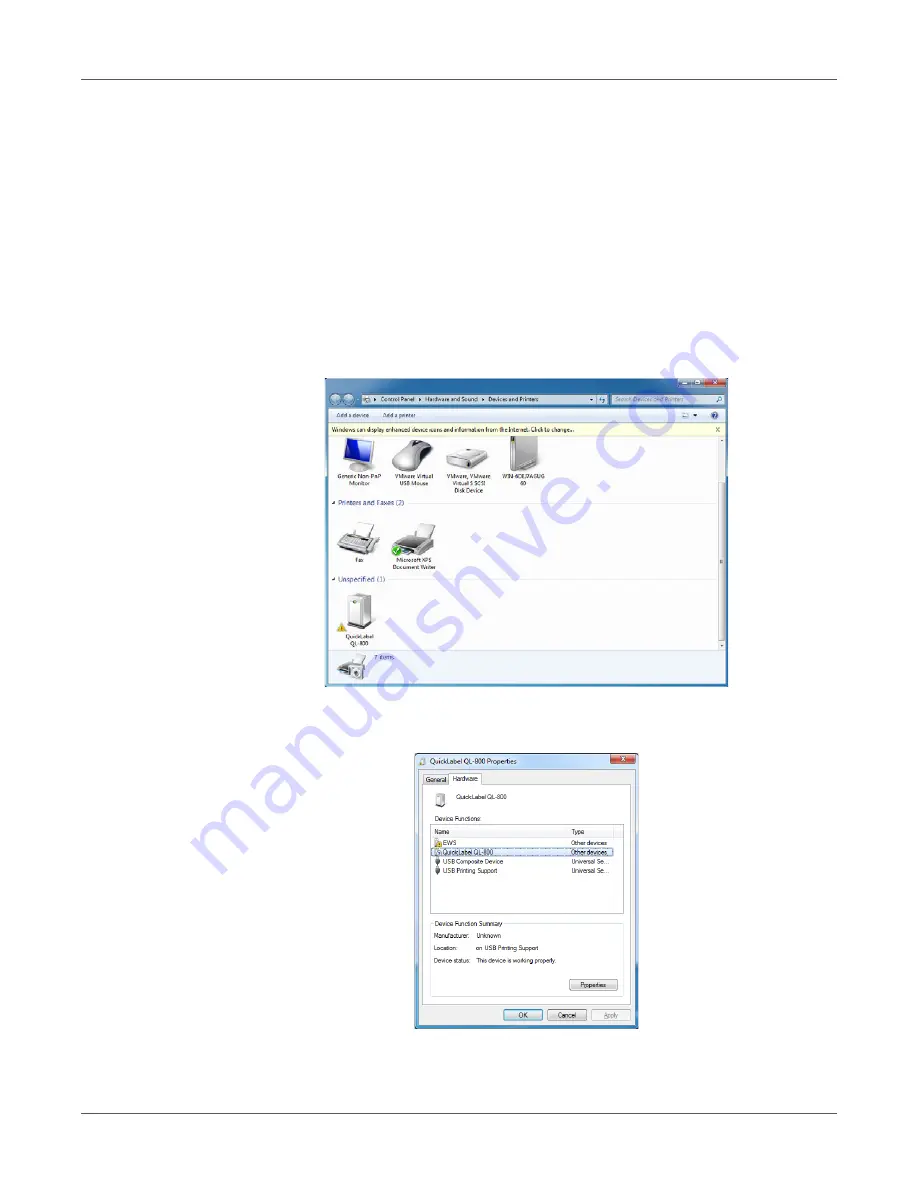
Troubleshooting
138
QL-800 User Guide
Resolving Windows 7/8/10 USB Installation Issues
When you install the printer driver via USB, you first run the installation wizard and then connect
the printer to your PC via the USB cable.
If you connected the USB cable before running the installation wizard, Windows 7/8/10 will not
recognize the printer correctly. In this case, the QL-800 will be listed as an Unspecified item in
the Devices and Printers window.
Use the following procedure to correct this issue. This procedure assumes you have already
installed the printer driver.
Note:
This procedure requires administrator level access in Windows.
1
Open the Devices and Printers window.
2
Right-click the QuickLabel QL-800 in the Unspecified list. Then choose
Properties
. The
QuickLabel QL-800 Properties window will open. Choose the
Hardware
tab.
Summary of Contents for QuickLabel QL800
Page 1: ...QL 800 User Guide ...
Page 2: ......
Page 38: ...Getting Started 38 QL 800 User Guide ...
Page 84: ...QL 800 Maintenance Utility 84 QL 800 User Guide ...
Page 96: ...Printer Maintenance 96 QL 800 User Guide ...
Page 128: ...Error Messages 128 QL 800 User Guide ...
Page 150: ...Rewinder 150 QL 800 User Guide ...
Page 158: ...Shipping Precautions 158 QL 800 User Guide ...
Page 168: ...Specifications 168 QL 800 User Guide ...
Page 172: ...Index 172 QL 800 User Guide ...