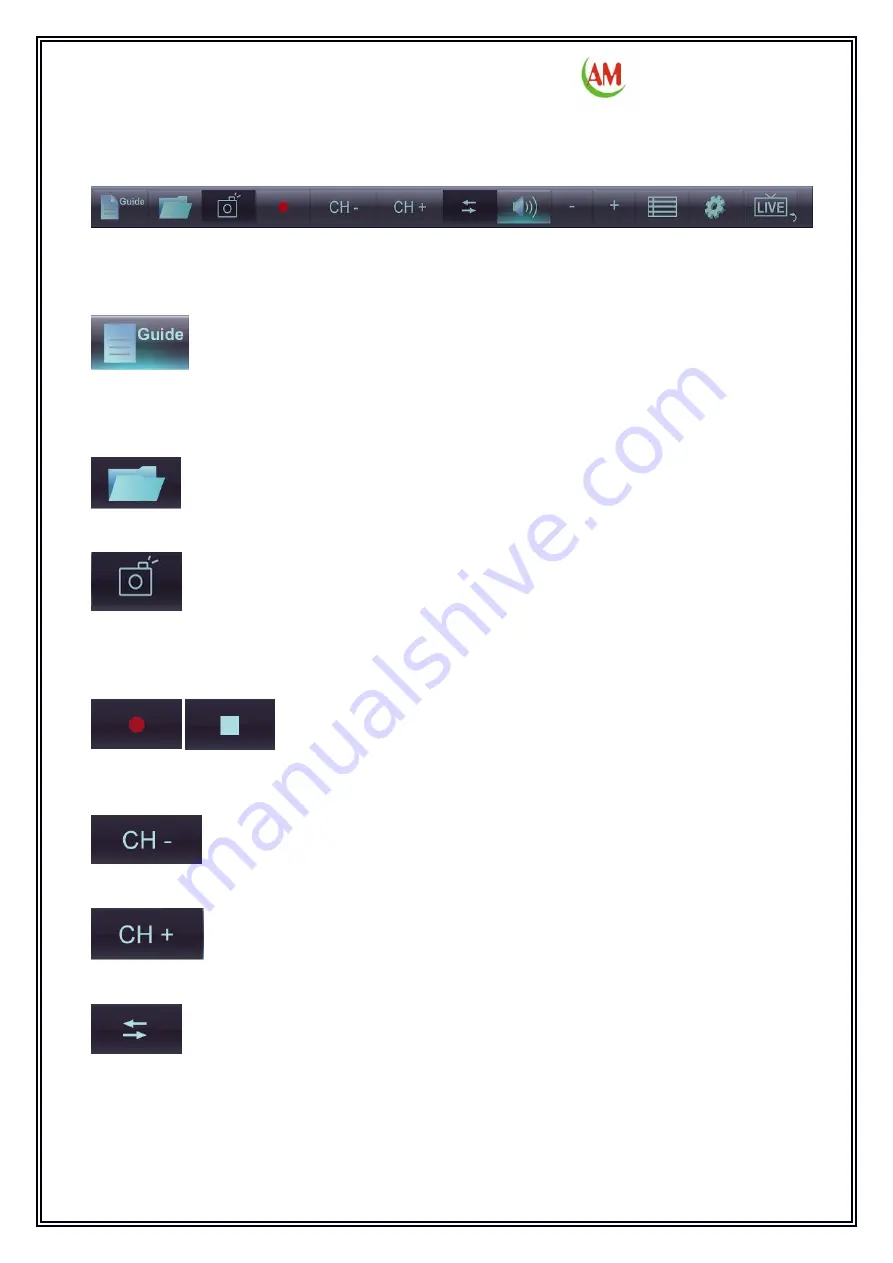
AstroMeta TVR
™
Manual
4
BUTTONS
The toolbar at the bottom of the screen features standard audio/video playback controls
(Play/Pause, Stop, and Record) plus Volume and Channel controls. Special controls for TV
playback only appear when necessary.
1.
Guide -The slide-in channel list window lets you view available TV/Radio channels and select
a specific channel. Click a channel to get Electronic Program Guide (EPG) of that channel,
Click an EPG item to get detail information about a program.
2.
Files-Click this button to open the captured images and Recorded TV.
3.
Grab Image -When watching TV shows: Click this button to take a snapshot of the current
screen. The captured image will be saved in the "My Documents/ TVR/Capture" folder by de-
fault.
4.
Click this button to record the TV Show: click to start / stop the recording. The captured video
will be saved in the "My Documents/ TVR/Capture" folder by default.
5.
When watching TV or Playing Radio: Use these buttons to switch to the previous channel.
6.
When watching TV or Playing Radio: Use these buttons to switch to the next channel.
7.
Recall -Click to go back to the previously selected channel.














