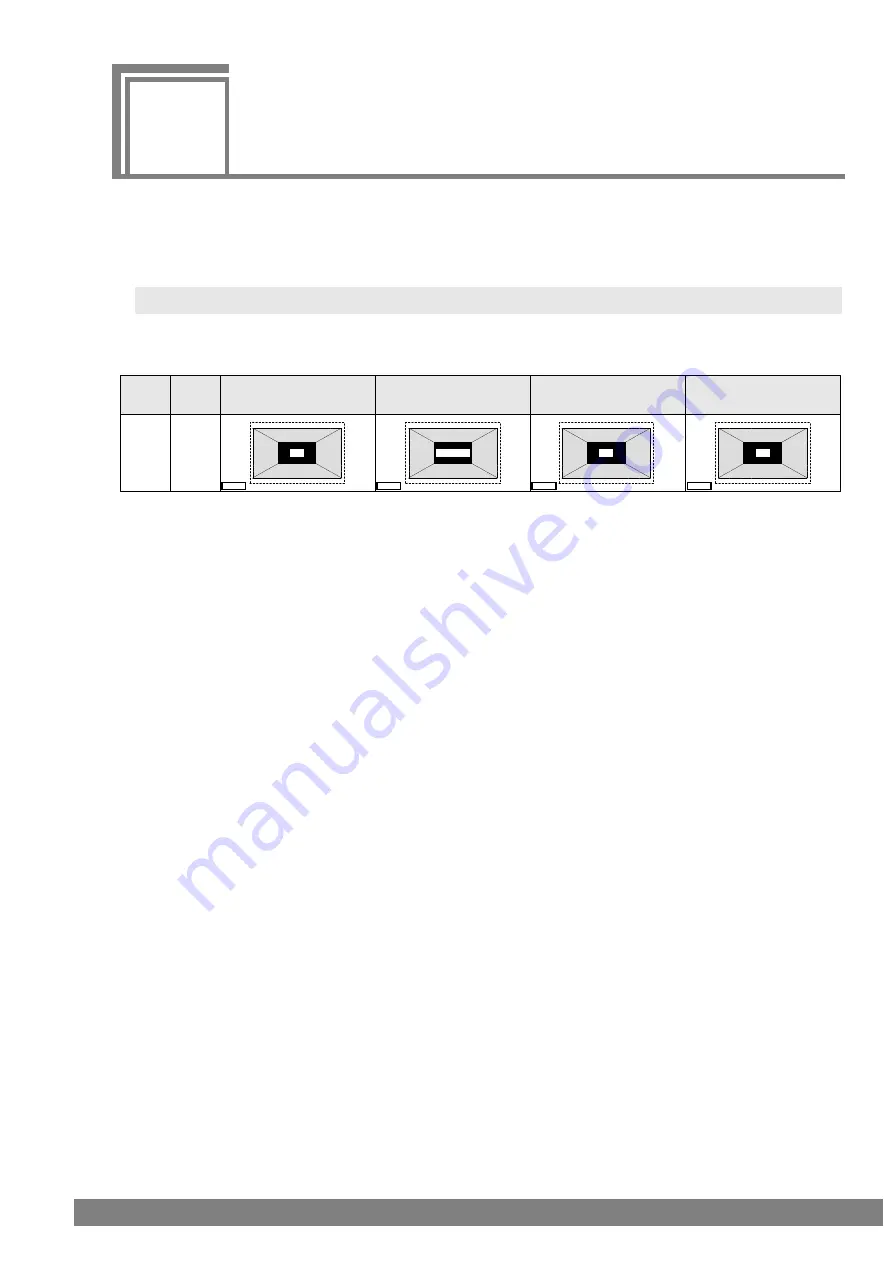
519
13
SCREEN SPLIT IMAGE LIST
VG-876 supports various image split mode to display4K2K and other high resolution.
These image split is different according to the dot clock operation mode.
Here, it explains the each image split with pictures.
13.1. Single clock mode Image split
When the dot clock operation mode is single clock mode, below image split is supported.
When the dot clock is under 340MHz, this is selected.
Mode
DotClk
Mode
VM-1876-M0 (HDMI)
VM-1876-M1 (DisplayPort)
VM-1876-M7(HDCP2.2)
VM-1876-M2 (V-by-One®HS
)
VM-1876-M5 (SDI)
VM-1876-M6 (HDMI 6G)
VM-1876-M8 (6G HDCP2.2)
-
Single
CH1
CH1
CH1
1/2/3/4lane
*CH2/3/4 output same picture as CH1.
*CH2/3/4 output same picture as CH1.
*CH2/3/4 output same picture as CH1.
*CH2 output same as CH1.
AUTO
AUTO
AUTO
AUTO
Summary of Contents for VG-876
Page 1: ...Video Signal Generator VG 876 Instruction Manual Ver 3 40 ...
Page 2: ......
Page 30: ...16 ...
Page 57: ...Chapter 3 TIMING DATA SETTINGS 43 ...
Page 103: ...Chapter 4 PATTERN SETTINGS 89 1 2 3 4 5 6 0 ...
Page 134: ...120 GUI Display Selected port ...
Page 135: ...Chapter 4 PATTERN SETTINGS 121 HEX Display Selected port ...
Page 143: ...Chapter 4 PATTERN SETTINGS 129 ...
Page 177: ...Chapter 6 HDCP SETTINGS AND EXECUTION 163 ...
Page 205: ...Chapter 7 VG 876 SYSTEM SETTINGS 191 ...
Page 223: ...Chapter 8 DATA COPYING ERASING 209 ...
Page 237: ...Chapter 9 USEFUL FUNCTIONS 223 ...
Page 336: ...322 10 5 3 Data transfer method Normal MODE 2Lane output ...
Page 338: ...324 Normal MODE 4Lane output ...
Page 376: ...362 Assignment of each lane ...
Page 378: ...364 Assignment of each lane Lane 1 4 Lane 9 12 Lane 5 8 Lane 13 16 ...
Page 380: ...366 Assignment of each lane Lane1 4 Lane9 12 Lane5 8 Lane 13 16 ...
Page 382: ...368 Assignment of each lane Lane1 8 Lane9 16 ...
Page 384: ...370 Assignment of each lane Lane1 8 Lane9 16 ...
Page 386: ...372 Assignment of each lane Lane1 8 Lane9 16 ...
Page 388: ...374 Assignment of each lane Lane1 4 Lane9 12 Lane5 8 Lane 13 16 ...
Page 390: ...376 Assignment of each lane Lane1 4 Lane9 12 Lane5 8 Lane 13 16 ...
Page 392: ...378 Assignment of each lane Lane1 16 ...
Page 453: ...Chapter 10 INTERFACE SETTINGS 439 Connection figure of VM 1876 MX s ...
Page 464: ...450 Reverse Mode Top Bottom Reverse Mode LR TB ...
Page 466: ...452 Reverse Mode Top Bottom Reverse Mode LR TB ...
Page 468: ...454 Reverse Mode Top Bottom Reverse Mode LR TB ...
Page 495: ...Chapter 10 INTERFACE SETTINGS 481 2 When Video Width is 8 bit ...
Page 496: ...482 3 When Video Width is 10 bit ...
Page 501: ...Chapter 10 INTERFACE SETTINGS 487 2 When iTMDS output ...
Page 504: ......
Page 538: ...524 ...

























