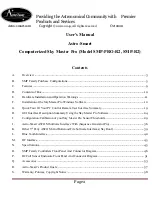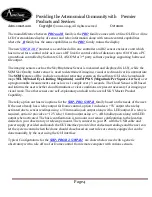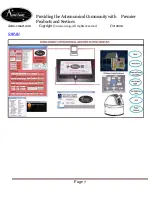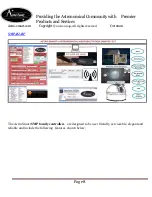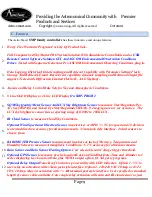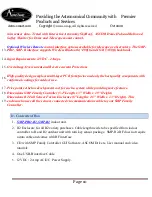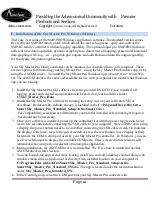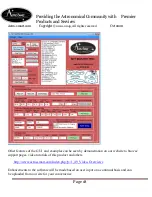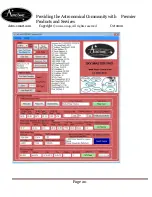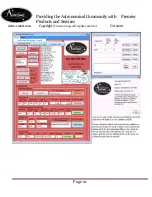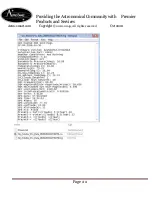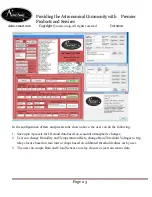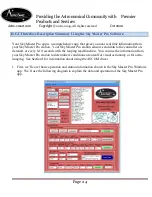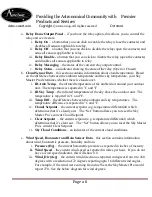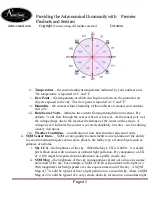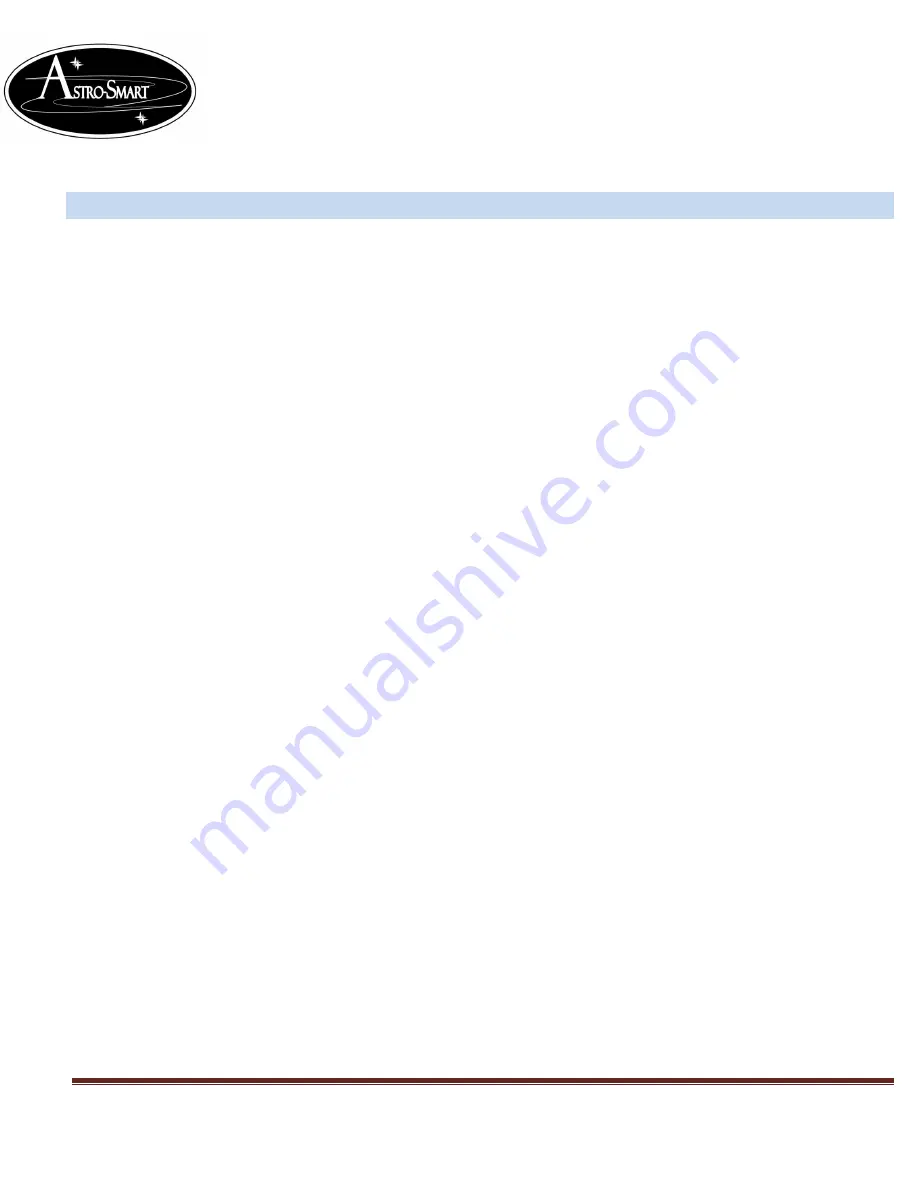
Providing the Astronomical Community with Premier
Products and Services
Astro-smart.com Copyright
© 2010-2049, All rights reserved
Oct 2020
Page 12
F.
Installation of the Sky Master Pro Windows Software
There are 2 versions of the SMP-PRO Windows application software. The standard version comes
free with your SMP-R2 family order, which allows the user to loop read , query and control the
SMP-R2 family controller with data logging capability. The optional super pro SMP-PRO software
adds real time data acquisition, dynamic sampling rate, data retrieval mapping, present and historical
data graphing with .log , .csv , .png data plot outputs and adds Boltwood data file output capability
for third party integration applications.
Your Sky Master Pro family controller can be monitored or controlled from your computer. There
are two options for monitoring your Sky Master Pro – using the Sky Master Pro Windows app, or by
using the ASCOM driver. To install the Sky Master Pro Windows app:
(Win XP, Win 7, Win 8, Win
10).
The ASCOM driver is the same and available for use with your product no matter what Windows
app you are running.
1.
Install the Sky Master Pro GUI software from the provided DVD/CD. Once, installed, all
logging, preset and selected com port data will be stored on your hard drive folder
C:\Sky_Master_Pro_Data
.
2.
Install the Sky Master Pro software by running the setup .msi on your software DVD or
download. By default, By default, the app is installed in the
C:\Program Files (x86)\Astro-
Smart\Sky_Master_Pro_Standard_Setup\Astro-Smart
folder.
For compatibility, select run as administrator control after installed before running if required
but should not be necessary.
3.
Once your software is installed, power up the controller first with the power toggle switch and
wait a few seconds before connecting the USB cable to your computer. Note on PRO units using
a display, the power button needs to be on before connecting the USB cable in order to initialize
the display. Otherwise, recycle the power switch or press the reset button to see display activity.
Determine the COM (serial) port used by your Sky Master Pro controller. In Windows, you can
use Device Manager to display the available COM ports. Once, selected future sessions will
remember what com port you selected on running the application.
4.
During installation, the ASCOM driver is not installed. We’ll see how to install and use this
ASCOM driver in later Section.
5.
You can Launch the app several ways. During install you can add a desktop shortcut along with
windows menu driven app shortcut or directly from installed location on your computer at
C:\Program Files (x86)\Astro-Smart\Sky_Master_Pro_Standard_Setup\Astro-
Smart\Sky_Master_Pro_Standard_SW.exe.
The app is located under the menu start button
under
Sky_Master_Pro_Standard_SW.
.
6.
In the Control group, select the COM port that your Sky Master Pro connects with.