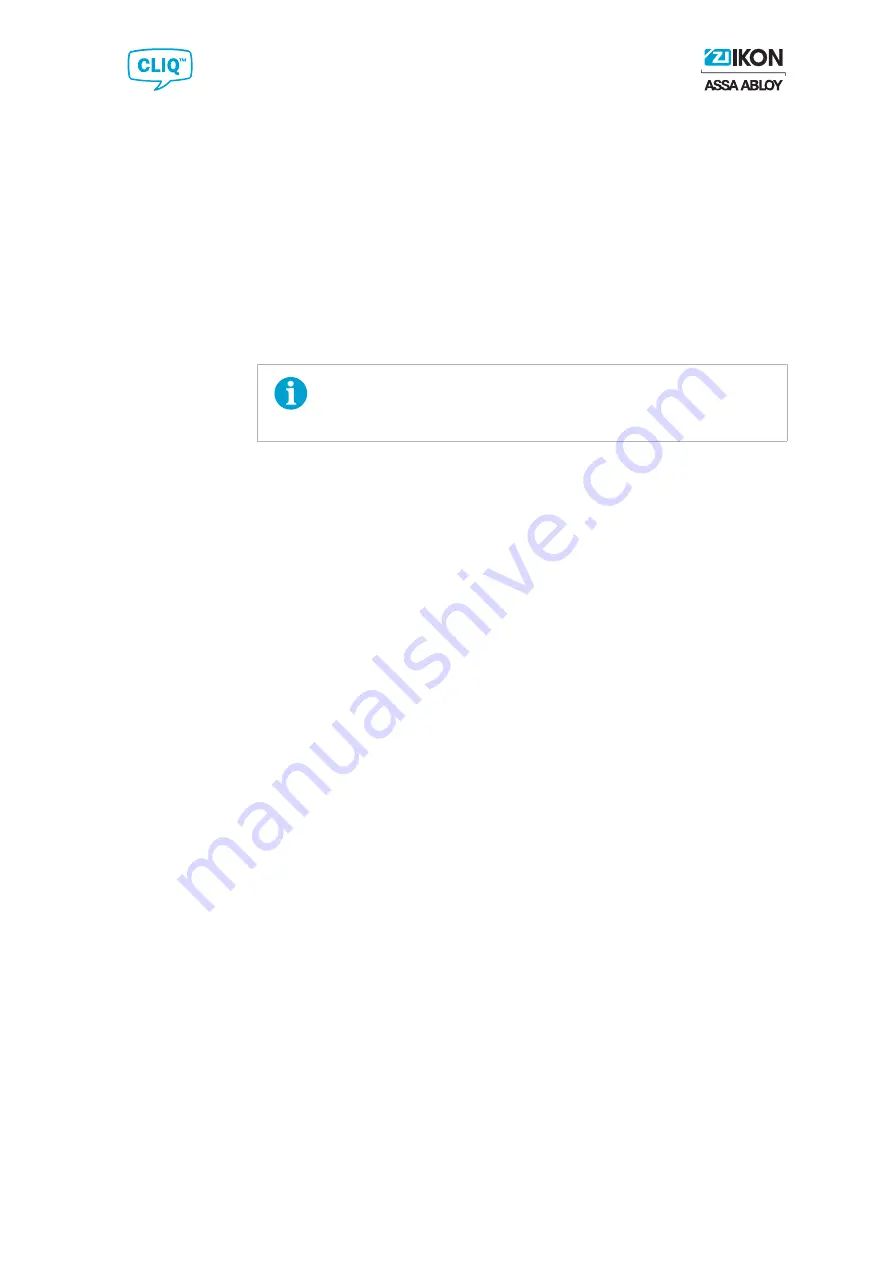
3
..
CLIQ™ Go Solution
25
If customers run into problems when using CLIQ™ Go, they are recommended to contact
the reseller.
3.6.2
Opening Locking System Using Security Card
1)
Close any open system.
...
...
2)
From the
Left menu
, select
Home
.
...
...
3)
Click
Open system with ID Card
.
...
...
4)
Scan or swipe the CLIQ™ Security Card.
NOTE!
If IKON issues a CLIQ™ Security Card with a new version number
for the customer, the old card cannot be used to open the system.
...
...
.
.
5)
Click
Yes
to confirm.
...
...
6)
From the
Top menu
, select
Close system
when finish editing.
This will allow other users to open the current system.
3.6.3
Deleting a System
A locking system can only be deleted by IKON before it is published to the DCS.
3.6.4
Viewing Information in Key or Cylinder
1)
Insert a key or a cylinder into the Local PD.
Cylinders are connected to the Local PD via the cylinder programming cable
adapter. Key is inserted in the right hand slot of the Local PD. CLIQ™ Express keys is
inserted in the left hand slot.
...
...
2)
From the
Top menu
, select
Options » Electronic Information
.
...
...
3)
Select
System Key
,
Key
, or
Cylinder
under
Select Port
to display the electronic
information.
3.6.5
Managing Customer Information
3.6.5.1
Printing Customer and System Information
1)
Open the customer's system.
...
...
2)
If not already selected, from the
Left Menu
, click
System Information
.
...
...
3)
Scroll down to
Customer
.
...
...
4)
Click
.
The printout contains the system's activation code and customer information.
Summary of Contents for Zi IKON CLIQ Go
Page 1: ...CLIQ Go Reseller Guide 2020 02 10 The global leader in door opening solutions ...
Page 53: ...6 Appendix 53 ...
Page 54: ......






























