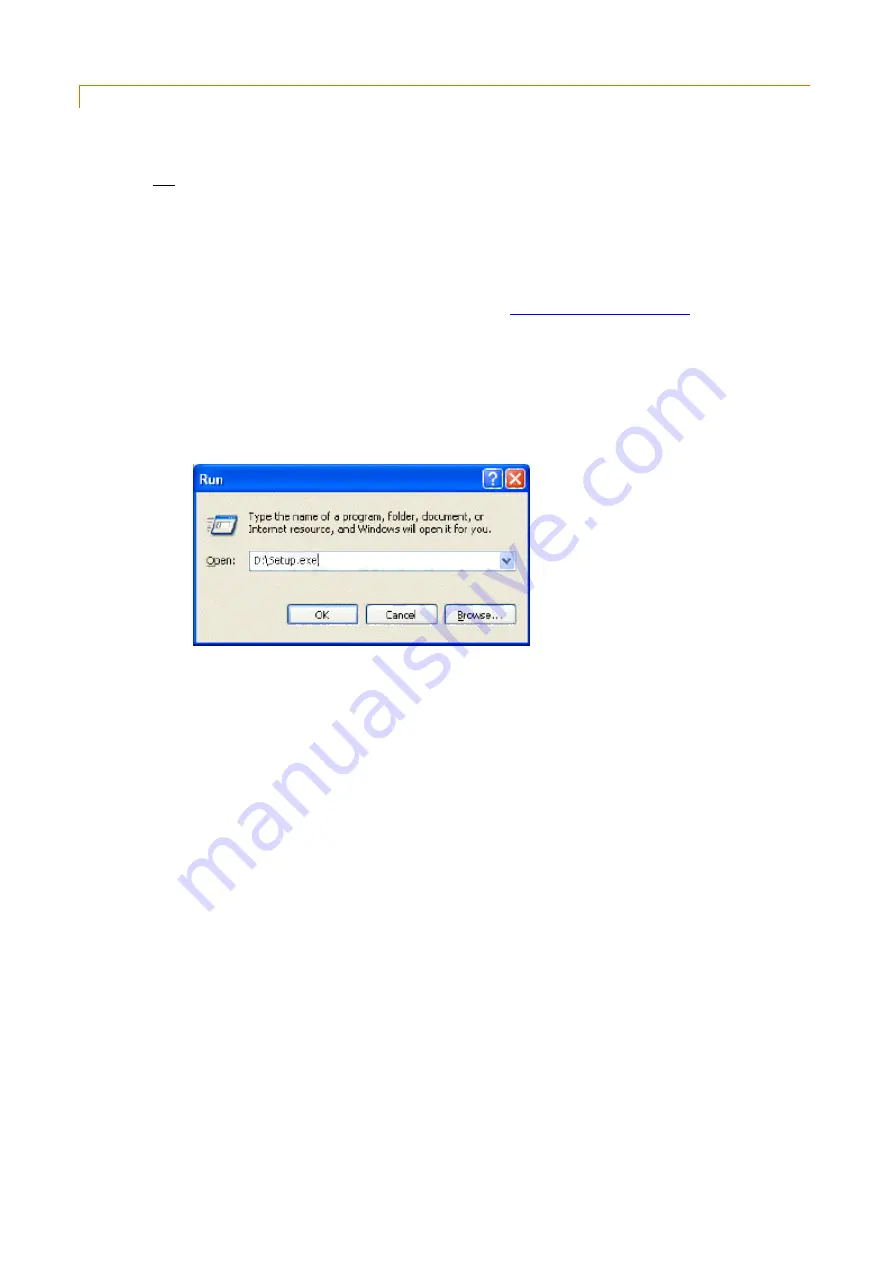
V3.5 14/08/19
UD0089
Page 772
This Document is uncontrolled unless over stamped "CONTROLLED DOCUMENT"
4.13.2
HANDHELD DEVICE DRIVER INSTALLATION
The Handheld iFob Transfer Device requires certain drivers be installed before use. You can install these drivers one of
two ways see below.
NOTE:
Do not connect the Traka Handheld Device until you have installed the drivers.
Option 1
This option is applicable if you are installing Traka32 for the first time.
NOTE:
Before installing the Traka32 software, please check that the PC you are installing the
software on meets the minimum requirements, otherwise you may face problems during the
installation or use of the software. Please refer to the
details.
1.
Insert the Traka32 CD into the CD-ROM drive.
2.
After a few seconds the set-up wizard should run automatically.
If not, click on Start > Run and type D:\Setup.exe followed by Enter
(replacing the D with the appropriate CD-ROM letter)
3.
The Traka32 Administrator will now appear. At this point you will have the option to choose the
location you wish to save Traka32 to by clicking the 'Change' button, if however if you leave this
unchanged by clicking 'Next' it will save in a default location. The next screen will ask you what type
of install you wish to proceed with, i.e 'Typical', 'Normal' or 'Custom'. Select 'Custom' install and you
will be taken to the Custom setup screen where you will see all the drivers and additional features
that can be enabled. Expand the ‘Drivers’ menu, then expand Traka Handheld Device Driver, and
select ‘This Feature Will be installed on Local Hard drive’. Click 'Next' then 'Install'. The set-up wizard
will guide you through the rest of the installation.
Option 2
This option is applicable if you are altering your current Traka32 installation.
1.
Firstly proceed to the control panel and select 'Add or Remove Programs'.
2.
When the Program List appears highlight Traka32 and select 'Change'.
3.
You will then be confronted by the Traka32 InstallShield. Click 'Next' and 'Modify' you will then be
taken to the modification setup screen where you will see all the drivers available and additional
features that can be enabled. Expand the ‘Drivers’ menu, then expand Traka Handheld Device
Driver, and select ‘This Feature Will be installed on Local Hard drive’. Click 'Next' then 'Install'. The
set-up wizard will guide you through the rest of the modification.
After you have finished modifying or installing Traka32 plug in the Handheld Device via your provided USB A to B
cable.
Windows should detect and enumerate the device. You may see a status bubble appear at the bottom right hand
corner of your taskbar.






























