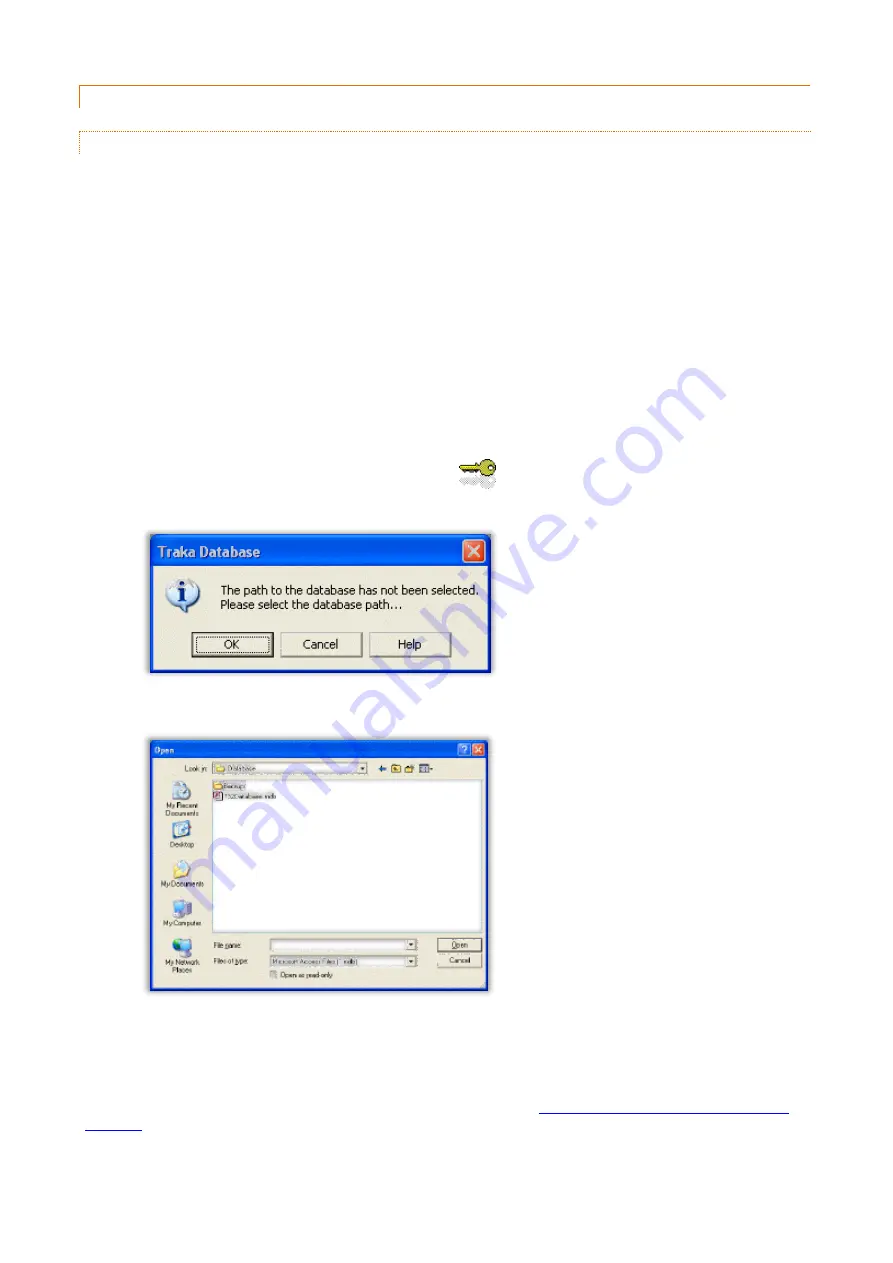
V3.5 14/08/19
UD0089
Page 122
This Document is uncontrolled unless over stamped "CONTROLLED DOCUMENT"
2.5.5
DATABASE INSTALLATION
2.5.5.1
MICROSOFT ACCESS DATABASE INSTALLATION
Whenever a copy of Traka32 is installed on a Workstation, a blank database will be installed. If you are upgrading a
previous installation the current database will not be overwritten. The default file path for the database is
'C:\Users\Public\Traka\Traka32\Database\T32Database.mdb'.
Moving the database
It is strongly recommended that if you are setting up a networked Traka system that you move the database from its
default location to a file server that can be accessed by all the required workstations and is regularly backed up.
To do this, simply move the database from its default location of
'C:\Users\Public\Traka\Traka32\Database\T32Database.mdb' to your chosen network location using Windows Explorer.
NOTE:
If you are installing the database on to a Windows XP platform, the database directory will require
the permissions set to 'Full Control' as information will be written to the database and locking files will
need to be created and deleted from the directory.
Setting the database path
1.
Load the Traka32 software by double clicking on the
icon. When you run Traka32 for the first time you
will be prompted for a database path.
2.
Click on OK to set the database path.
3.
You will be presented with an open window, select the path to the database and click on Open.
4.
Traka32 will continue to load. Please note that after setting the database path, Traka32 will take longer to
load than normal as an integrity check will be made on the database.
For further details including setting up Software Access please refer to the
















































