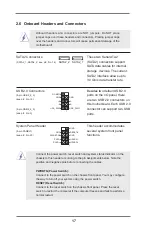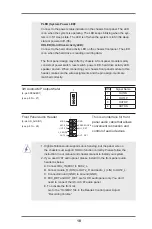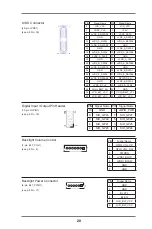12
2.3 Installation of Memory Modules (SO-DIMM)
IMB-150
motherboard provides two 204-pin DDR3 (Double Data Rate 3) SO-DIMM
slots, which support Dual Channel DDR3L (low voltage).
1. If you install one memory module only, please install it on DDR3_A1.
2. It is not allowed to install a DDR or DDR2 memory module into a
DDR3 slot; otherwise, this motherboard and SO-DIMM may be
damaged.
2. Please make sure to disconnect the power supply before adding or
removing SO-DIMMs or the system components.
3. The SO-DIMM only fits in one correct orientation. It will cause
permanent damage to the motherboard and the SO-DIMM if you force
the SO-DIMM into the slot at incorrect orientation.
Installing a SO-DIMM (for DDR3_A1)
Step 1. Unlock a SO-DIMM slot by pressing the retaining clips outward.
Step 2. Align a SO-DIMM on the slot such that the notch on the SO-DIMM
matches the break on the slot.
Step 3. Firmly insert the SO-DIMM into the slot until the retaining clips at both
ends fully snap back in place and the SO-DIMM is properly seated.
notch
break
notch
break