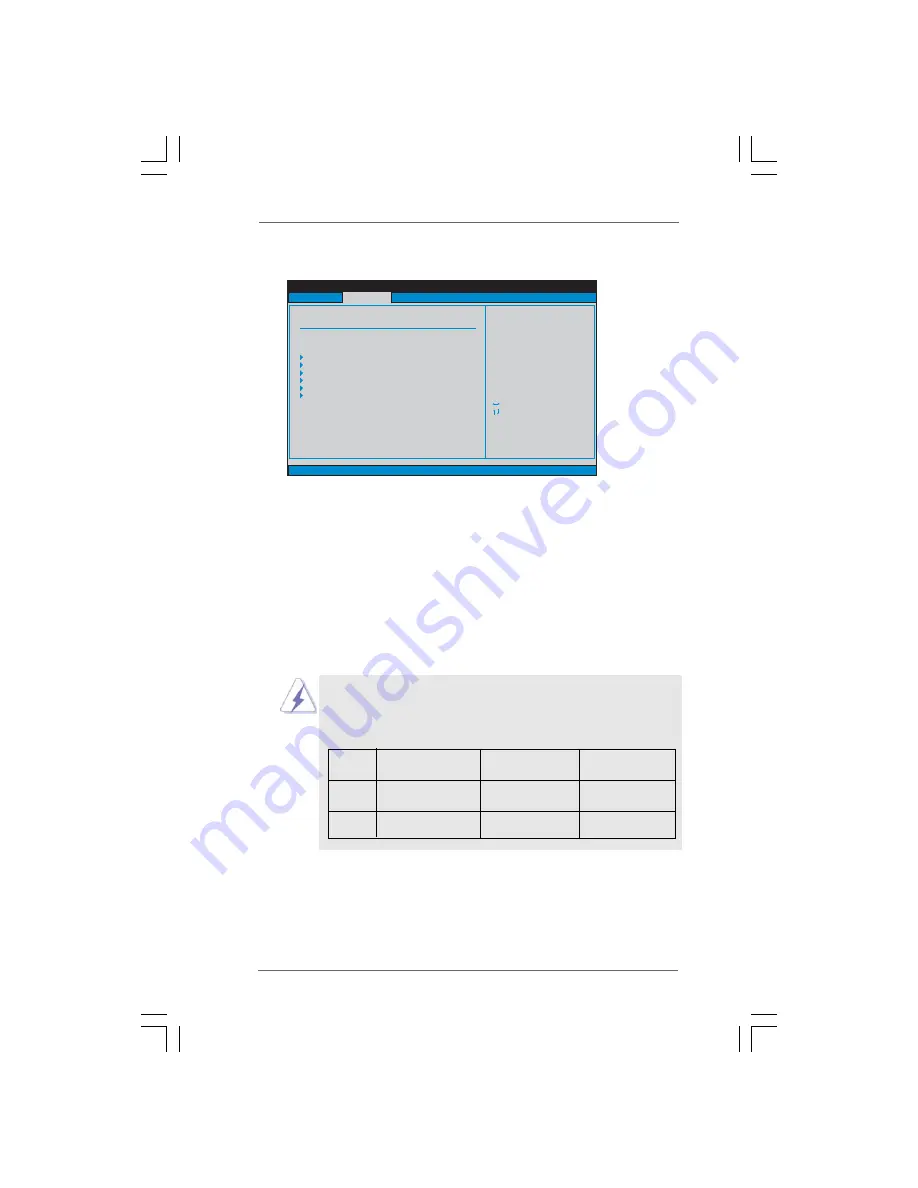
4 4
4 4
4 4
4 4
4 4
BIOS SETUP UTILITY
Storage Configuration
Set [Compatible]
when Legacy OS
(MS-DOS, Win NT)
device is used.
Set [Enhanced]
when Native OS
(Win2000 / XP)
is used.
v02.54 (C) Copyright 1985-2005, American Megatrends, Inc.
Advanced
ATA/IDE Configuration
[Enhanced]
Select Screen
Select Item
+-
Change Option
F1
General Help
F9
Load Defaults
F10
Save and Exit
ESC
Exit
Select Screen
Select Item
+-
Change Option
F1
General Help
F9
Load Defaults
F10
Save and Exit
ESC
Exit
IDE1 Master
IDE1 Slave
SATAII_1
SATAII_2
SATAII_3
SATAII_4
[Hard Disk]
[Not Detected]
[Not Detected]
[Not Detected]
[Not Detected]
[Not Detected]
3.4.4
3.4.4
3.4.4
3.4.4
3.4.4 Storage Configuration
Storage Configuration
Storage Configuration
Storage Configuration
Storage Configuration
ATA/IDE Configuration
Please select [
Compatible
] when you install legacy OS (Windows
®
NT). If
native OS (Windows
®
7 / Vista
TM
/ XP) is installed, please select [
Enhanced
].
When [
Compatible
] is selected
Combined Option
It allows you to select between [
SATA 1, SATA 2, SATA 3, SATA 4
], [
SATA
1, SATA 3, IDE 1
], [
IDE 1, SATA 2, SATA 4
] and [
PATA Only
]. If it is set to
[SATA 1, SATA 3, IDE 1], then SATAII_2, SATAII_4 will not work. Likewise, if
it is set to [IDE 1, SATA 2, SATA 4], then SATAII_1, SATAII_3 will not work. If
you select [
PATA Only
], then all SATAII will not work, only IDE will work.
Because Intel
®
ICH7 south bridge only supports four IDE devices
under legacy OS (Windows NT), you have to choose [SATA 1, SATA 2,
SATA 3, SATA 4], [SATA 1, SATA 3, IDE 1], or [IDE 1, SATA 2, SATA 4]
when the installed device is used with legacy OS.
[SATA 1, SATA 2,
[SATA 1, SATA 3, [IDE 1, SATA 2,
SATA 3, SATA 4]
IDE 1]
SATA 4]
Master SATAII 1, SATAII 2 SATAII 1
SATAII 2
Slave SATAII 3, SATAII 4 SATAII 3
SATAII 4










































