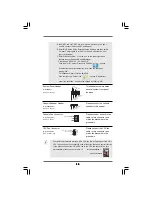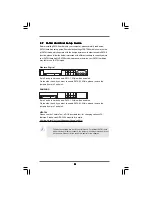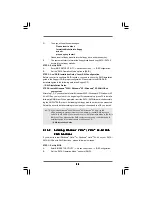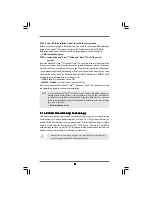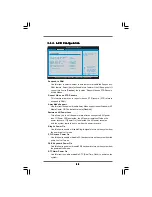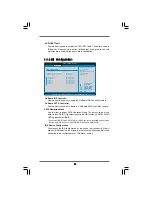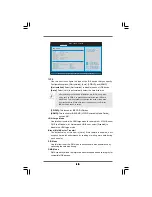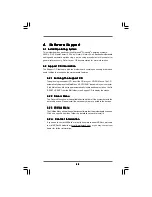3 3
3 3
3 3
3 3
3 3
BIOS SETUP UTILITY
CPU Configuration
Select Screen
Select Item
+-
Change Option
F1
General Help
F9
Load Defaults
F10
Save and Exit
ESC
Exit
v02.54 (C) Copyright 1985-2003, American Megatrends, Inc.
Advanced
Select Screen
Select Item
+-
Change Option
F1
General Help
F9
Load Defaults
F10
Save and Exit
ESC
Exit
CPU Frequency (MHz)
PCIE Frequency (MHz)
AM2 Boost
Overclock Mode
[200]
[100]
[Disabled]
[Auto]
CPU/LDT Spread Spectrum
PCIE
SATA
Cool' n' Quiet
Secure Virtual Machine
Enhanced Halt State
Spread Spectrum
Spread Spectrum
Boot Failure Guard
Processor Maximum Multiplier
Processor Maximum Voltage
Memory Clock
Flexibility Option
[Auto]
[Disabled]
x25.0 5000 MHz
1.350 V
[Enabled]
[Enabled]
[Enabled]
[Enabled]
[Auto]
[Enabled]
[Disabled]
Multiplier/Voltage Change
[Auto]
If AUTO, multiplier and
voltage will be left at the
rated frequency/voltage. If
Manual,
will be set based
on User Selection in Setup.
multiplier and
voltage
3.3.1
3.3.1
3.3.1
3.3.1
3.3.1 CPU Configuration
CPU Configuration
CPU Configuration
CPU Configuration
CPU Configuration
AM2 Boost
If you set this option to [Enabled], you will enable ASRock AM2 Boost
function, which will improve the memory performance. The default value is
[Disabled]. Please refer to caution 7 on page 8 for details.
Overclock Mode
Use this to select Overclock Mode. The default value is [Auto]. Configura-
tion options: [Auto], [CPU, PCIE, Sync.] and [CPU, PCIE, Async.].
CPU Frequency (MHz)
Use this option to adjust CPU frequency.
PCIE Frequency (MHz)
Use this option to adjust PCIE frequency.
CPU/LDT Spread Spectrum
This feature will be set to [Enabled] as default. Configuration
options: [Disabled] and [Enabled].
PCIE Spread Spectrum
This feature will be set to [Enabled] as default. Configuration
options: [Disabled] and [Enabled].
SATA Spread Spectrum
This feature will be set to [Enabled] as default. Configuration
options: [Disabled] and [Enabled].
Boot Failure Guard
Enable or disable the feature of Boot Failure Guard.
Cool ‘n’ Quiet
Use this item to enable or disable AMD’s Cool ‘n’ Quiet
TM
technology. The
default value is [Auto]. Configuration options: [Auto], [Enabled] and
[Disabled]. If you install Windows
®
Vista
TM
and want to enable this function,
please set this item to [Enabled]. Please note that enabling this function may