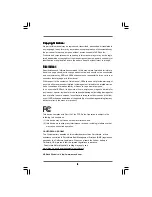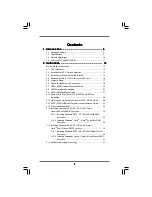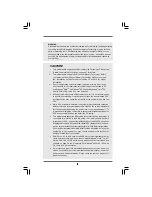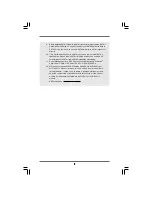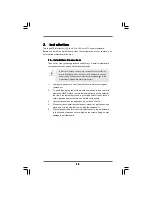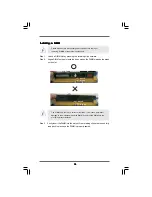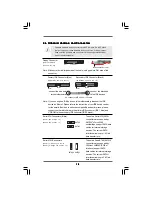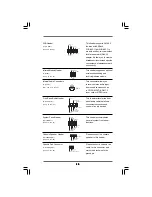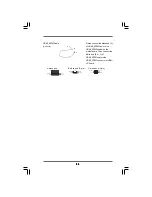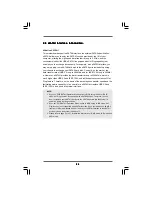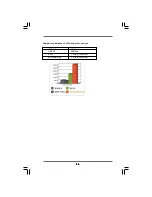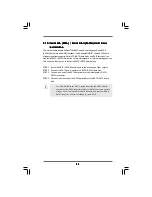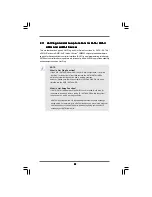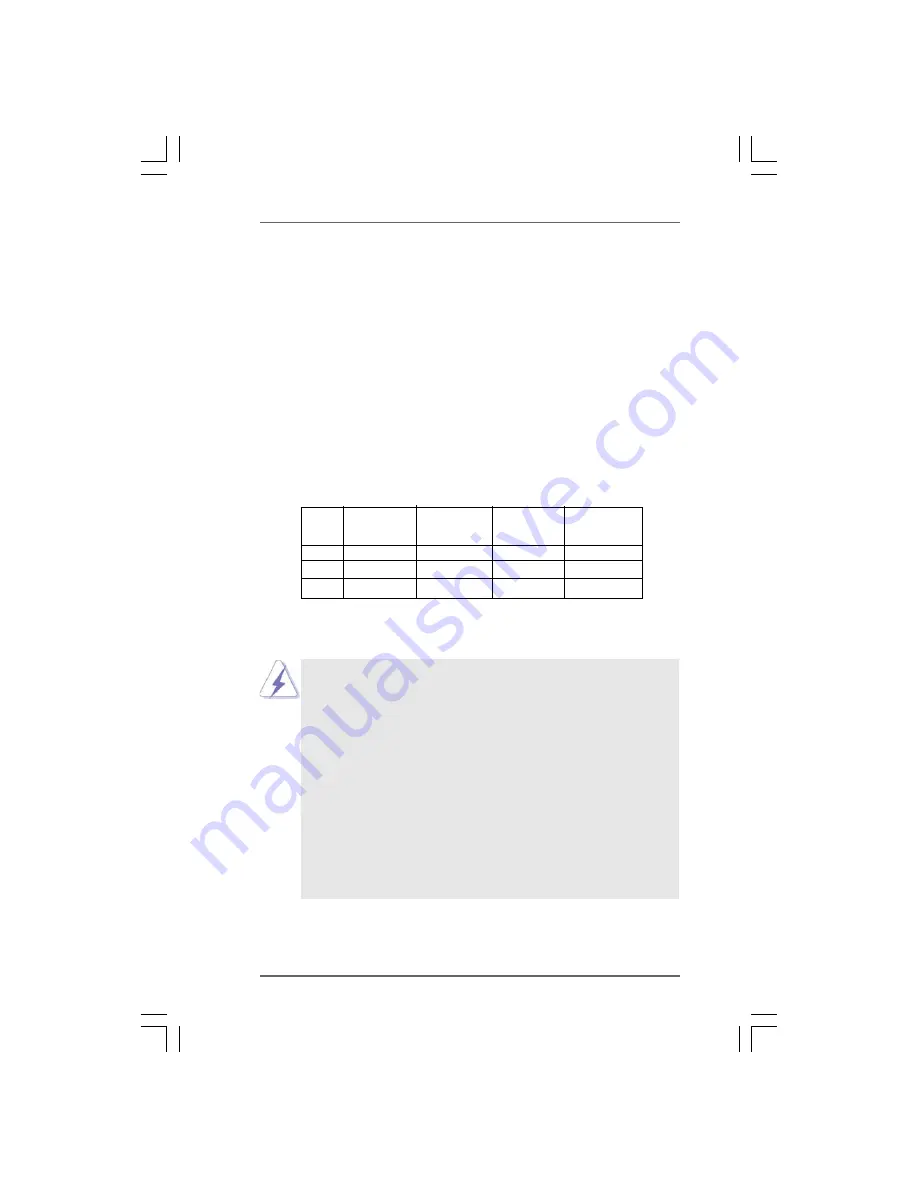
1 4
1 4
1 4
1 4
1 4
2.3 Installation of Memory Modules (DIMM)
2.3 Installation of Memory Modules (DIMM)
2.3 Installation of Memory Modules (DIMM)
2.3 Installation of Memory Modules (DIMM)
2.3 Installation of Memory Modules (DIMM)
This motherboard provides four 240-pin DDRII (Double Data Rate II) DIMM slots,
and supports Dual Channel Memory Technology. For dual channel configuration,
you always need to install
identical
(the same brand, speed, size and chip-
type) DDRII DIMM pair in the slots of the same color. In other words, you have to
install
identical
DDRII DIMM pair in
Dual Channel A
(DDRII_1 and DDRII_2;
Yellow slots; see p.10 No.7) or
identical
DDRII DIMM pair in
Dual Channel B
(DDRII_3 and DDRII_4; Orange slots; see p.10 No.8), so that Dual Channel Memory
Technology can be activated. This motherboard also allows you to install four
DDRII DIMMs for dual channel configuration, and please install
identical
DDRII
DIMMs in all four slots. You may refer to the Dual Channel Memory Configuration
Table below.
Dual Channel Memory Configurations
DDRII_1
DDRII_2
DDRII_3
DDRII_4
(Yellow Slot) (Yellow Slot) (Orange Slot) (Orange Slot)
(1)
Populated Populated
-
-
(2)
-
- Populated
Populated
(3)*
Populated
Populated
Populated
Populated
*
For the configuration (3), please install
identical
DDRII DIMMs in all four slots.
1.
If you want to install two memory modules, for optimal compatibility
and reliability, it is recommended to install them in the slots of the
same color. In other words, install them either in the set of yellow
slots (DDRII_1 and DDRII_2), or in the set of orange slots (DDRII_3
and DDRII_4).
2.
If only one memory module or three memory modules are installed
in the DDRII DIMM slots on this motherboard, it is unable to activate
the Dual Channel Memory Technology.
3.
If a pair of memory modules is NOT installed in the same Dual
Channel, for example, installing a pair of memory modules in DDRII_1
and DDRII_3, it is unable to activate the Dual Channel Memory
Technology .
4.
It is not allowed to install a DDR memory module into DDRII slot;
otherwise, this motherboard and DIMM may be damaged.