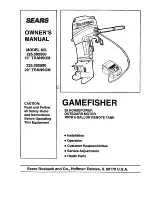3 5
3 5
3 5
3 5
3 5
NOTE. If you install Windows
®
XP / XP 64-bit on IDE HDDs and want to manage (create,
convert, delete, or rebuild) RAID functions on SATA / SATAII HDDs, you still need to
set up “SATA Operation Mode” to [RAID] first. Then, please set the RAID configuration
by using the Windows RAID installation guide in the following path in the Support CD:
.. \ RAID Installation Guide
2.14.2 Installing Windows
2.14.2 Installing Windows
2.14.2 Installing Windows
2.14.2 Installing Windows
2.14.2 Installing Windows
®
®
®
®
®
7 / 7 64-bit / Vista
7 / 7 64-bit / Vista
7 / 7 64-bit / Vista
7 / 7 64-bit / Vista
7 / 7 64-bit / Vista
TM
TM
TM
TM
TM
/
/
/
/
/
Vista
Vista
Vista
Vista
Vista
TM
TM
TM
TM
TM
64-bit With RAID Functions
64-bit With RAID Functions
64-bit With RAID Functions
64-bit With RAID Functions
64-bit With RAID Functions
If you want to install Windows
®
7 / 7 64-bit / Vista
TM
/ Vista
TM
64-bit on a RAID disk
composed of 2 or more SATA / SATAII HDDs with RAID functions, please follow
below steps.
STEP 1: Set up BIOS.
A.
Enter BIOS SETUP UTILITY
Advanced screen
Storage
Configuration.
B.
Set the “SATA Operation Mode” option to [RAID].
STEP 2: Use “RAID Installation Guide” to set RAID configuration.
Before you start to configure RAID function, you need to check the RAID installation
guide in the Support CD for proper configuration. Please refer to the BIOS RAID
installation guide part of the document in the following path in the Support CD:
.. \ RAID Installation Guide
STEP 3: Install Windows
®
7 / 7 64-bit / Vista
TM
/ Vista
TM
64-bit OS on your
system.
STEP 3: Use “RAID Installation Guide” to set RAID configuration.
Before you start to configure RAID function, you need to check the RAID installation
guide in the Support CD for proper configuration. Please refer to the BIOS RAID
installation guide part of the document in the following path in the Support CD:
.. \ RAID Installation Guide
STEP 4: Install Windows
®
XP / XP 64-bit OS on your system.
After step 1, 2, 3, you can start to install Windows
®
XP / XP 64-bit OS on your system.
At the beginning of Windows
®
setup, press F6 to install a third-party RAID driver.
When prompted, insert the SATA / SATAII driver diskette containing the AMD RAID
driver. After reading the floppy disk, the driver will be presented. Select the driver to
install according to the OS you install. (Select “AMD AHCI Compatible RAID Controller-
x86 platform” for Windows
®
XP, or “AMD AHCI Compatible RAID Controller-x64 plat-
form” for Windows
®
XP 64-bit.)