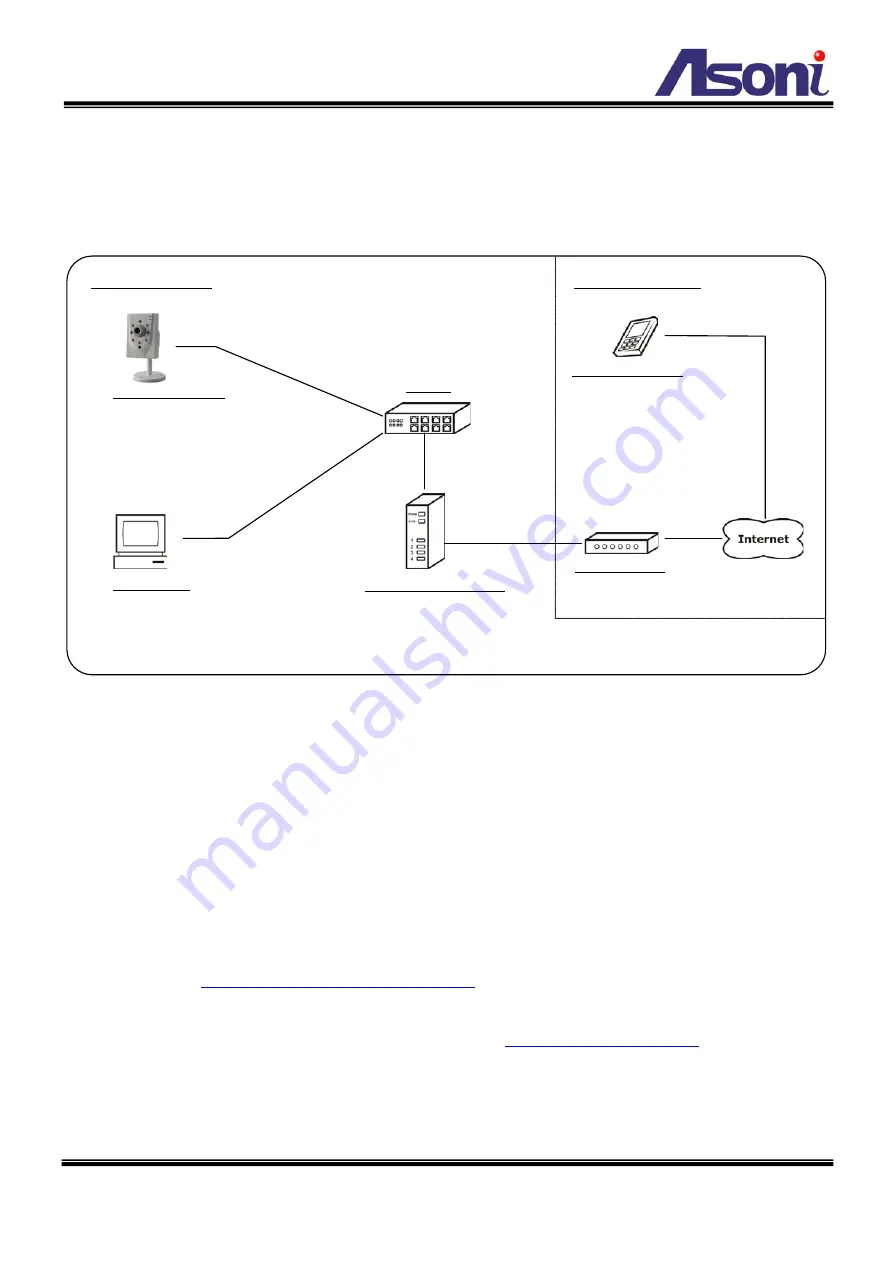
7
3.1.2 Cable Connections
Please refer to the figure below for the connection.
1. Make sure your router has enabled the DHCP service.
2. If the camera is Wireless model, plug the included Wireless dongle into camera.
3. Connect Ethernet cable to both camera and switch (or router).
4. Connect power adapter to turn on the camera.
5. The camera will be assigned an IP address from router, and links to the cloud server
automatically.
6. A smart phone with Apple iOS or Android system can install “iCam264e” app, and use
this app to add, view and manage the camera via the cloud server. Refer to the
Link to Camera from Smart Phone
7. A PC in the Intranet can install “IP Search” program, and use this program to find, view
and manage the camera. Refer to the chapter
instruction.
ADSL Modem
PC in home
The PC can use “IP Search”
program to find out the camera,
and then link to it.
Camera in home
The camera will be assigned
an IP address from router,
and links to the cloud server
automatically.
Switch
Router or IP Sharing
DHCP service is enabled
Intranet (LAN)
Internet (WAN)
3G Smart Phone
The smart phone can install and
use “iCam264e” app to link to
the cloud server, and view or
manage the camera.























