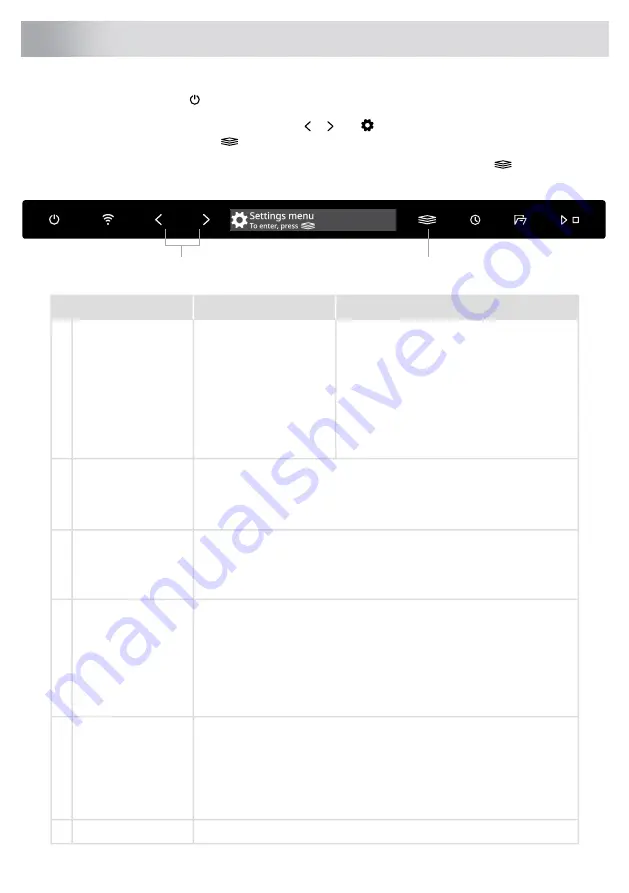
Open the door and press
.
To open the dishwasher's Settings menu, press or until
Settings menu is shown on the display
and confirm your selection with
.
To exit the dishwasher's Settings menu, select Exit and confirm your selection with
.
Confirm setting
Select setting
Options
Settings
You can choose the language used for the
display.
English/Svenska/Norsk/
Suomi/Dansk/Deutsch/
Español/Italiano/
Nederlands/Français/
Русский
/Eesti/Latviešu/
Lietuvi
ų
/Sloven./Hrvatski/
简体中文
/
繁體中文
/
Português/Polish/
日本語
/
Serbian/Slovak/Czech
Language
1.
The current WiFi status is shown on the display.
Network
2.
Connect the dishwasher to your wireless network to be able to remote
control the dishwasher using the
Connect Life
app.
WiFi status
See Preparations in the chapter WiFi connection.
On/Off
WiFi connection
After connecting the dishwasher to your local network, you can select
WiFi connection Off
to deactivate the connection. Select
WiFi connection
On
to reconnect to the same network.
Connect the dishwasher to your wireless network and pair with your
smartphone/tablet.
Connection setup
•
Open the
Connect Life
app and log in to your account.
•
In the app's
My Appliances
menu, select
Add A New Appliance
.
Follow the further instructions in the app.
•
Select
Connection setup
.
Pair more devices with the dishwasher.
Add device
•
Open the
Connect Life
app and log in to your account.
•
In the app's
My Appliances
menu, select
Add A New Appliance
.
Follow the further instructions in the app.
•
Select
Add device
.
Select
Remove all devices
to remove all connected devices.
Remove all devices
29
Settings






























