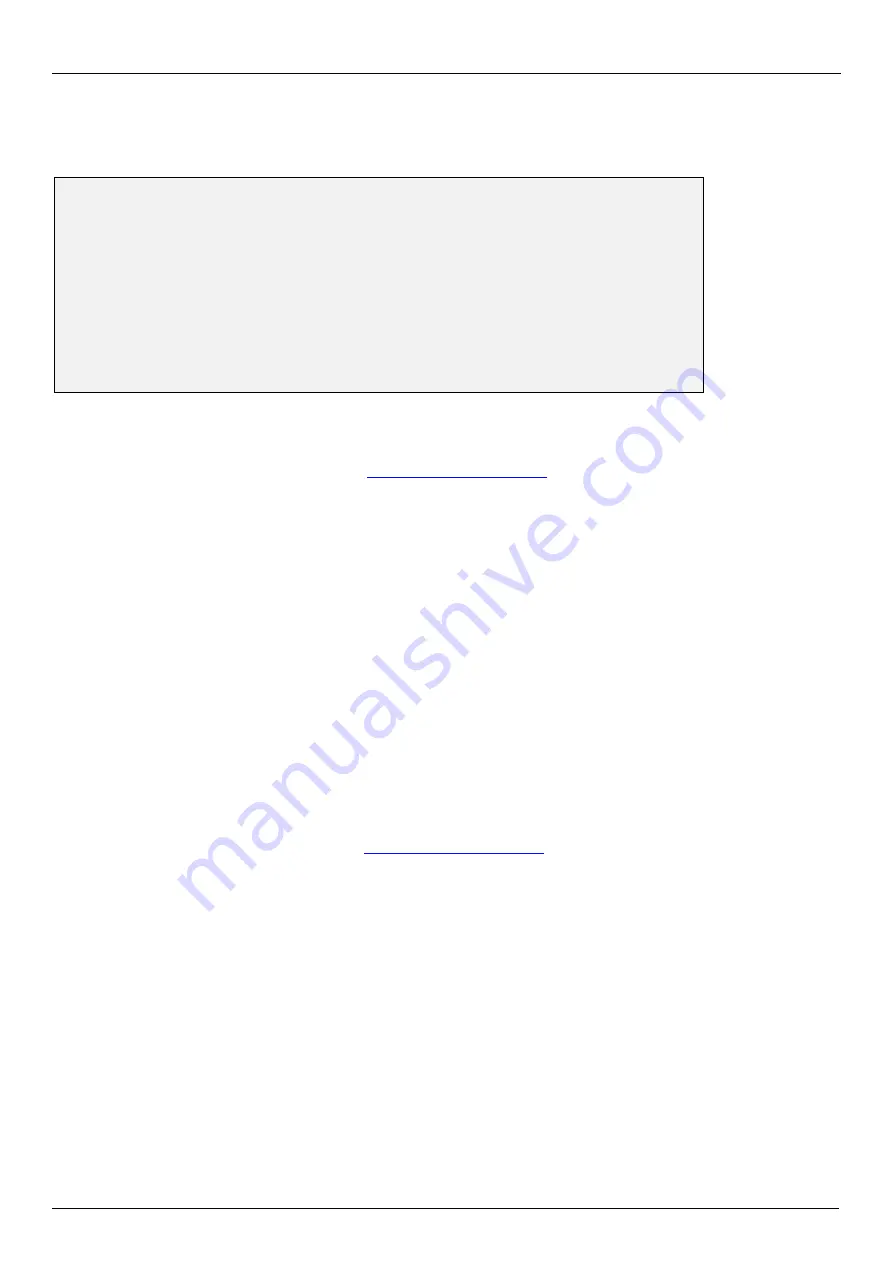
Asentria SiteBoss 530 User Manual
4
Testing Network Connectivity
1. Verify that the network router is available to the unit by typing the command
PING <IP_address>.
A router is
always a good candidate to test pings on. The following screenshot is an example of a successful ping test.
ping 192.168.100.59
PING 192.168.100.59 (192.168.100.59): 56 data bytes
64 bytes from 192.168.100.59: icmp_seq=0 ttl=128 time=8.0 ms
64 bytes from 192.168.100.59: icmp_seq=1 ttl=128 time=0.7 ms
64 bytes from 192.168.100.59: icmp_seq=2 ttl=128 time=1.8 ms
64 bytes from 192.168.100.59: icmp_seq=3 ttl=128 time=0.8 ms
64 bytes from 192.168.100.59: icmp_seq=4 ttl=128 time=0.7 ms
64 bytes from 192.168.100.59: icmp_seq=5 ttl=128 time=0.7 ms
--- 192.168.100.59 ping statistics ---
6 packets transmitted, 6 packets received, 0% packet loss
round-trip min/avg/max = 0.7/1.7/8.0 ms
2. Press <CTRL + C> to stop the ping testing. If <CTRL + C> is not pressed, the unit will continue pinging
attempts indefinitely.
3. If there is an error message or no response from the router, first check the network settings and connection,
then consult your System Administrator or
4. Using a Telnet client, connect to the IP address assigned to the unit.
SNMP Trap Setup
If you will be using your S530 to send SNMP traps, this section will help you ensure it is set up correctly.
Setup
1. Configure the network settings as described in the previous section.
2. Select the Network Settings then SNMP Settings sub-menu.
3. Verify the SNMP Community name is correct for your network.
4. Switch to the Actions Definitions menu and enter the host name or IP address of the computer to receive the
traps into the field, “Hostname/IP Address 1”.
5. Press <CTRL + C> to exit the Setup menu and return to the command prompt.
6. On the computer that will be receiving the SNMP traps, start your preferred SNMP trap manager.
Testing SNMP Traps
1. Using a Telnet client, connect to the IP address assigned to the unit.
2. Enter the command
DOTRAP
from the S530 command prompt.
3. Verify that the trap manager receives the test trap.
4. If there is an error message or no response from the router, first check the network settings and connection,
then consult your System Administrator or
Summary of Contents for SiteBoss 530
Page 6: ......

























