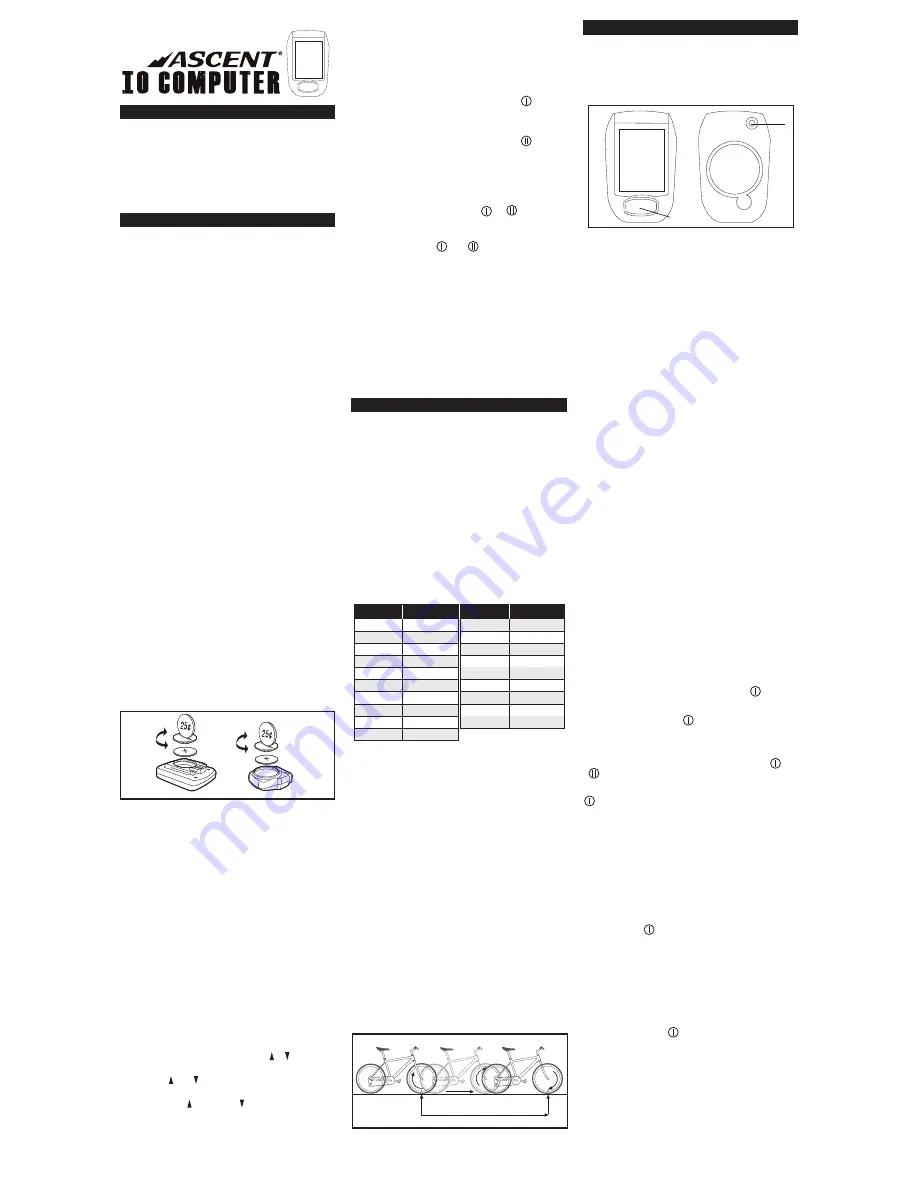
INTRODUCTION
Thank you for purchasing an Ascent™ cycle
computer. With all the features that a professional
rider needs to keep track of a ride, the Ascent
IO is the perfect accessory for any cyclist. The
convenience of coded wireless transmission
makes installation simple and virtually eliminates
interference issues.
BATTERY INSTALLATION
To help you get started quickly, the computer and
transmitter batteries have been installed at the
factory. Under normal use the batteries should last
one to two years. The Ascent IO uses a 3V CR2032
button cell battery (available at most drug stores
or electronic shops) in both the computer and the
transmitter.
NOTE:
Most problems that occur with cycle
computers are caused by weak or dead batteries.
Should you need to replace the batteries, follow the
steps below.
COMPUTER HEAD
NOTE:
During a battery change, all data will be
cleared from memory. Make a note of your current
wheel size settings and cumulative odometer
mileage before replacing the battery so you
can reprogram these values once the battery is
replaced.
STEP 1:
Remove the battery cover from the
underside of the computer using a coin. See
Figure 1. Remove the old battery and dispose of it
properly.
STEP 2:
Install a fresh battery with the positive (+)
side facing the battery cover.
STEP 3:
Install the battery cover securely, making
sure the rubber O-ring seal around the battery
compartment is still in place and seated properly.
TRANSMITTER
STEP 1:
Remove the battery cover from the back of
the transmitter using a coin. See Figure 1. Remove
the old battery and dispose of it properly.
STEP 2:
Install a fresh battery with the positive (+)
side facing the battery cover.
STEP 3:
Install the battery cover securely, making
sure that the rubber O-ring seal around the battery
compartment is still in place and seated properly.
COMPUTER FUNCTIONS
CLOCK (CLK)
Displays time of day in a 12 hour or 24 hour
format.
AUTOMATIC RIDE TIMER (TM)
Auto start/stop timer is activated by front wheel
movement and records actual ride time up to
29:59:59.
CURRENT SPEED (M/H or KM/H)
Displays current speed, up to 62.4 M/H (99.9 KM/
H). Accurate to 0.1 M/H or KM/H. Always displayed
at the top of the screen.
AVERAGE SPEED (AVS)
Calculates average speed based on ride time (TM)
& trip distance (DST).
MAXIMUM SPEED (MXS)
Displays highest speed attained during a ride (or
since last reset), up to 62.4 M/H (99.9 KM/H).
SPEED COMPARISON INDICATOR ( or )
Compares current speed to average speed. As
you ride, a ( ) or ( ) will appear next to the current
speed display to indicate whether your current
speed is above ( ) or below ( ) your average speed.
This function is automatic, requires no program-
ming and cannot be disabled.
16 x 1.75
20 x 1.75
26 x 0.75
24 x 1.75
24 x 1
1272
1590
1948
1907
1954
26 x 1.0
26 x 1.6
26 x 1.5
26 x 1
1973
2105
2026
2051
26 x 1.75
26 x 2
26 x 2
26 x 1.9
2070
2089
2114
2133
TIRE SIZE
CIRCUMFERENCE
1
/
8
3
/
8
3
/
8
27 x 1
28 x 1.5
28 x 1
28 x 1
28 x 1.75
2199
2224
2268
2265
2205
700 x 18c
700 x 25c
700 x 23c
700 x 20c
2102
2114
2133
2146
700 x 28c
700 x 40c
700 x 37c
700 x 32c
2149
2174
2205
2224
TIRE SIZE
CIRCUMFERENCE
3
/
8
1
/
2
1
/
4
1x
Distance in mm / inch
SET
CLEAR
OR
3mm Max
Press to
Release
Bladed
Spoke
Round
Spoke
TRIP DISTANCE (DST)
Displays distance traveled during current ride
(or since last reset), up to 624.99 miles (999.99
kilometers).
ODOMETER (ODO 1)
Displays cumulative ride distance, up to 62,499
miles (99,999 kilometers) for wheel size .
ODOMETER (ODO 2)
Displays cumulative ride distance, up to 62,499
miles (99,999 kilometers) for wheel size .
TOTAL ODOMETER (ODO)
Displays total cumulative ride distance for both
wheel sizes combined, up to 62,499 miles (99,999
kilometers).
DUAL WHEEL SIZE SETTINGS or
Wheel circumference is used to calculate speed
and distance. The Ascent IO computer includes two
wheel size settings ( and ), to keep track of
ride data on two bikes with different wheel sizes
(e.g. your road bike and mountain bike).
TEMPERATURE
Displays air temperature in °F or °C, from 32°F to
122°F.
AUTO SLEEP
To prolong battery life, the Ascent IO automatically
enters “sleep” mode after 30 minutes of inactivity.
In sleep mode, only the time of day will be dis-
played. To activate the computer when it’s in sleep
mode, simply press the MODE button.
DETERMINE WHEEL SIZE
The Ascent IO uses wheel circumference
(measured in millimeters) to calculate speed and
distance. Before programming the computer,
calculate wheel circumference using one of the
three methods below.
1. Select size from chart (least accurate): Use the
chart below to find the circumference for your
tire size. The chart lists the programming sizes
for some of the most popular tire sizes currently
in use. These numbers are estimations which
may not precisely match the circumference of
your wheel, due to variations in tire size between
brands and models.
2. Measure wheel diameter (more accurate):
Measure your wheel diameter (including wheel
and tire) in millimeters (1 inch = 25.4mm) and
multiply by 3.1416. This value is your wheel
circumference.
3. Perform roll-out test (most accurate):
See Figure 2.
STEP 1:
Stand your bicycle upright. With your tires
inflated to their normal riding pressure, rotate the
front wheel so the valve stem is located at the 6
o’clock position. Make a mark on the ground to
indicate the valve location.
STEP 2:
Roll the bicycle forward in a straight line
for one complete wheel revolution, until the valve
stem is again at the bottom (ideally, you should
be on the bike). Make a mark on the ground to
indicate the valve location.
STEP 3:
Measure the distance between the marks
in millimeters (1 inch = 25.4mm). This value is
your wheel circumference.
PROGRAM THE COMPUTER
Before using your Ascent IO, you must set the
clock, select a speed scale (miles or kilometers),
program wheel size, set the odometers (if desired),
select a temperature scale (°F or °C) and program
gender and weight.
SET THE CLOCK
The Ascent IO is equipped with a digital clock
that displays time of day in a 12 hour or 24 hour
format.
STEP 1:
Press the MODE button to advance to
the Clock display screen (CLK). Then press and
hold the red SET button on the underside of the
computer to enter set-up mode. See Figure 3.
STEP 2:
“12” or “24” will flash at the top of the
screen. Press the SET button to select 12 hour or
24 hour mode. Press the MODE button to confirm
your selection and advance to the hours setting.
STEP 3:
The hours will flash. Press the SET button
(or press and hold) to advance the hours. If you
selected 12 hour mode, “PM” will appear for hours
between noon and midnight. Press the MODE
button to advance to the minutes setting.
STEP 4:
The minutes will flash. Press the SET
button (or press and hold) to advance the minutes.
Press the MODE button to advance to the seconds
setting.
STEP 5:
The seconds will flash. Press the SET
button to reset the seconds to “00”. Press and hold
the MODE button to exit set-up mode.
SELECT SPEED SCALE
The Ascent IO is capable of displaying speed and
distance information in miles or kilometers.
STEP 1:
Press the MODE button to advance to
the Odometer display screen (ODO). Then press
and hold the SET button on the underside of the
computer to enter set-up mode.
STEP 2:
“M/H” or “KM/H” will flash in the display
screen. Press the SET button to select miles (M/H)
or kilometers (KM/H).
STEP 3:
Press the MODE button to confirm your
selection and advance to the wheel size
programming screen.
PROGRAM WHEEL SIZE AND ODOMETER (ODO1)
STEP 1:
After the speed scale has been selected
(see above), the computer will automatically
advance to the wheel size selection screen. “ ” or
“ ” will flash at the top of the screen.
STEP 2:
Press the SET button to select wheel size
. Press the MODE button to confirm your
selection and advance to the wheel size setting.
STEP 3:
The left-most digit will flash. Press the SET
button to adjust the value according to the wheel
circumference determined above (see “Determine
Wheel Size”). Then press the MODE button to
advance to the next flashing digit.
STEP 4:
Repeat this sequence until the correct
wheel size has been entered. Then press the MODE
button to advance to the odometer setting (ODO1)
for wheel size . (If you don’t wish to program
the odometer, press the MODE button 5 times to
advance to the temperature scale selection screen,
or press and hold the MODE button to exit set-up.)
STEP 5:
The left-most digit will flash. Press the
SET button to adjust the value. Then press the
MODE button to advance to the next flashing digit.
STEP 6:
Repeat this sequence until the odometer
value for wheel size has been set. Then press
the MODE button to advance to the temperature
scale selection screen, or press and hold the MODE
button to exit set-up.
SELECT TEMPERATURE SCALE
STEP 1:
After the odometer has been set (see
above), the computer will automatically advance to
the temperature scale selection screen. “°F” or “°C”
will flash at the bottom of the screen.
STEP 2:
Press the SET button to select Fahrenheit
16 x 1.75
20 x 1.75
26 x 0.75
24 x 1.75
24 x 1
1272
1590
1948
1907
1954
26 x 1.0
26 x 1.6
26 x 1.5
26 x 1
1973
2105
2026
2051
26 x 1.75
26 x 2
26 x 2
26 x 1.9
2070
2089
2114
2133
TIRE SIZE
CIRCUMFERENCE
1
/
8
3
/
8
3
/
8
27 x 1
28 x 1.5
28 x 1
28 x 1
28 x 1.75
2199
2224
2268
2265
2205
700 x 18c
700 x 25c
700 x 23c
700 x 20c
2102
2114
2133
2146
700 x 28c
700 x 40c
700 x 37c
700 x 32c
2149
2174
2205
2224
TIRE SIZE
CIRCUMFERENCE
3
/
8
1
/
2
1
/
4
1x
Distance in mm / inch
SET
CLEAR
OR
3mm Max
Press to
Release
Bladed
Spoke
Round
Spoke
16 x 1.75
20 x 1.75
24 x 1.75
1077
1515
1890
26 x 1.0
26 x 1.95
26 x 1.5
1953
2026
2051
26 x 1.75
26 x 2
26 x 2
26 x 1.9
2070
2089
2114
2133
TIRE SIZE
CIRCUMFERENCE
1
/
8
27 x 1
28 x 1.5
2161
2224
700 x 18c
700 x 25c
700 x 23c
2102
2096
2105
700 x 28c
700 x 38c
700 x 35c
700 x 32c
2136
2155
2168
2180
TIRE SIZE
CIRCUMFERENCE
1
/
4
1x
Distance in mm / inch
SET
CLEAR
OR
1mm-5mm
Press to
Release
MAGNET
WASHER
NUT
SPOKE
SET
MODE
SET
MODE
FIGURE 1
FIGURE 2
FIGURE 3


