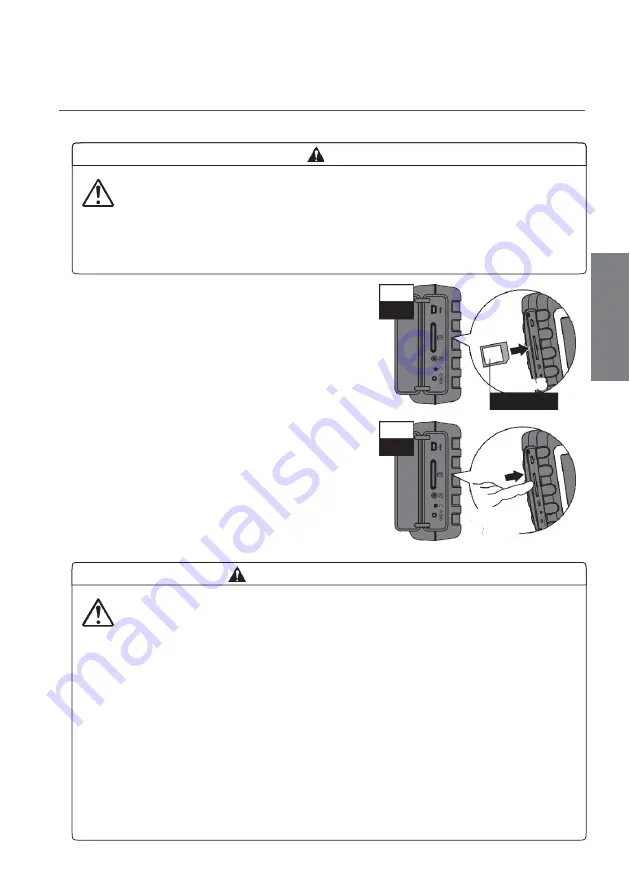
CLEAR SCOPE 2820
◆
Insert and pull out SD card when the power is switched off.
There is possibility to damage SD card and lose saved data.
◆
Do not insert other than SD card.
Insert mini SD and micro SD card to the unit after putting in special adaptor.
Contamination may cause of damage.
② Check direction of SD card and insert it fully till
hearing a sound.
*Without inserting fully, this may cause of
damaging SD card.
Caution for SD card
◆
Do not power off when recoding and reading data.
There is possibility to damage SD card and lose saved data.
◆
Avoid place SD card in high temperature and place where exposed by
direct sunlight and generate electromagnetic wave and static electricity.
◆
Do not soak SD card in water and touch SD card in wet hands.
◆
Avoid contamination, water and other particles on terminal point on back
of SD card. Do not touch this terminal by hands.
◆
When disposing and transferring SD card, it is recommended that break
SD card physically or delete data completely by software of deleting data
for PC.
Format or delete function in this unit or PC cannot delete all the data.
◆
Managing data in SD card is responsibility for customers.
Power
OFF
②Insert
check direction
を
Insert and Pull out SD Card
① Check that the power is switched off.
③ When pulling out SD card, push the card till
hearing sound and remove the card straightly.
準
備
Power
O
OFF
③Press
to remove
押して取
出す
CAUTION
13
Summary of Contents for CLEAR SCOPE 2820
Page 24: ...CLEAR SCOPE 2820...
























