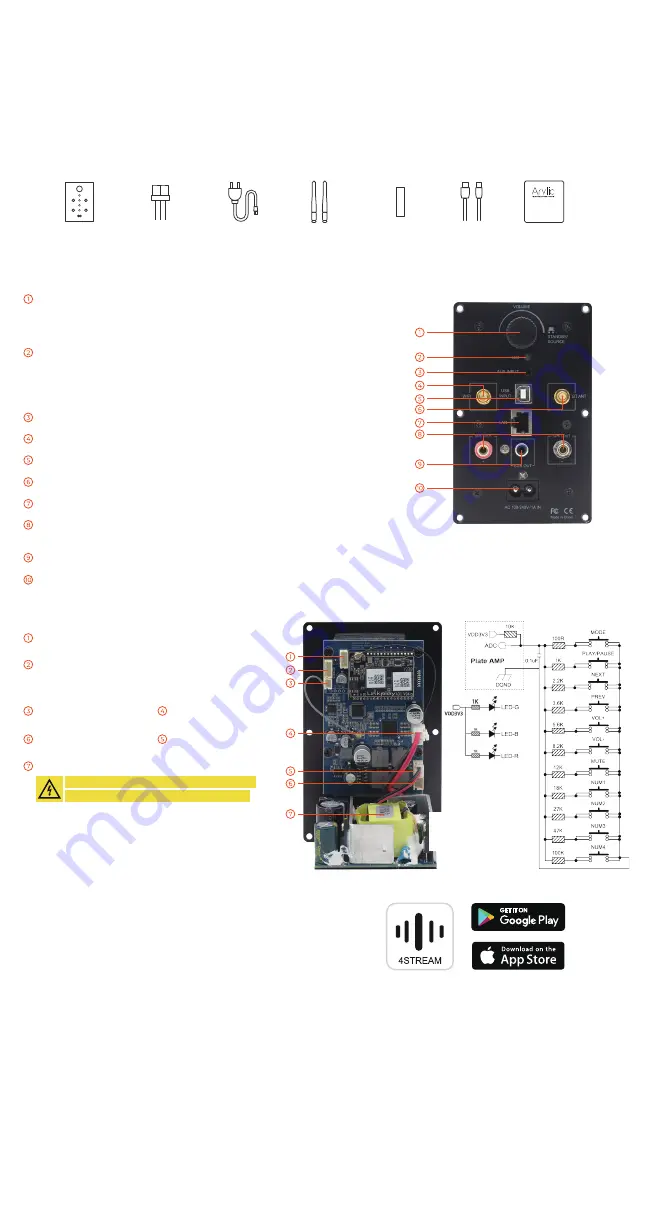
Volume Knob
Volume knob for changing volume level.
Press the knob once to change input source.
Quickly press the knob twice to reset WiFi or Bluetooth connection.
Press and hold the knob for 3 seconds to standby/wakeup the device.
LED
Indicates different input source of the device.
White for WiFi, slowly flashes means it is waiting for connection.
Blue for Bluetooth, slowly flashes means it is waiting for connection.
Green for AUX input.
Yellow for USB connection.
AUX Input
For connection of analog stereo audio signal using a 3.5mm to 3.5mm or 3.5mm to RCA cable.
WiFi Antenna Socket
Use to connect antenna to receive WiFi signal.
USB Input
For connection to PC to act as USB DAC, or to use our DSP tool ACPWorkbench.
Bluetooth Antenna
Use to connect antenna to receive Bluetooth signal.
LAN
For network connection using RJ45 cable.
L Channel Speaker Out
For connection to a remote full range speaker to output L Channel audio.
Please pay attention to the positive and negative polarity. The amplifier will provide upto 40W into a 4 ohm impedance through this connection.
Subwoofer Out
For connection to an active (powered) subwoofer using RCA cable. The subwoofer crossover frequency is set at 300Hz.
AC Input
Connect power to AC Input using the included power cord. The internal power supply accommodates a full range of operating voltages from 100-240V.
4.1 App download
Download the 4STREAM application from App Store for iOS based
devices and Google Play Store for Android based devices.
The application supports English, Spanish, French, German, Italian,
Portuguese, Korean, Simplified Chinese, Traditional Chinese and
Japanese
4.2 First time usage & BLE WiFi Setup
1) Power up the device.
2) The LED light will start flashing, wait till the LED flash slowly.
3) Make sure your mobile has connected to your home network using 2.4G and your GPS and Bluetooth is on.
4) Open 4Stream APP, for Android device, the system will ask for permission to use GPS data & File storage, please click accept to
continue. This GPS permission is setup by Google for BLE usage, once setup is finish you can go to system settings and disable it,
file storage permission is to let 4Stream access your mp3 files store in your mobile.
5) 4Stream APP will list out all the device available for setup, choose the one you want.
6) 4Stream APP will then ask you to choose the network you want the device to connect to, choose the one you want to connect.
7) Now enter password for your network, if this is not the network you want the device to connect, you can change it to the desire one.
8) Once connection is finished, it will automatically check for new updates.
9) Then you can change the name of the device. You can select a preset one or enter your own.
10) After you define the name of the device, you will see it appears in the device list in 4stream app and now you can start
streaming music.
PH2.0-4P: LED-G, VCC3V3, LED-B, LED-R
LED Pins used to extend the LED light.
PH2.0-4P: VCC3V3, GND, IR, ADC
PIN IR is used for connection to IR receiver
PIN ADC is used for external buttons, please refer to the circuit
on the right for key definitions
PH2.0-2P: GND, SPDIF2
Pins for external SPDIF input
R Channel -, R C
Left Channel speaker output
Internal Power Supply
Up2Stream Plate AMP
1. Introduction
Up2Stream Plate AMP is a WiFi and Bluetooth 5.0 stereo plate amplifier that makes it easy to add high-quality wireless streaming to
your speakers. Up2Stream Plate AMP is a full range Class D plate amplifier provides 40W L&R channels, 3.5mm Aux input, USB input for
PC connection, Speaker out for Right channel and Subwoofer out for active subwoofer.
Once connected to your home network, using our 4Stream app, you can play music from your mobile, NAS or from online streaming
services like Spotify, Deezer, Tidal, Qobuz and more. With multiple devices, the wireless multiroom audio system can play the same
music to each room in sync or play different music to different rooms.
2. What’s in the box
3. Interface
EVA Sticker x4
User Manual
Up2Stream
Plate AMP
Internal
speaker cable
Power cord
4. How To Use
Antenna x2
VCC IN, GND
For power input
L Channel -, L C
Left Channel speaker output
CAUTION: Do not touch the power supply when
power is connected. Be ware of electric shock.
USB Cable


