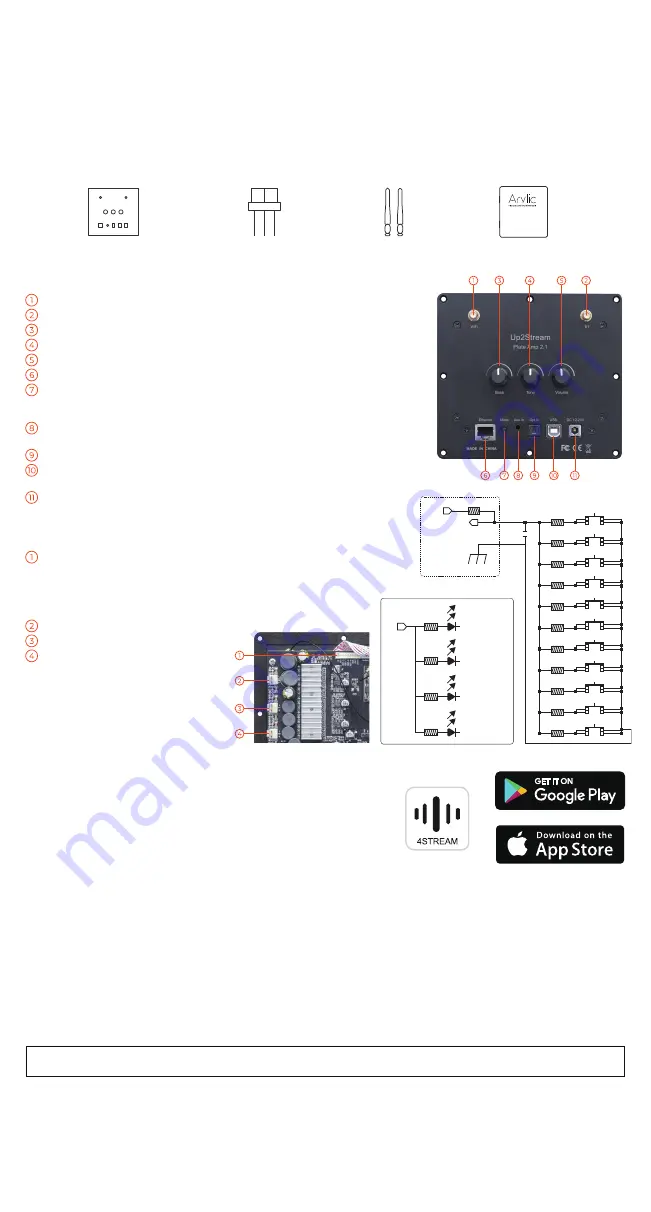
Up2Stream Plate AMP 2.1 User Manual
Up2Stream Plate AMP 2.1 is a WiFi and Bluetooth 5.0 2.1 channel plate amplifier that is easy for you to build your own high-quality
wireless streaming speakers. Up2Stream Plate AMP 2.1 is a full range Class D plate amplifier provides 50W L&R channels and
100W subwoofer, 3.5mm Aux input, Optical input, USB input for PC connection, Volume, Tone and Bass rotary knob for sound
adjustment. Once connected to your home network, using our 4Stream app you can play music from your mobile, NAS or from
online streaming services like Spotify, Deezer, Tidal, Qobuz and more. With multiple devices, you can form multiroom audio system
and play the same music to each room in sync or play different music to different rooms.
2. What’s in the Box
1. Introduction
3. Interface
Antenna x2
User Manual
Up2Stream Plate AMP 2.1 x1
Internal Speaker Cable x3
4.1 App Download
Download the 4STREAM application from App Store for iOS based devices
and Google Play Store for Android based devices.
The application supports English, Spanish, French, German, Italian,
Portuguese, Korean, Simplified Chinese, Traditional Chinese and Japanese
4.2 First Time Usage & BLE WiFi Setup
1. Power up the device.
2. Make sure your mobile has connected to your home network using 2.4G and your GPS and Bluetooth is on.
3. Open 4Stream APP and wait for device discovery. This will take couple seconds.
4. 4Stream will ask to check the indicator, there is no LED light on this device, just click on indicator is blinking. (You can connect your
own LEDs with the LED Pins or purchase and use our expansion board: button board)
5. For Android device, the system will ask for permission to use GPS data & File storage, please click accept to continue. This GPS
permission is setup by Google for BLE usage, once setup is finish you can go to system settings and disable it, file storage permission
is to let 4Stream access your mp3 files store in your mobile.
6. 4Stream APP will list out all the device available for setup, choose the one you want.
7. 4Stream APP will then ask you to choose the network you want the device to connect to, choose the one you want to connect.
8. Now enter password for your network, if this is not the network you want the device to connect, you can change it to the desire one.
9. Then you can change the name of the device. You can select a preset one or enter your own.
10. After you define the name of the device, you will see it appears in the device list in 4Stream APP and now you can start streaming
music.
4. How To Use
WiFi Antenna:
Socket Use to connect antenna to receive WiFi signal.
BT Antenna:
Socket Use to connect antenna to receive Bluetooth signal.
Bass:
Knob Knob for changing Bass level.
Tone:
Knob Knob for changing treble level.
Volume:
Knob Knob for changing the volume level. Press to switch source input.
Ethernet Port:
For network connection using RJ45 cable.
Mode button:
Press once to switch source input. Quickly Press twice to reset
WiFi/Bluetooth connection. Quickly Press three times to do factory reset. Long
Press to turn on the device, press again to turn on.
Aux in:
For connection of analog audio signal using a 3.5mm to 3.5mm or 3.5mm
to RCA cable.
Opt in:
For connection of digital audio signal using an optical/Toslink cable.
USB port:
For connection to PC to ast as USB DAC or to use our DSP tool
ACPWorkbench.
DC port:
Use to connect 12V-24V power supply.
PH2.0-9P:
WPS: Pins used for connect external mode
button W-LED, B-LED, L-LED, U-LED: Pins used for
connect external LED status light
KEY: Pins used for connect external button board
IR: Pins used for connect external IR receiver
SW -/+:
Subwoofer speaker socket
L -/+:
Left Channel speaker socket
R -/+:
Right Channel speaker socket
*If you change to another router, or the password of the connected router has been changed, please quickly press the mode button twice in
WiFi mode to reset the WiFi connection.
4.3 Connection via LAN
Plug in the RJ45 cable to the ethernet port, the device auto
connects to your home network and will show on the app in
about 10 seconds. (Note: your mobile phone and the device
must be in the same network.)
4.4 Bluetooth
To use Bluetooth, switch to Bluetooth via 4Stream APP or by pressing
the Volume knob or mode button. Then find the Bluetooth device
SoundSystem_XXXX from your phone Bluetooth setting and pair it. If
you have changed the device name, “SoundSystem” will becomes
the device name you changed.
100R
MODE
1K
PLAY/ PAUSE
2.2K
NEXT
3.6K
PREY
5.6K
VOL+
8.2K
VOL-
12K
MUTE
18K
NUM 1
27K
NUM 2
47K
NUM 3
100K
NUM 4
0.1uF
DGND
KEY
VDD
3V3
10K
Plate AMP 2.1
W - LED
1K
B - LED
1K
L - LED
1K
U - LED
1K


