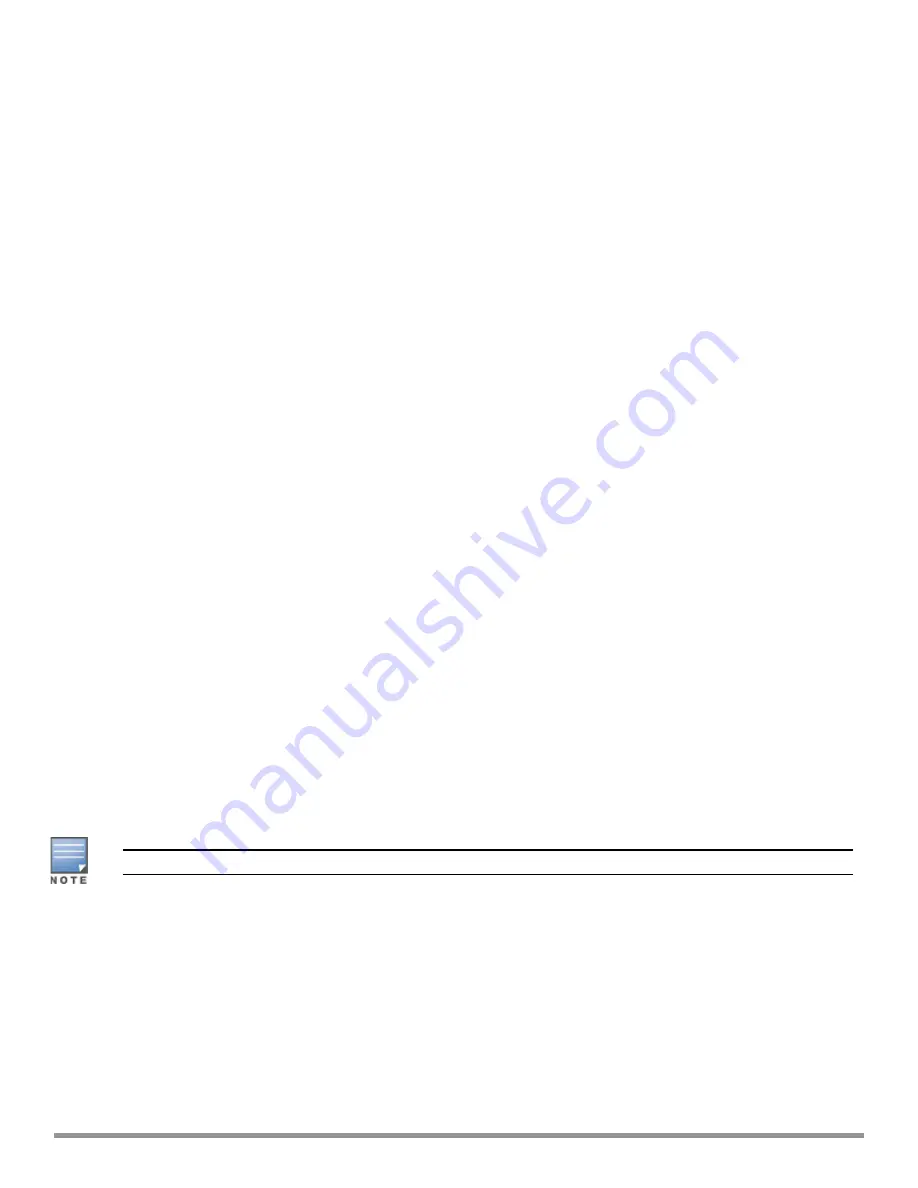
In the Instant UI
To enable 802.1X authentication for a wired profile:
1. Click the
Wired
link under
More
in the main window. The
Wired
window is displayed.
2. Click
New
under
Wired Networks
to create a new network or select an existing profile for which you want
to enable 802.1X authentication and then click
Edit
.
3. In the
New Wired Network
or the
Edit Wired Network
window, ensure that all the required Wired and
VLAN attributes are defined, and then click
Next
.
4. On the
Security
tab, select
Enabled
from the
802.1X authentication
drop-down list.
5. Specify the type of authentication server to use and configure other required parameters. For more
information on configuration parameters, see
Configuring Security Settings for a Wired Profile on page 110
.
6. Click
Next
to define access rules, and then click
Finish
to apply the changes.
7. Assign the profile to an Ethernet port. For more information, see
Assigning a Profile to Ethernet Ports on
In the CLI
To enable 802.1X authentication for a wired profile:
(Instant AP)(config)# wired-port-profile <name>
(Instant AP)(wired ap profile <name>)# type {<employee>|<guest>}
(Instant AP)(wired ap profile <name>)# dot1x
(Instant AP)(wired ap profile <name>)# auth-server <server1>
(Instant AP)(wired ap profile <name>)# auth-server <server2>
(Instant AP)(wired ap profile <name>)# server-load-balancing
(Instant AP)(wired ap profile <name>)# radius-reauth-interval <Minutes>
(Instant AP)(wired ap profile <name>)# end
(Instant AP)# commit apply
Enabling 802.1X Supplicant Support
The 802.1X authentication protocol prevents the unauthorized clients from gaining access to the network
through publicly accessible ports. If the ports to which the IAPs are connected, are configured to use the
802.1X authentication method, ensure that you configure the IAPs to function as an 802.1X client or
supplicant. If your network requires all wired devices to authenticate using PEAP or TLS protocol, you need to
configure the IAP uplink ports for 802.1X authentication, so that the switch grants access to the IAP only after
completing the authentication as a valid client.
To enable the 802.1X supplicant support on an IAP, ensure that the 802.1X authentication parameters are
configured on all IAPs in the cluster and are stored securely in the IAP flash.
The 802.1X supplicant support feature is not supported with mesh and Wi-Fi uplink.
Configuring an IAP for 802.1X Supplicant Support
To enable 802.1X supplicant support, configure 802.1X authentication parameters on every IAP using the
Instant UI or the CLI.
In the UI
1. To use PEAP protocol-based 802.1X authentication method, complete the following steps:
a. In the
Access Points
tab, click the IAP on which you want to set the variables for 802.1X authentication,
and then click the
edit
link.
b. In the
Edit Access Point
window, click the
Uplink
tab.
Aruba Instant 6.5.0.0-4.3.0.0 | User Guide
Authentication and User Management |
169






























