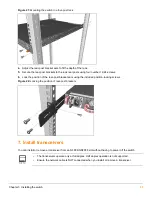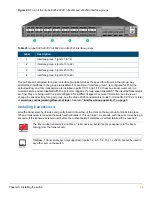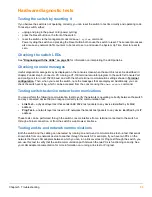50
Aruba 8325 Switch Installation and Getting Started Guide
Diagnosing with the LEDs
Table 27
shows LED patterns on the switch that indicate problem conditions for general switch operation
troubleshooting.
LED patterns for general switch troubleshooting
1.
Check in the table for the LED pattern you see on your switch.
2.
Refer to the corresponding diagnostic tip on the next few pages.
Diagnostic tips:
Table 27:
LED error indicators
LED Pattern Indicating Problems
Diagnostic Tip
PS1/PS2 LEDs
Global Status
Fan
Port LED
Off with power
cords plugged in
–
–
–
1
On amber
1
Flashing amber
–
–
2
On green
Flashing amber
On amber
–
3
On green
Flashing amber
–
Flashing amber
4
On green
On green
–
Off with cable
connected
5
On green
On green
–
On, but the port is
not communicating
6
1
Either the PS1 or PS2 LED is on amber, but not both.
Tip
Problem
Solution
1
Both switch power
supplies are not
plugged into an active
AC power source.
Verify the AC power source works by plugging another device into the outlet.
Or try plugging the power supplies into different outlets or try different power
cords.
If the problem is still not resolved, both power supplies may be faulty.
2
One of the power
supplies is not plugged
into an active AC power
source, or the power
supply may have failed.
Verify the power cord is plugged into an active power source and to the power
supply. Make sure these connections are snug.
Try power cycling the switch by unplugging and plugging the power cord back
into the other working power supply.
If the PS1/PS2 LED is still not on, verify the AC power source works by
plugging another device into the outlet. Or try plugging the switch into a
different outlet or try a different power cord.
If the power source and power cord are OK and this condition persists, the
switch power supply may have failed. Call your Hewlett Packard Enterprise-
authorized network reseller, or use the electronic support services from
Hewlett Packard Enterprise to get assistance.