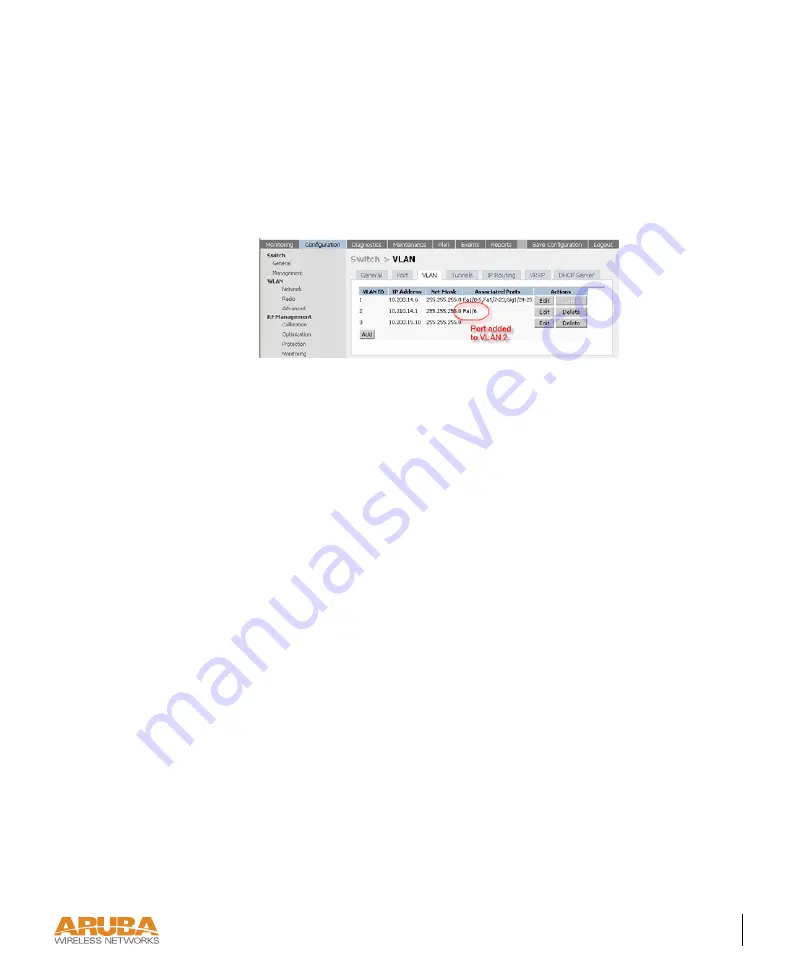
Configuring Network Parameters
13
Chapter 2
3
Click
Apply
to make this configuration active.
N
OTE
—
This will apply the entire configuration shown in the Configure Selected Ports
section, including changes that were not explicitly made. Make sure that the configura-
tion for all items on the list is as desired before clicking
Apply
.
4
Verify that the Configuration was applied by navigating to the
Configuration >
Switch > VLAN
screen. The port configured should be shown as a member of the
configured VLAN.
Configuring a Trunk Port
An in-band Ethernet port can be configured to be a trunk port and a member of multiple
VLANs using the following steps:
Summary of Contents for AirOS v2.3
Page 10: ...x Aruba AirOS Part 0500036 02 v2 3 User Guide January 2005...
Page 28: ...18 Aruba AirOS Part 0500036 02 v2 3 User Guide January 2005...
Page 42: ...32 Aruba AirOS Part 0500036 02 v2 3 User Guide January 2005...
Page 76: ...66 Aruba AirOS Part 0500036 02 v2 3 User Guide January 2005...
Page 92: ...82 Aruba AirOS Part 0500036 02 v2 3 User Guide January 2005...
Page 107: ...Configuring the Captive Portal 97 Chapter 7...
Page 136: ...126 Aruba AirOS Part 0500036 02 v2 3 User Guide January 2005...
Page 155: ...Configuring Virtual Private Networks 145 Chapter 9...
Page 156: ...146 Aruba AirOS Part 0500036 02 v2 3 User Guide January 2005...
Page 199: ...System and Network Management 189 Chapter 11 5 Click Done to make the modification...
Page 212: ...202 Aruba AirOS Part 0500036 02 v2 3 User Guide January 2005...
Page 246: ...236 Aruba AirOS Part 0500036 02 v2 3 User Guide January 2005...
Page 254: ...244 Aruba AirOS Part 0500036 02 v2 3 User Guide January 2005...






























