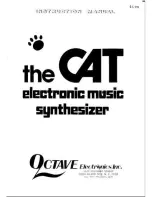7.1.2. Assign a destination
There are no "fixed" destinations: any mod route can modulate any available parameter.
Destinations are selected by holding [Assign 1-8] and activating a parameter control.
For the following example, set the Modulation Intensity in the Effects module to something
obvious. We'll use LFO 3 as a mod source.
1. To select Modulation Intensity as the destination, hold Assign button 1 and turn
that knob.
2. The display shows "Fx Modul Intensity" as mod destination 1.
3. To connect LFO 3 to the Intensity level, press Matrix button F1. The button turns
purple to indicate the connection, and the display shows "Amount: 0%".
4. Set a mod level with the Amount knob. (LFO 3 is a bipolar source by default, so
positive or negative levels give the same result.)
5. Play a note and listen: the Intensity fluctuates according to the settings of LFO 3.
6. Try various LFO 3 settings to change the mod speed and shape, etc.
7. To break the mod connection, press button F1 again. A dark button means there
is no connection.
8. Press F1 again to reconnect the route, then press any other Matrix button. F1 turns
blue to indicate an active mod route, and the purple button indicates the current
selection.
After the eight routes in a mod bank have been used, select another bank with [Assign 1-4].
Then connect the sources and destinations as shown in the previous example.
7.1.2.1. 1 source, 2+ destinations
To route the same source to two or more destinations, trace your finger down from the first
destination until it reaches the desired row (F, for example). Activate the route and give it an
amount as in steps 3 and 4 above. Then do the same for the second destination, even if it's
in a different mod bank. Repeat the process for as many destinations as you like.
7.1.2.2. 2+ sources, 1 destination
To route two or more sources to a single destination, trace your finger down from the
destination until it reaches the row that belongs to the first source. Activate the route and
give it an amount as in steps 3 and 4 above. Then do the same for the second source, and
so on.
Arturia - User Manual PolyBrute - Working with Mods
49
Summary of Contents for PolyBrute
Page 1: ...USER MANUAL...