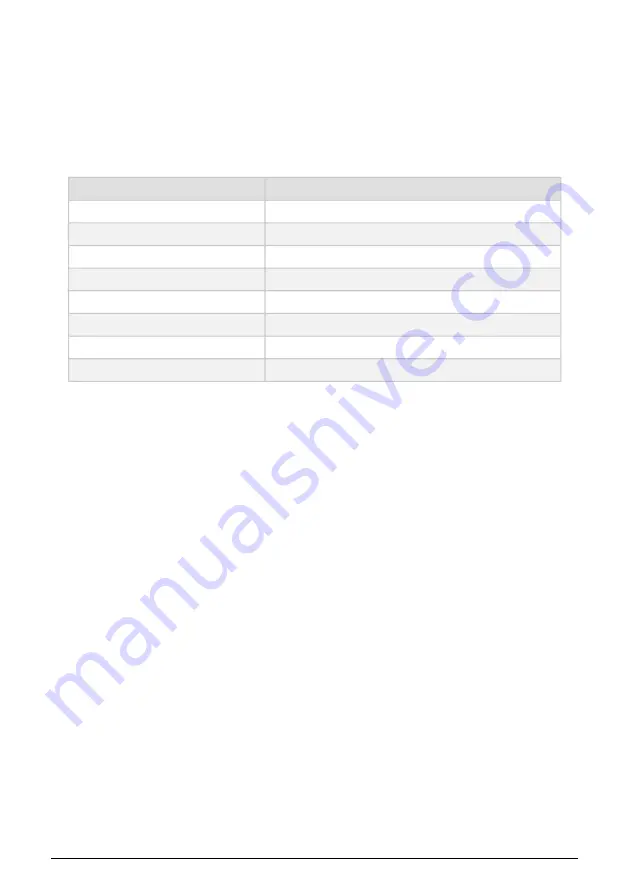
2.4. Connecting the MiniFreak to the outside world
Always power-off all audio gear before making any connections. Failing to do so may
damage your speakers, the synthesizer, other audio equipment or your ears. After
completing all connections, set all levels to zero. Power-on the various devices, with the
audio amplifier or monitoring system last, then raise the volumes to a comfortable listening
level.
Here is an overview of the MiniFreak’s rear-panel connectors:
Purpose
Connector type
MIDI In/Out/Thru
5-pin DIN
USB
Standard USB Type B
Sustain Pedal Input
1/4" (6.35 mm) TS
Clock In/Clock Out/Reset Out
3.5 mm TRS for Clock In/Out, TS for Reset Out
Audio In
1/4" TS
Audio Left Out/Right Out
1/4" TRS (balanced)
Headphones Out
1/4" TRS (stereo unbalanced)
Power
DC input: 12V/1A
2.5. Upgrade to the latest firmware
The MiniFreak's
firmware contains the instrument's Operating System (OS), its "brain".
Upgrades to the firmware allow Arturia to add new features or fix problems. It's worth
checking the latest firmware version against the currently installed firmware version on
your MiniFreak.
Using the MiniFreak V software, simply click
FW Update
on the top bar :
• If you are not up to date (version is older to use MiniFreak V) : => MiniFreak V will
prompt you, on opening, with a pop up telling you to update, simply click on the
"Upgrade to latest" Green button
• If you are already up to date (or compatible with MiniFreak V : => There is no
opening popup, to update, click in the bottom right section FW Update then the
pop up will open.
Also note that in the pop up allows you to update from a file if you are offline, to do that,
download the latest Firmware, put it on your desktop, click FW update, upload from file,
select the path to the .mnf on your desktop and voilà !
5
Arturia - User Manual MiniFreak - Setup and Installation
Summary of Contents for MiniFreak
Page 1: ...USER MANUAL _MINIFREAK...

























