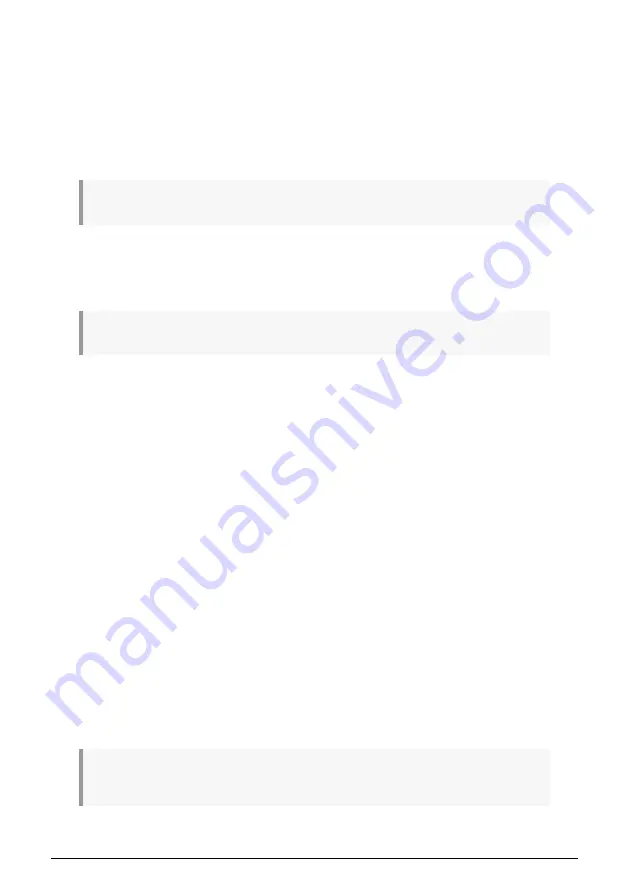
9.4. Modifying a sequence
Now let’s focus on ways to modify an existing sequence.
9.4.1. Append
You can extend your sequence by adding (appending) notes, tied notes and rests to the end
of the sequence.
♪
: This process will not erase the sequence or replace existing notes.
To use the Append function:
• Make sure the proper sequence is selected
• Press Play/Pause to start the sequence
!: The sequence must be playing or else the note data will be erased in the following steps.
• Hold the Shift button
• Press the Record button (Append). The Record button will light solid.
• To add a note to the end of the sequence, play the appropriate key
• To add a tied note to the end of the sequence, hold Tap / Rest and play the
desired key. The note in the previous step will be lengthened, and
• - A note that matches the previous step will be tied (no new attack)
◦
A new note that does not match the previous step will be legato
• To add a rest to the end of the sequence, press the Tap / Rest button.
Each time you perform one of those three functions the sequence will grow longer by one
step.
9.4.2. Clear Last
This feature allows you to remove the last step of a sequence. It works whether the
sequencer is playing or recording, and even works if the sequencer is not running at all.
To clear the last step of a sequence:
• Make sure the proper sequence is selected
• Hold the Shift button
• Press the Stop button (Clear Last)
If the sequencer is running during this process, the next time it loops around to the end of
the sequence the last step will have been removed.
♪
: The Clear Last function does not undo the last recording you made; it shortens the sequence by
removing the last step.
95
Arturia - User Manual MiniBrute 2 - The Sequencer
Summary of Contents for minibrute 2 series
Page 1: ...USER MANUAL...






























