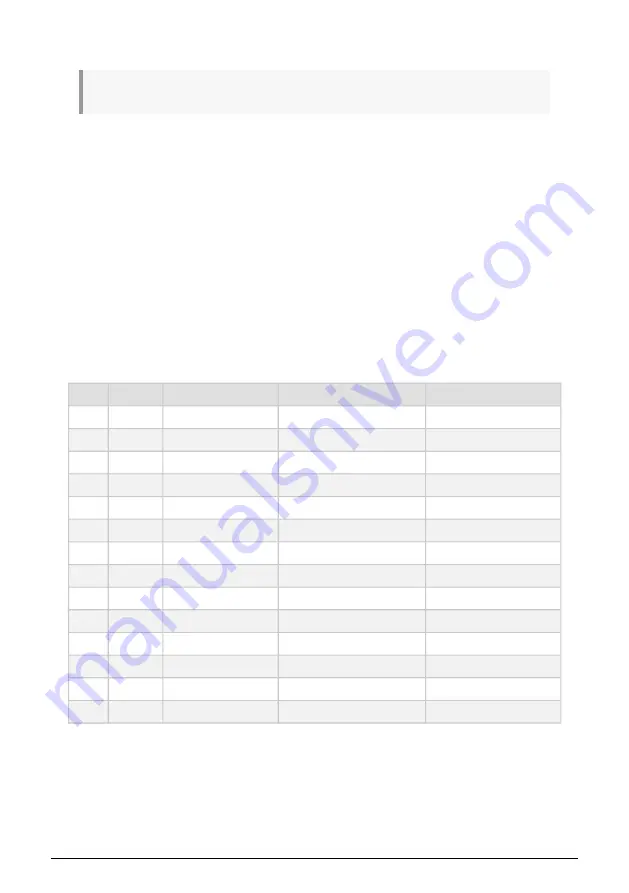
2.6. MCC Settings mode
This section refers to section 7.3 "Settings mode" (p.58) in the matrixBrute 2.0 manual
It's quicker to use the MIDI Control Center to change these settings because you can see
them all at once. But you can change them without a computer attached: simply access
Settings mode.
To do this, hold SEQ + MOD. The Preset display flashes PAR and the Sequencer
display flashes the word EDIT. After 2 seconds the Matrix buttons will reveal the settings,
which then can be changed using the Matrix buttons.
• The buttons related to the selected parameter are brighter than the others.
• Available values for the selected parameter are lit blue.
• The current value for the selected parameter is purple.
• Available values for all non-selected parameters are a dim blue.
• The current values for all non-selected parameters are a dim purple.
• The parameters in each row are separated by dark buttons, which are inactive.
Here's what the various rows and lit buttons represent, and which MCC parameters they
access:
Row
Buttons
Name on Seq screen
MCC parameter
Settings
A
1-16
Ch.<-
Input MIDI Channel
1-16, Omni, Off [1]
B
1-16
Ch.Lo
Lower Part MIDI Channel
1-16, Off [2]
C
1-16
Ch.->
Output MIDI Channel
1-16 [3]
D
1-4
Ck.Sr.
MIDI clock source
INT, CLK, USB, MIDI
6-9
Ck.Rt
Sync Clock In/Out Settings
1pps, Korg, 24ppq, 48ppq
11-14
M.Out
MIDI out select
Off, MIDI, USB, All
E
1-2
CC.->
MIDI param send
Off, On
4-5
CC.<-
MIDI param receive
Off, On
7-8
14.Bt
14-bit automation
Off, On
10-11
Pr.Ch
Program Change receive
Off, On
F
1-2
SQ.->
Sequencer/Arp sends notes
Off, On
4-6
S.TPo
Load Sequence Tempo
Yes, If Paused, No
G
1-3
Pot.M
Pot mode
JMP, HK, SCL
5-7
Velo
Velocity curve
LIN, LOG, EXP
13
Arturia - Changes in version 2.0 - New Features: The Details
Summary of Contents for MatrixBrute
Page 1: ...CHANGES IN VERSION 2 0 ...




















