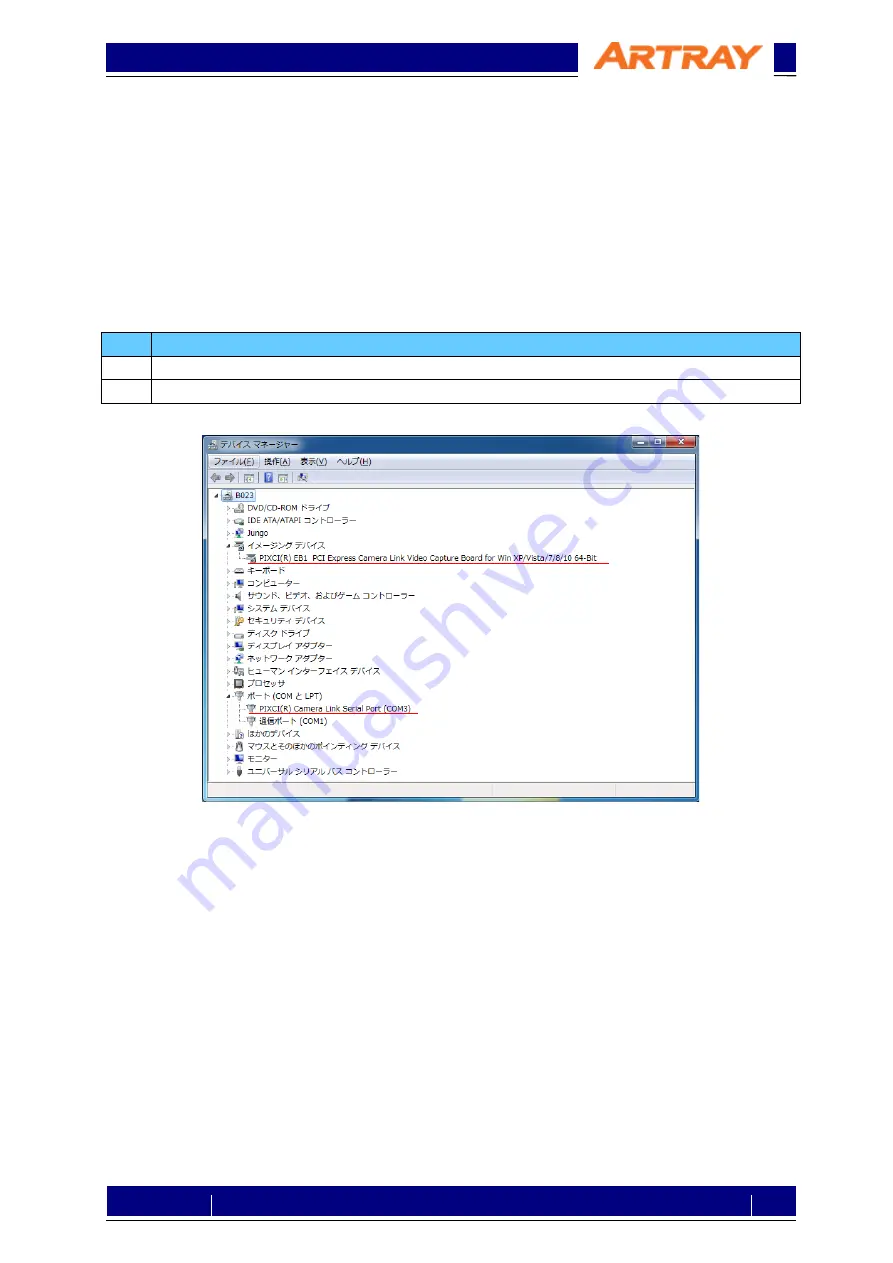
© 2004 – 2021 ARTRAY Co., Ltd
991SWIR-TEC-CL
Camera Link
Setting Manual
14
Rev.1.00
6.
Settings
6.1.
Preparation
Before connecting camera to your PC, please install Camera Link frame grabber board, including driver
and all the software necessary.
In some cases, it is required to register the license of the product, please complete the registration
before starting using the camera.
After installing, please open device manager to check if the grabber board is recognized normally.
If you use our recommendations listed in table 2-2, the device names should be recognized as follows:
Table 6-1: Devices Recognized
No.
Device
1
PIXCI®EB1 PCI Express Camera Link Video Capture Board for Win XP/Vista/7/8/10-64bit
2
PIXCI® Camera Link Serial Port (COM3
※
1
)
※
1
: Will be differ depending on systems.
Figure 6-1: Sample of device manager
6.2.
Connect to Camera
Please connect camera to the Camera Link frame grabber board with Camera Link cable.
Before connect AC adapter to the camera, please start up the serial communication software.
Command will be sent from the camera once it is connected to the power.



















