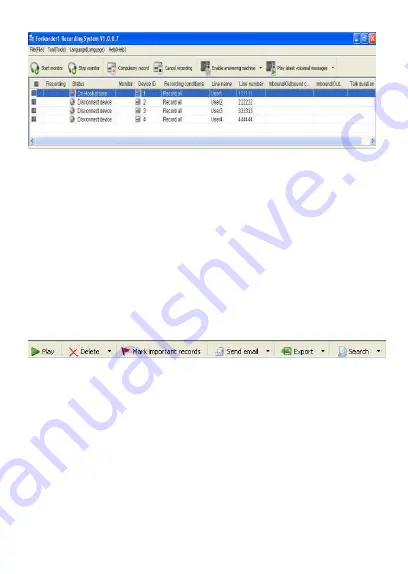
31
2. Call Detail Record Window
Call detail record window tool bars as follows:
[Play] >> When the record with recording icon stands this record is recorded
with voice file, then select it to click [Play] can play this voice file.
[Delete] >> After selected the recording to click [Delete] will delete this
recording info
[Nark important records] >> After selected the recording to click [Mark
important records] can mark this recording to important records and it can
not be deleted after marked
[Send email] >> After selected the recording to click [Send email] can send
email together with this recording info
[Export] >> After selected the recording to click [Export] can export this
recording info in excel format to local computer
[Search] >> Press it can start recording searching
Call detail record window detailed menu bars as follows:
[Important record] >> Red flag on recording stands this is a important
recording file
[Recording file] >> Recording icon stands record with voice file, else only call
detail info without talking voice recording
[Date & Time] >> Display start talking time and date
[Talking type] >> Display call type, such as incoming, outgoing or missed call
[Talk duration] >> Display talking duration
[In/outbound caller number] >> Display incoming or outgoing caller number
[In/outbound caller name] >> Display incoming or outgoing caller name
[Device ID] >> Display current device ID number
[Line name] >> Display current line name
[Line number] >> Display current line phone number






























