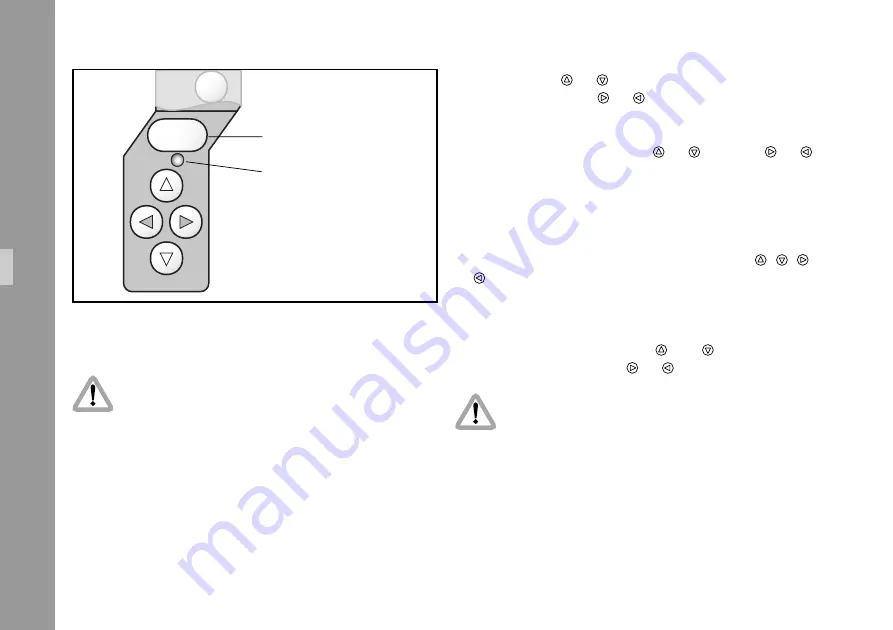
ENTER
INSERT
STO
46
Inser
ter Facilities
6.1 Setting the On Screen Displays
During programming the inserted data are not
fully updated (i. e. Pull-down information, TC-
Frame Count). To get information updated, leave
the onscreen display menu by pressing the key
”Enter Insert” for more than three seconds.
Once the onscreen display is activated by pressing the key
”Enter Insert” for more than three seconds, the following
procedure is used to select and set all functions within the
main menu and the sub menus:
Pressing the key or will move the cursor
>
up or
down. Pressing the key or activates sub menus.
Within sub menus the cursor
>
can be moved up and
down again by pressing the key or . The keys or
will now change settings (e. g. switch the insertion of a
time code window on and off), or activates functions
(position mode of a window,
EXIT
or the
ALL STANDARD
call).
If the windows position mode is activated, the keys , ,
or will move the window across the video image. To
leave the position mode press the key ”Enter Insert” shortly.
To go from a sub menu back to the main menu, position
the Cursor
>
by using the keys and on the line
EXIT
and press the key or .
All settings are immediately activated by
changing them.
Note:
Pressing the E
NTER
I
NSERT
-key for more than three
seconds will cause the system to exit the onscreen
programming mode completely, regardless of
which menu is activated, with the exeption of
the positioning mode.
• Key Enter Insert
• An illuminated LED indicates that
the onscreen programming is
activated
Summary of Contents for IVS 435
Page 4: ...4 Contents ...
Page 12: ...12 ...
Page 44: ...44 Standard Video Controls ...
Page 96: ...Film 1 Film 2 Film 3 Film 4 A1 A2 B1 B2 B3 A1 A2 B1 B2 B3 96 Inserter Facilities ...
Page 108: ...108 Inserter Facilities ...
Page 110: ...Film 1 Film 2 Film 3 Film 4 A1 A2 B1 B2 B3 A1 A2 B1 B2 B3 110 Inserter Facilities ...
Page 124: ... Adjustment wheel for iris IVS lens Y C out normal video and video with data ...






























