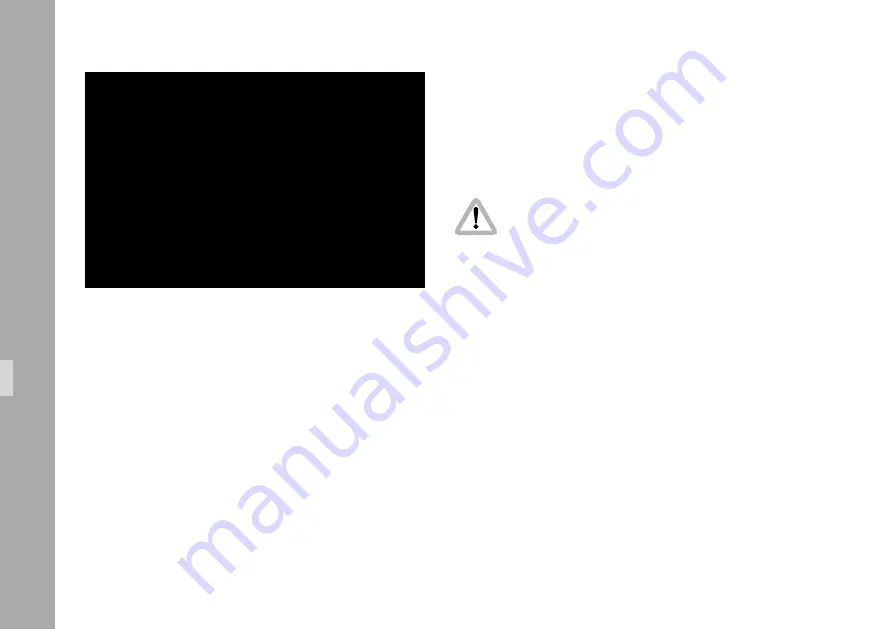
76
76
Black and White Output
The Y part of the Y/C output is a standard black and
white signal. To get black and white, use a standard BNC
cable with 75 Ω connected to the
É
/Y output and switch
to Y/C out.
Black and white or Y signal is only available if
the output is switched to Y/C out.
• Use the on-screen program mode to switch between
composite and Y/C. Enter the main menu by pressing
the Enter/Insert key
Ñ
for more than 3 seconds. Go
to sub menu VIDEO/TEXT ADJUST. The menu line BNC
OUT can be switched between VBS and Y/C.
See chapter 10.4 Inserter Facilities for information on
the on-screen program mode.
There are normal video and video with data signals
available from the same connector.
MENU VIDEO/TEXT ADJUST
- FLICKERFREE
ON
- LINE INTERP.
ON
-> - BNC OUT
Y/C
- Y/C DATA
ON
- MINI MON DATA
ON
- TXT WHITE LEV.
2
- TXT INVERS
ON
- TXT FINE POS.
2
- EXIT
Video-Assist-System
Summary of Contents for ARRIFLEX 235
Page 6: ...6 6 Contents ...
Page 12: ...12 12 General Description ...
Page 14: ...14 14 movement in locked position loop protector magazine opening cover Installation ...
Page 36: ...36 36 ...
Page 46: ...46 46 ...
Page 52: ...52 52 Optics ...
Page 134: ...134 134 Accessories ...
Page 144: ...144 144 Super 35 ...
Page 154: ...154 154 Maintenance ...
Page 160: ...160 160 Appendix ...
Page 166: ...166 166 Index ...






























