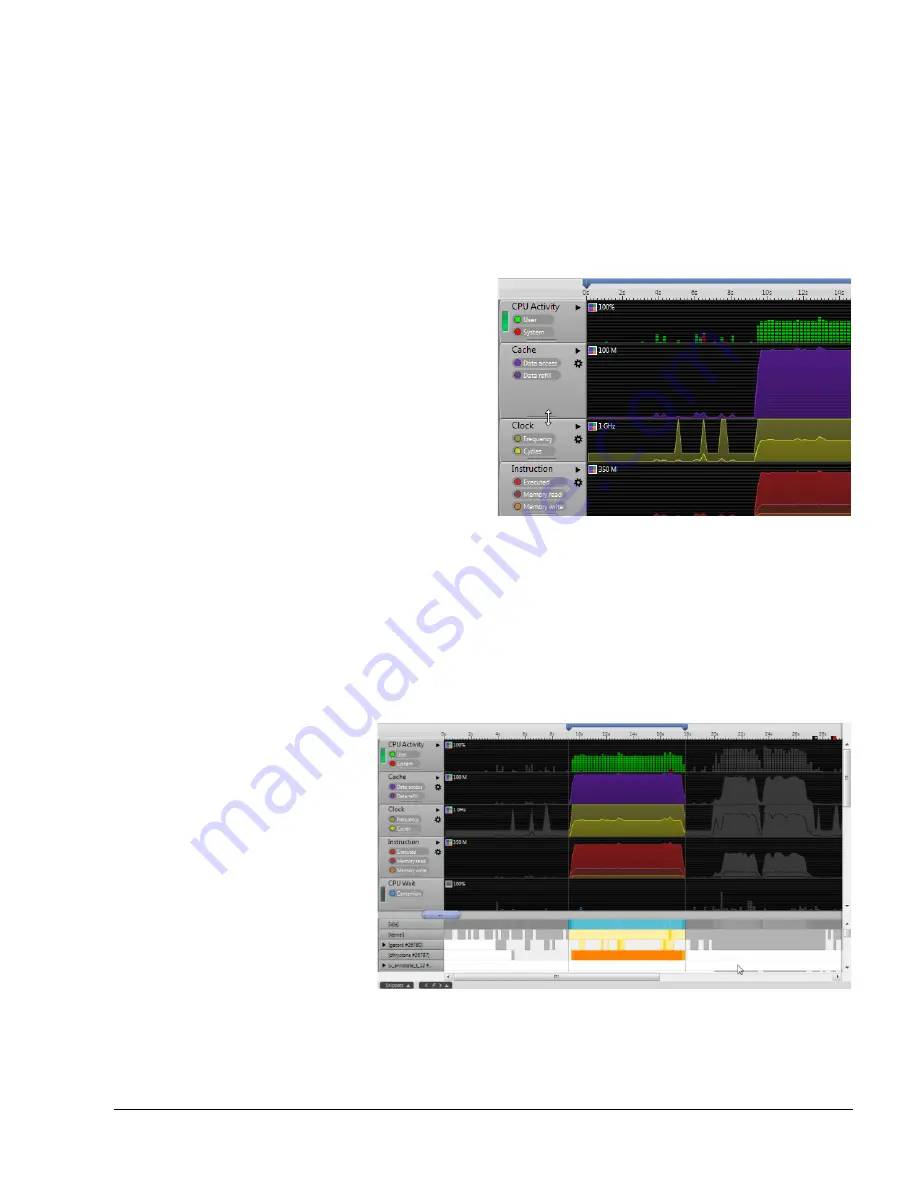
The Timeline View
ARM DUI 0482K
Copyright © 2010-2012 ARM. All rights reserved.
6-19
ID120712
Non-Confidential
6.4
Filtering data and other Timeline view controls
The Timeline view provides a number of controls that enable you to customize your perspective.
The caliper controls at the top of the Timeline view control filtering. The gray title boxes on the
left of each chart and process are handles that you can use to drag and drop the charts and
processes to re-order them in your preferred order. The Cross Section Marker can be dragged
left and right and even expanded to include a range of bins.
You can re-size any chart in the Timeline view using a control on the bottom edge of the chart
handle control.
Figure 6-27 Re-sizing a chart
All series expand to fill the new height. Increasing the size of a charts provides a higher level of
graphical detail, highlighting the variance in values.
6.4.1
Filtering using the caliper controls
The Timeline view contains calipers that you can use to set the specific window of time on
which you want to focus. Streamline updates each of the report views based on where the left
and right calipers are set.
Figure 6-28 Using the calipers to filter
In the example shown in the figure, the caliper controls are used to narrow the focus of the
report. Only data relevant to this interval appears in the other views, so the Code Paths,
Functions, Code, Call Graph and Stack views update when you move the calipers.






























