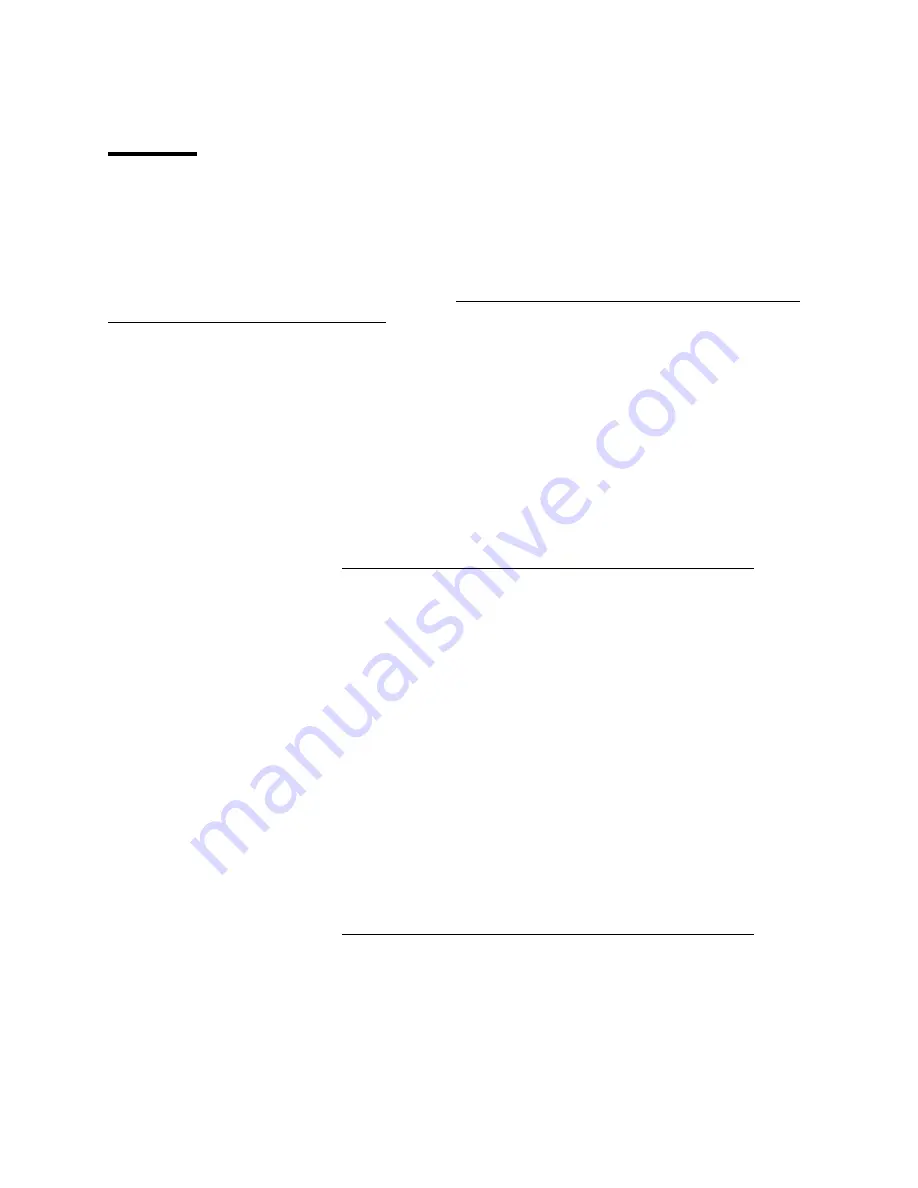
FAQ
How do I connect my Arlo Baby camera to The Apple Home app on my
iOS device?
These instructions apply to cameras that are already set up and connected to an Arlo account. If
you are setting up a new Arlo Baby camera, see How do I set up my Arlo Baby camera using an
iOS device and The Apple Home app?.
You can connect your Arlo Baby camera to the Home app from the Arlo app or from the Home
app. The first set of instructions is for the Arlo app, and the second set is for the Home app.
To connect your Arlo Baby camera to the Apple Home app from the Arlo app:
1.
Launch the Arlo app on your iOS device and tap Settings.
2.
Tap My Devices and select your Arlo Baby camera.
3.
Tap HomeKit Setup.
4.
Select an existing Home from the list or create a new one by tapping Add Home.
5.
Follow the on-screen instructions to locate the HomeKit code for your camera.
For more information, see Where can I find the HomeKit code for my Arlo Baby camera?.
6.
Scan the HomeKit code on your Quick Start Guide or type the HomeKit code on the camera
label.
Note: The HomeKit code is an 8-digit number in this format: xxx-xx-xxx.
7.
Change the name of the camera to something that is easy to pronounce for use with the Hey Siri
feature.
Make sure that the name sounds different from the names of other devices that you manage
with the Home app.
8.
Assign the camera to a room within the Home app, or create a new room to place it in.
9.
Tap Done to complete the setup process.
Your camera is now added to the Home app. You can open the Apple Home app on your iOS
device to use HomeKit features and learn more about the HomeKit system.
To connect your Arlo Baby camera to the Apple Home app from the Home app:
1.
Locate your Arlo Baby camera’s HomeKit code.
For more information, see Where can I find the HomeKit code for my Arlo Baby camera?.
2.
Launch the Apple Home app.
3.
Tap the plus sign at the top of page in the Home tab and then tap Add Accessory.
Your Apple mobile device’s camera launches and you are prompted to scan or enter the
HomeKit code.
4.
Scan the HomeKit code on the back of the Quick Start Guide using your mobile device’s camera.
5.
If you have trouble scanning the code or you are entering the code from the camera label, tap
Don’t Have a Code or Can’t Scan? and then type the code.










