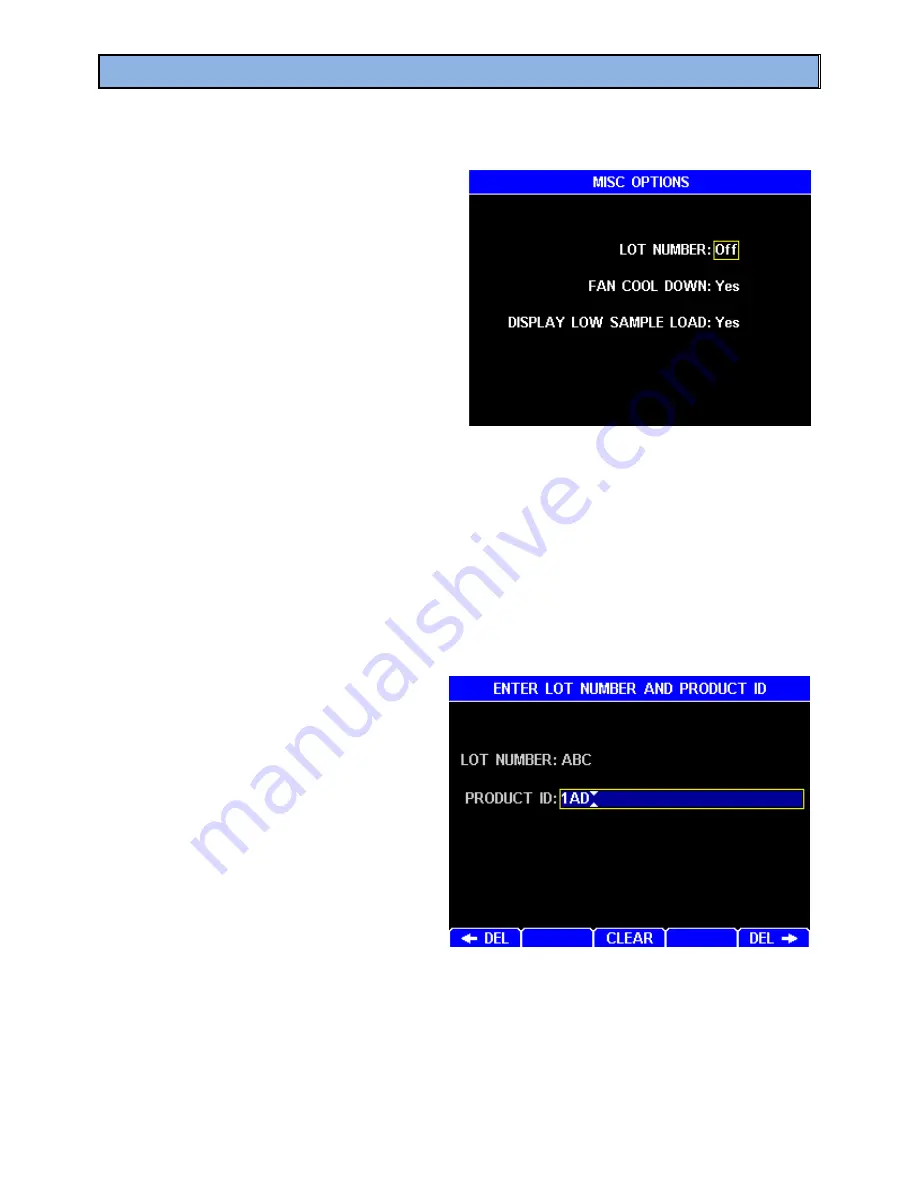
AZI Sales/Customer Service 800-528-7411 or 602-470-1414 or [email protected]
Page 75 of 105
8.4.5 Misc Options
To get here, navigate:
[MENU]
SETUP MENU
MISC OPTIONS
The following options are available:
•
LOT NUMBER - If enabled, starting a
test brings up the ENTER LOT
NUMBER AND PRODUCT ID screen,
shown below. These alphanumeric
entries may be used to insert the lot
designation and unique product
identification into reports. Not all
industries or processes use this feature,
so it is turned Off by default. Set LOT
NUMBER to On to enable this feature.
•
FAN COOL DOWN enables the lid fan to cool down the instrument after a test. This
is normally used to speed throughput. To utilize this capability, leave the lid open after
testing and close the lid when the fan turns off. The lid may be closed prior to the fan
turning off, but the instrument will take longer to reach a stable idle temperature.
•
DISPLAY LOW SAMPLE LOAD allows the user to see the sample weight
continuously while loading sample and reduces the chance of overshooting the
intended sample size, as explained on the next page.
If LOT NUMBER is enabled, then the following screen options are available when starting
a test:
o
LOT NUMBER – Alphanumeric
code to identify the product lot
number.
o
PRODUCT ID - Alphanumeric
code used by some companies to
identify specific products.
If the LOT NUMBER and PRODUCT ID for the samples to be tested are identified by bar
coding, the LOT NUMBER and PRODUCT ID values can be scanned into the MAX
®
4000
using the Bar Code Reader (AZI P/N: 990-0231). Highlight the desired item, then scan
the corresponding bar code for the sample and the values will automatically be entered.






























