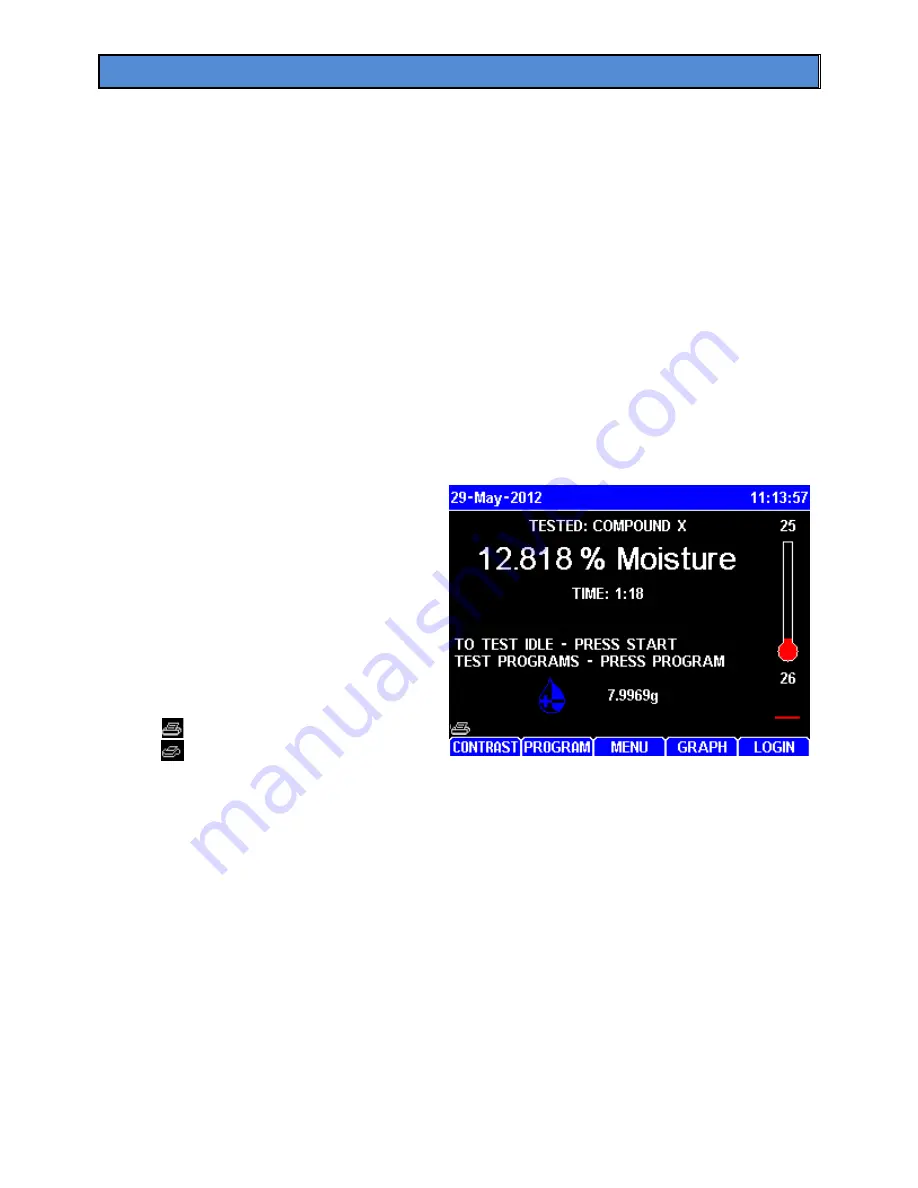
AZI Sales/Customer Service 800-528-7411 or 602-470-1414 or [email protected]
Page 21 of 105
6.7.
Connecting a USB Printer
Two optional graphics capable printers are available from AZI:
•
Color Printer Kit
AZI P/N: Y990-0212
•
Black and White Mini-Printer Kit
AZI P/N: Y990-0252
The printers connect to the USB Type A / Host port (marked
USB
) on the back panel.
Test Programs, Test Results and graphs, and calibrations can be printed. The reports
can be custom configured through the menu system. These same reports can be
directed to a computer through the USB Type B / Slave port (marked
PC
) or RS-232 TCI
serial port on the back panel.
To set up the printer:
•
Unpack the printer and cable.
•
Load the ink cartridges (if any) and paper according to the printer instruction manual.
•
Plug the USB connector of the printer cable into the printer’s mating socket and the
Type A rectangular connector of the cable into the MAX
®
4000’s mating socket
(marked
USB
). If other USB devices are being used, a USB hub is needed to connect
multiple devices to the MAX
®
4000.
•
Plug the power cord into the printer,
and into a GROUNDED power
receptacle.
•
Turn on the printer.
•
Turn on the MAX
®
4000, if not on.
•
When a printer is connected, a printer
icon will appear in the bottom left
corner of the main screen, above the
CONTRAST soft key. The icon varies
depending on which printer is
connected:
o
Standard Printer
o
Mini-Printer
•
To configure the MAX
®
4000 for printer use, go to section
•
To configure test report options, go to section
•
Verify printer operation by printing a test result or calibration. For example:
o
Begin at the Main Test screen and press
[MENU],
(the center soft key below the
display) to access the Main Menu.
o
Select the CALIBRATION MENU item and press
[ENT]
.
o
Select the BALANCE CALIBRATION MENU item and press
[ENT]
.
o
Select the VIEW CALIBRATION REPORT item and press
[ENT]
.
o
Select the
[PRINT]
soft key and verify the report prints.
•
If the printer runs out of paper while printing, printing to the printer will cease and the
print job will be purged. Printing to the PC, USB drive or a 2
nd
attached printer will not
be affected. To continue, refill the printer with paper and reprint the desired print job.
If you have any questions about connecting a printer to your MAX
®
4000, call AZI
Customer Service.






























