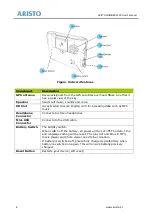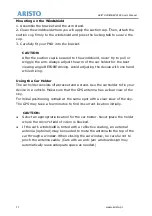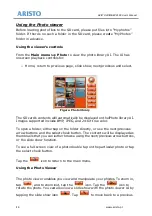9
Connecting the Car Charger
Figure.
Device power input is DC 5V to 12V.
The car charger supplies power to your device when you are using the device
in a car.
CAUTION:
Car charger output is 12V DC, do not use
other device. If use with
1A) together with the
1. Connect one end of the car charger to the power connector of your
device.
2. Connect the other end to the cigarette lighter in the car to power and
charge your device. The indicator on the car charger lights in
indicate that power is being supplied to your device.
Connecting to AC Power and Charging the Battery
Figure. Connecting
ARISTO VOYAGER X500 User’s Manual
www.aristo.pl
Connecting the Car Charger
Figure. Connecting the car charger
Device power input is DC 5V to 12V.
The car charger supplies power to your device when you are using the device
harger output is 12V DC, do not use this car charger
with RDS/TMC, need to have another car charger (5V,
1A) together with the RDS/TMC receiver from GNS.
1. Connect one end of the car charger to the power connector of your
2. Connect the other end to the cigarette lighter in the car to power and
charge your device. The indicator on the car charger lights in
indicate that power is being supplied to your device.
Connecting to AC Power and Charging the Battery
Connecting AC adapter (Optional Accessory)
ARISTO VOYAGER X500 User’s Manual
www.aristo.pl
The car charger supplies power to your device when you are using the device
this car charger for
, need to have another car charger (5V,
1. Connect one end of the car charger to the power connector of your
2. Connect the other end to the cigarette lighter in the car to power and
charge your device. The indicator on the car charger lights in amber to
Connecting to AC Power and Charging the Battery
(Optional Accessory)